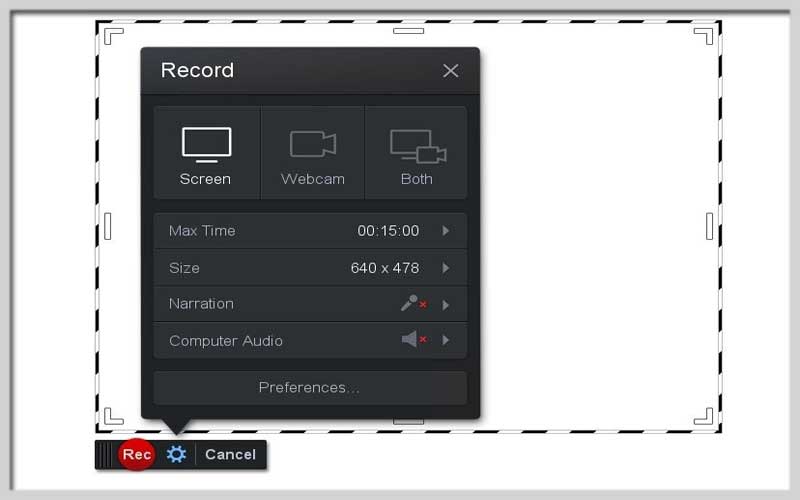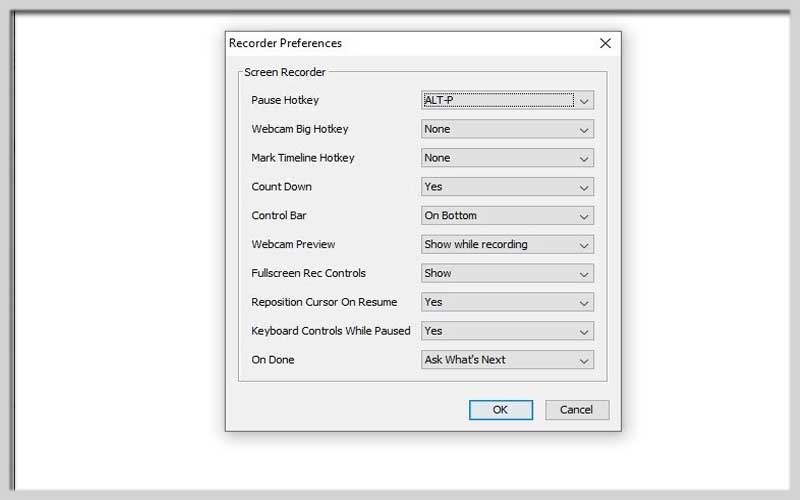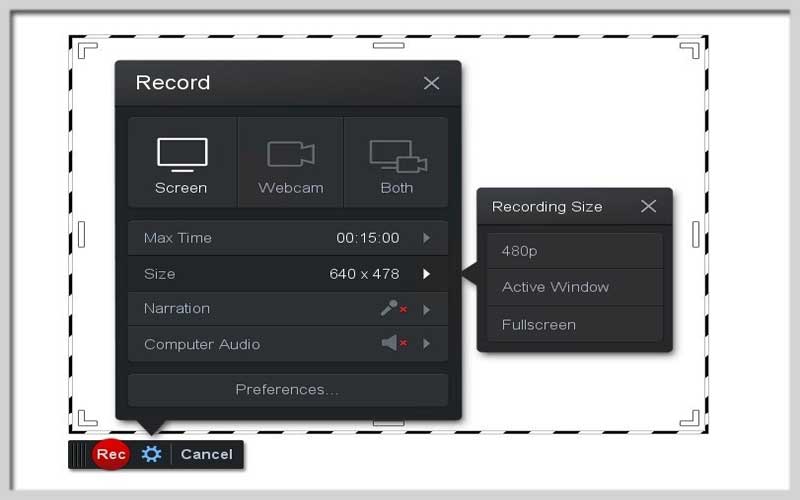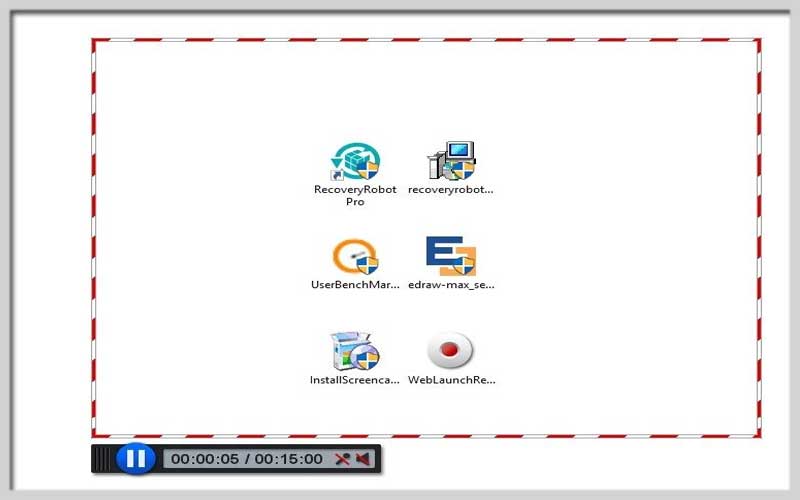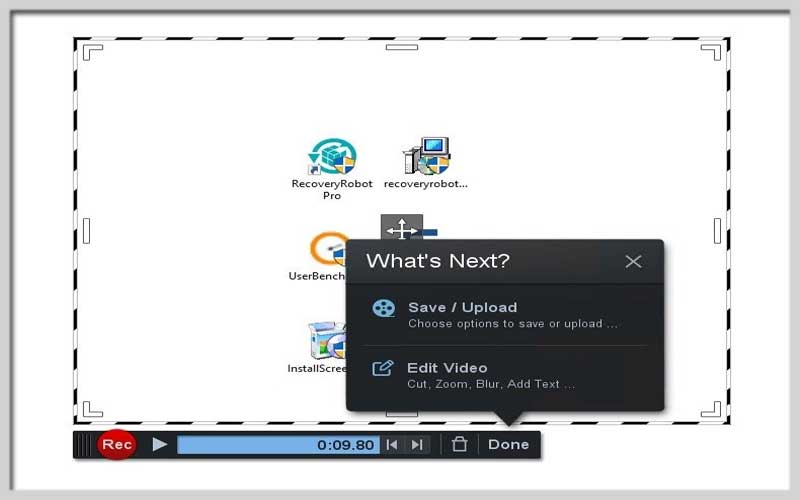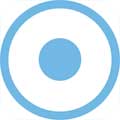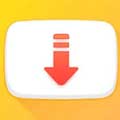Screencast-O-Matic 2.3.7 is a live TV program from our computer. Record whatever you do on your PC screen, import the narration and edit it later
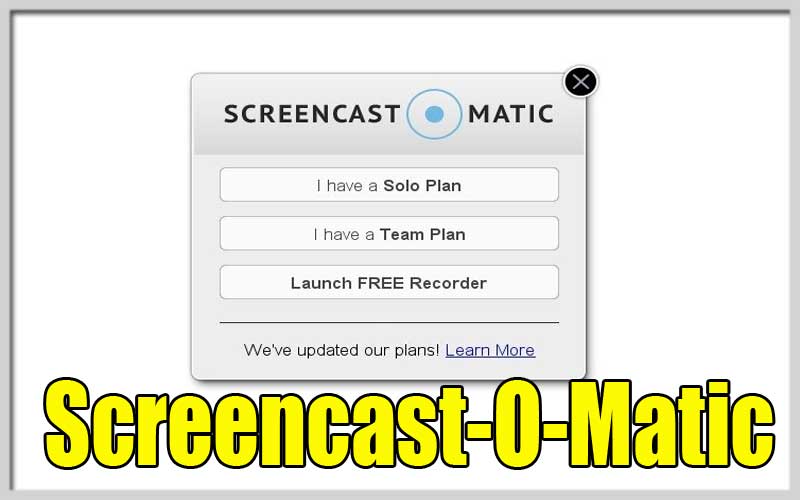
Recording everything that happens on your computer screen can be really easy if you use the right application and the latter can also be Screencast-O-Matic. It’s a tool to record on video and then edit the result for any purpose.
Record everything that happens on your screen
This program can be used for many different purposes because we can use it to record video tutorials for YouTube, to create educational projects, and for our work environment … No matter how you use it, you will soon realize that it is very simple and intuitive software.
The screencast workflow that can be an alternative to this Camtasia has three different stages:
Screen Video Recorder: it comes with a simple screen recorder with intuitive controls. It is fast and easy to use, allowing us to record everything we see on our screen, add a webcam and narrate through the microphone.
Edit your video: once you have recorded your video, you can edit it to add zoom effects, text, images…
Share your work: the program combines simple tools for sharing and managing your videos, can upload them to the cloud or share them with your teammates.
Effortless Screen Recording: A Guide to Screencast-O-Matic
Screencast-O-Matic is a user-friendly screen recording tool with both free and premium options. It allows you to capture your computer screen, webcam, or both, with audio narration, for creating tutorials, presentations, or demonstrations. Here’s how to get started with Screencast-O-Matic:
1. Accessing the Recorder:
- There are two ways to use Screencast-O-Matic:
- Online Recorder: Visit https://www.screencast-o-matic.com/ and click the big blue “Start Recording” button. No installation required!
- Desktop App: Download and install the free desktop app from the same website for additional features and offline recording. (Some functionalities may be limited in the free version).
2. Choosing Your Recording Mode:
- The recorder window will display options for selecting your recording area:
- Full Screen: Captures everything on your desktop.
- Window: Lets you choose a specific application window to record.
- Custom: Allows you to define a rectangular area of your screen to capture.
- You’ll also see options to include your webcam recording (optional) and system audio (optional).
3. Configuring Settings (Optional):
- Click the gear icon on the recorder window to access settings. Here you can:
- Choose the video output format (MP4, AVI).
- Adjust video quality and frame rate for a balance between file size and clarity.
- Set a recording time limit (free version has a 15-minute limit).
- Configure microphone and webcam settings.
4. Initiating Recording:
- Once you’ve chosen your recording area and adjusted settings (if needed), click the red circular “Record” button to begin capturing your screen.
- A countdown timer will appear before recording starts.
5. Recording and Controlling (Free Version):
- While recording, you can use the on-screen controls to pause, resume, or stop the recording.
- The free version doesn’t allow real-time editing or drawing annotations on the screen during capture.
6. Stopping Recording (Free Version):
Click the red square “Stop” button on the control bar to end your recording.
7. Saving Your Recording (Free Version):
- After stopping, you’ll be redirected to the Screencast-O-Matic website with basic editing options (trimming) and limited cloud storage for free accounts.
- You can download your recording in MP4 format or share it directly to YouTube or Google Drive.
8. Additional Features (Premium Version):
- Upgrading to the premium version unlocks features like:
- Longer recording time limits.
- Webcam and microphone editing tools.
- Drawing and annotation tools during recording.
- Exporting in various video formats and higher resolutions.
- Cloud storage for your recordings.
If you need to record tutorials or how-to videos, don’t hesitate to download Screencast-O-Matic for PC Windows.
Screenshots