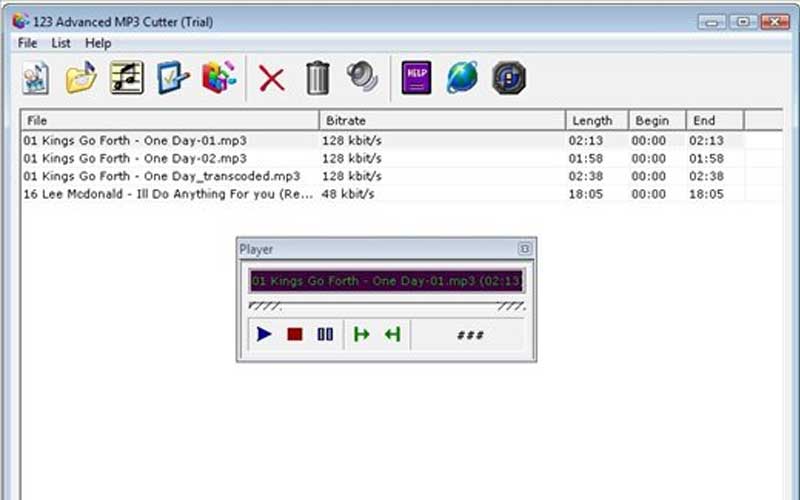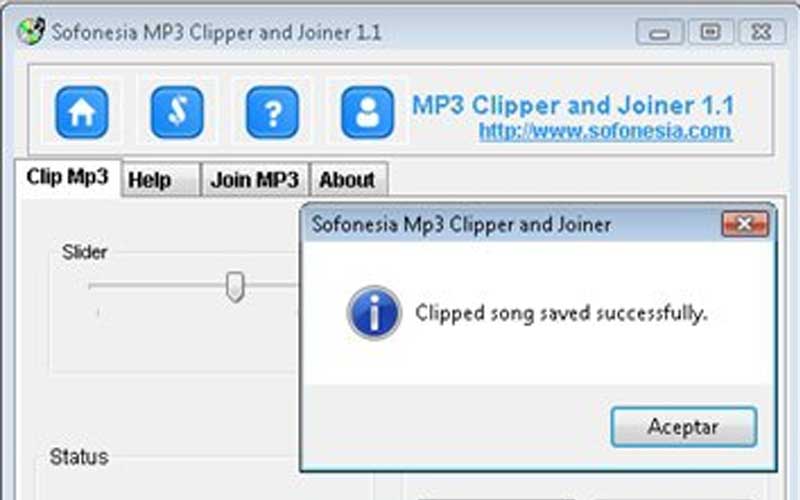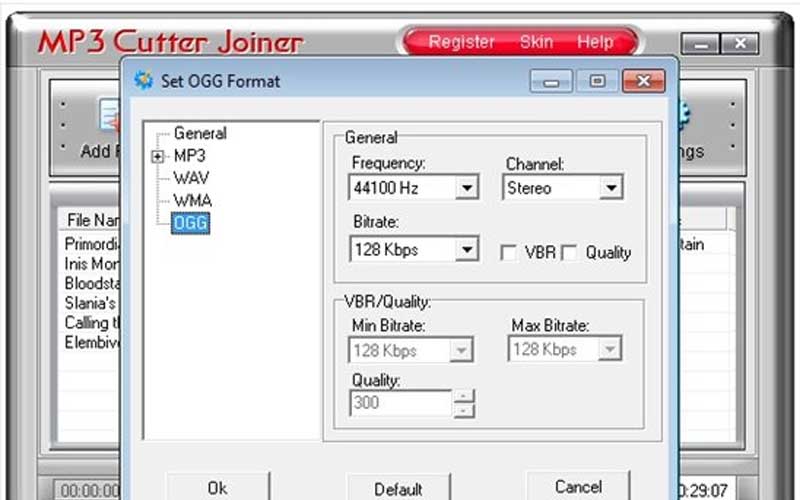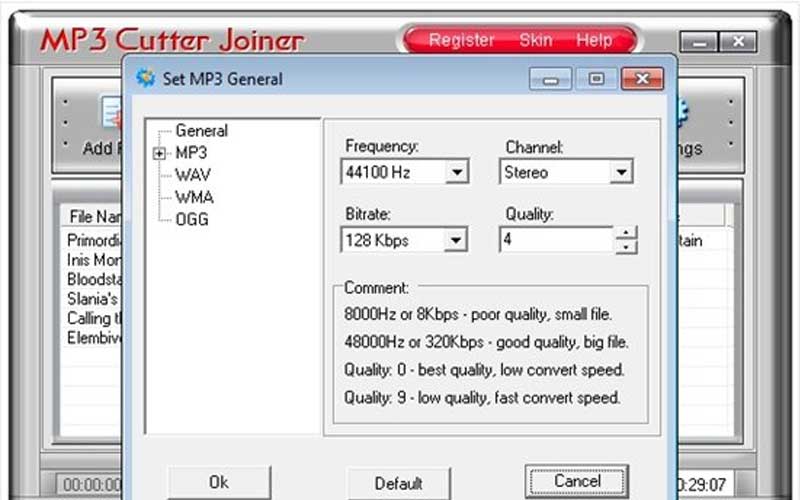MP3 Cutter Joiner helps you edit your audio files more easily. It is a free-to-download tool for PC Windows 7/8/10 you use for solving sound files.
A convenient tool for cutting and merging MP3 files quickly
If you just want to listen to a certain part of a song, then cutting the MP3 file is a must. There are plenty of tools for you to use to cut the songs as well as merge them together. If you are in need of one to use, then it should be MP3 Cutter Joiner. It has become one of the most chosen tools by users.
You make use of this tool for cutting as well as joining all the MP4 files in a simple way. Not only that, but the tool also provides you with various functions to adjust music, including parameters and sound quality. It even supports music conversion with different formats for various purposes. Another cool thing is you can use it to merge some music files together. You can cut or split a certain MP3 file or join different tracks with different sounds in your way. Keep merging and mixing them until you complete a file.
Features of MP3 Cutter Joiner
There are several features for you to use when you experience this tool:
- You have the ability to merge lots of files or different parts into one audio file.
- The audio files come with various fragments that you can divide into smaller parts.
- There is a small built-in audio player featured in the tool.
- The tool supports lots of formats that you can converse the audio files into, for instance, WAV, OGG, MP3, and WMA.
- You can choose from lots of configuration options for various formats. Also, you are provided with some options for batch processing.
- The tool utilizes LAME and OGG codes with high quality.
- It allows you to make changes to the names of the files.
How to Download, Install, and Use MP3 Cutter Joiner
MP3 Cutter Joiner is a handy tool for editing audio files, allowing users to cut and join MP3 files with ease. Here’s a step-by-step guide on how to download, install, and use MP3 Cutter Joiner.
1. Downloading MP3 Cutter Joiner
Before you start, make sure you have a stable internet connection and enough space on your computer.
- Accessing the Download:
- Visit the official website or a reputable software download site like CNET, Softonic, or the Microsoft Store.
- Look for the download link.
- Steps to Download:
- Open your web browser.
- Navigate to the website offering.
- Find the download button or link, usually labeled as “Download Now” or similar.
- Click the link and save the installer file to a convenient location on your computer, such as the Desktop or Downloads folder.
2. Installing
Once you’ve downloaded the installer file, follow these steps to install it on your computer.
- Starting the Installation:
- Locate the downloaded installer file (typically named something like
mp3cutterjoiner_setup.exe). - Double-click the file to begin the installation process.
- Locate the downloaded installer file (typically named something like
- Following the Installation Wizard:
- A setup wizard will appear to guide you through the installation process.
- Follow the on-screen instructions, which usually include agreeing to the license terms, selecting an installation location, and choosing any additional options.
- Completing the Installation:
- After following the setup wizard’s steps, click the “Install” button.
- The installation process will begin and may take a few minutes.
- Once the installation is complete, click the “Finish” button. You may also have the option to launch MP3 Cutter Joiner immediately.
3. Using MP3 Cutter Joiner
With MP3 Cutter Joiner installed, you can now start editing your audio files.
- Launching the Application:
- Open MP3 Cutter Joiner by double-clicking its icon on the desktop or finding it in the Start Menu under All Programs.
- Cutting MP3 Files:
- Importing a File: Click the “Open” button or drag and drop the MP3 file you want to cut into the application.
- Selecting the Segment: Play the audio and use the sliders or enter specific time values to mark the start and end points of the segment you want to cut.
- Cutting the Segment: Once you have selected the segment, click the “Cut” button. Save the cut segment to your desired location by clicking “Save” or “Export”.
- Joining MP3 Files:
- Importing Files: Click the “Add” button to import multiple MP3 files that you want to join together.
- Arranging the Order: Arrange the files in the desired order by dragging them up or down in the list.
- Joining the Files: Click the “Join” button to merge the files into a single MP3 file. Save the resulting file by clicking “Save” or “Export”.
- Additional Features:
- Explore additional features like adjusting the volume, adding fade-in/out effects, and customizing the output settings for your MP3 files.
- Saving and Exporting:
- After cutting or joining MP3 files, choose the destination folder where you want to save the output file.
- Select the file format and quality settings if applicable, then click “Save” or “Export” to complete the process.
MP3 Cutter Joiner on PC Windows seems to be a nice alternative to all other music editing tools. With it, you can edit all music files with high accuracy or make your own ringtones easily.
Screenshots