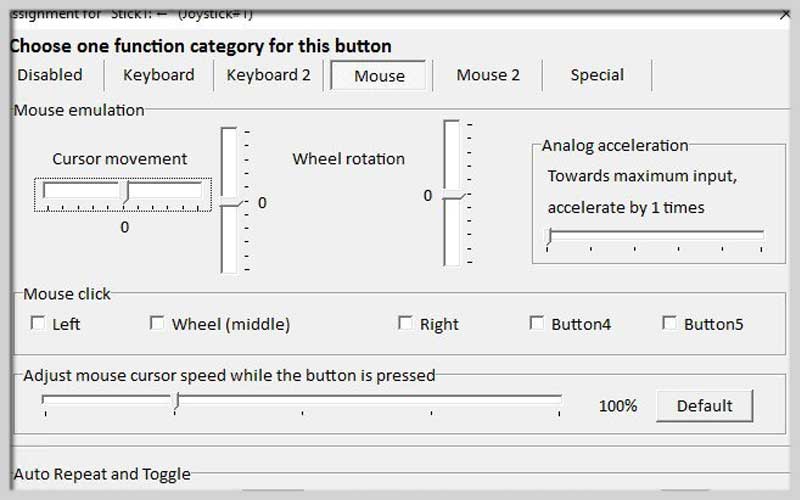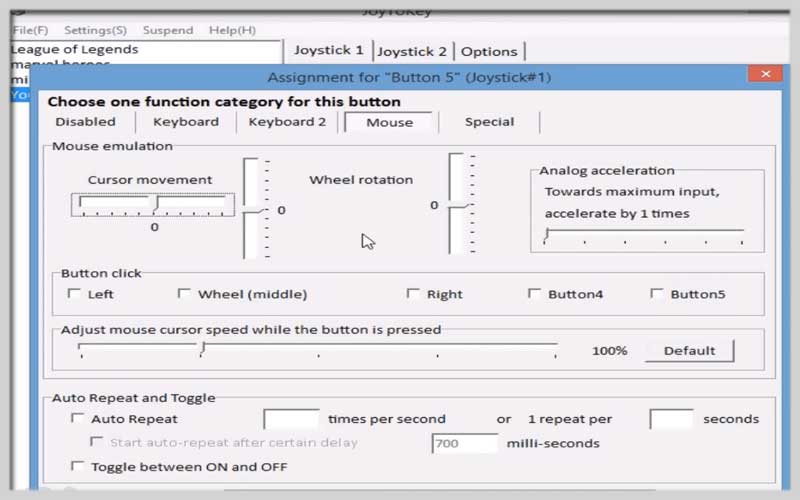With JoyToKey, it’s possible for PC Windows 7/8/10 customers to use the gamepad with every program. It’s now free to download and enjoy on your computer!

About JoyToKey
It’s a tool that allows you to skip the mouse and keyboard to control games with apps on Windows. It’s currently simple to utilize your gamepad with any program!
Playing a video game with a keyboard and mouse is not similar to doing so with a joystick. They are designs with different purposes.
If a video game is incompatible with those peripherals, you can choose the present soft. It’s a solution worth trying out.
Change your joystick into a universal peripheral
It’s the main aim of the tool. Download the software and you can emulate a keyboard and mouse with the joystick.
Although it is not too helpful for World or Excel, it’s effective for emulators or other simpler apps like web apps or social games.
Requirements
Windows XP or higher
DirectX 7.0 or above
A ZIP-compatible compressor
JoyToKey: Turning Your Controller into a Keyboard and More
JoyToKey is a program that allows you to map your gamepad or controller buttons to keyboard keys, mouse movements, and even complex macros. This can be incredibly useful for playing games that aren’t designed for controllers or for customizing your controller experience.
Installation:
- Download: Head over to the official website and download the latest version of the installer.
- Run the installer: Follow the on-screen instructions to install on your computer. There’s also a ZIP version available if you prefer manual installation.
Using JoyToKey:
- Launch: Open JoyToKey after installation.
- Set Up Your Profile: In the left panel, you’ll see profiles. A new profile is usually created by default. You can rename it or create new ones for different games or uses.
- Configure Buttons: In the right panel, you’ll see a grid representing your controller’s buttons. Double-click on a button to configure it.
- Choose an Action: A window will pop up with various options. You can assign a keyboard key, mouse movement (click, drag, scroll), or even a macro (a sequence of key presses) to the button.
- To assign a keyboard key, simply press the desired key on your keyboard.
- For mouse actions, choose the specific movement (left click, right click, etc.) and configure any additional settings.
- Macros require creating a sequence of key presses and timings.
- Repeat for Other Buttons: Configure each button on your controller as needed, following steps 3 and 4.
- Save and Test: Click “OK” to save your configuration. You can test your profile by pressing buttons on your controller and observing the corresponding actions on your screen.
- Run JoyToKey in the Background: Minimize JoyToKey and keep it running while you play your game or use your computer. JoyToKey will translate your controller inputs in the background.
JoyToKey is free to download for PC Windows. Just generate your profile for your gamepad and assign to each gesture a mouse and keyboard corresponding. Each movement of the game controller will emulate a keystroke or a mouse click.
Screenshots