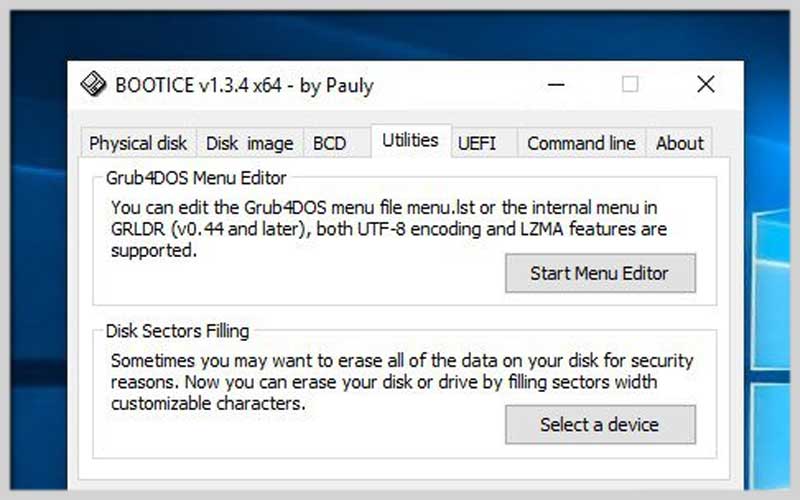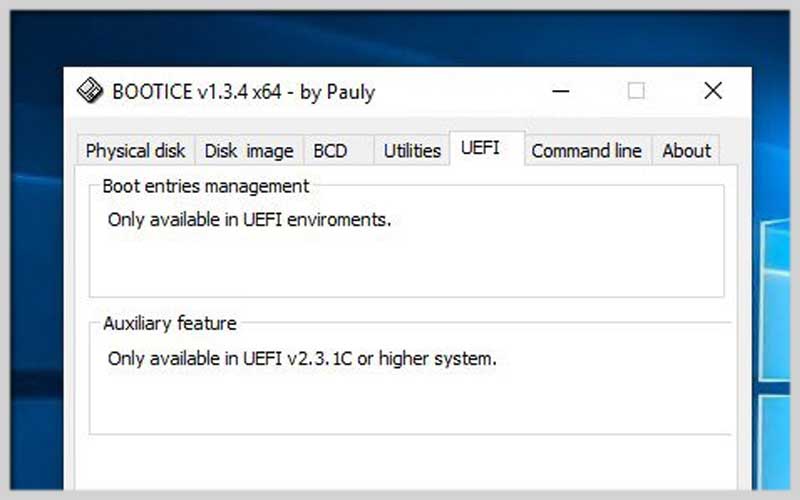Bootice is a versatile program that helps users manage and partition the computer system. Download this free application for PC Windows to explore in more detail.
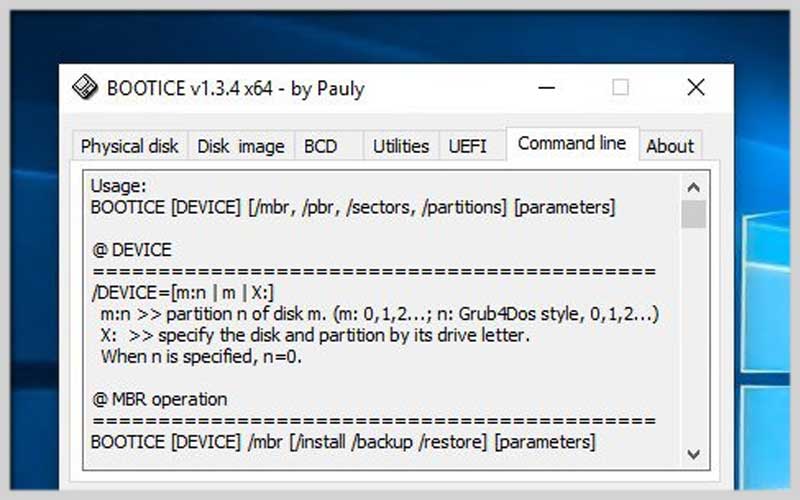
The application is intended for people with experience in using computers. However, with a tabbed processing interface, users can easily handle and solve their work.
Features:
The program supports many different boot records such as Grub4DOS, UltralSO… If you are using Grub4DOS, you should combine it with this utility.
It allows users to create their boot records. After selecting the boot record you can create a BIN file to use later as a backup for your computer. In addition, the software also has the function to create disk image files such as IMG, IMA, or VHD.
Use this application if you want to erase the data on your hard drive. It can be filled with special characters to secure the information. However, this process cannot be done in reverse, so before choosing to delete data you should consider it carefully.
The system partition management feature helps users to view and manage partition data in the computer’s hard drive. It shows all the information in the clearest way, you can enable or hide the partition you have selected. From there, there are absolute data security measures to avoid data theft
- Managing and partitioning computer systems
- Erase data on the drive
- Generate computer boot record
- Secure data by hiding and activating data partition
Bootice: A Guide to Managing Boot Options
Bootice is a free and lightweight program designed to help you manage bootloaders and partitions on your computer. It can be particularly useful for creating bootable USB drives, repairing boot sectors, and managing boot entries on UEFI systems. Here’s a breakdown of how to use Bootice for some common tasks:
Downloading and Running Bootice
- Download Bootice from a trusted source. Important: Avoid unknown websites as they might distribute malware disguised as Bootice.
- The program is portable, so no installation is required. Run the downloaded executable file.
Creating a Bootable USB Drive
- Insert a USB drive with sufficient capacity for the bootable files.
- In Bootice, select the USB drive from the “Disk” dropdown menu.
- Caution: Backing up your USB drive’s data is highly recommended as the process will erase everything on the drive.
- Click on the “Parts Management” tab. Here, you’ll see options related to the USB drive’s partitions. In most cases, the default settings will work fine.
- However, advanced users can modify partition schemes here if needed.
- Click the “Process MBR” button. This will prepare the USB drive for booting.
In the “MBR Type” section, choose the appropriate option depending on your needs (e.g., “GRUB4DOS” for legacy BIOS systems, “UEFI” for UEFI systems). - Click the “Install/Config” button to initiate the process of making the USB drive bootable.
Browse to the location of your bootable image files (ISO files for operating systems are common examples) and select the appropriate file. Bootice will copy the necessary files to the USB drive.
Repairing Boot Sectors
- Bootice can help repair damaged Master Boot Record (MBR) or Partition Boot Record (PBR) on your hard drive, potentially fixing boot-related issues.
- Select your system drive from the “Disk” dropdown menu.
- Click on the “Process MBR” button.
- Choose the appropriate MBR type based on your system (legacy BIOS or UEFI).
- Click the “Install/Config” button to write the new MBR to your drive.
Managing Boot Entries (UEFI Systems Only)
- Bootice allows you to manage boot entries on UEFI systems. This can be helpful for adding new bootable options or removing unused ones.
- Select your system drive from the “Disk” dropdown menu.
- Click on the “Edit Boot Entries” tab.
- You’ll see a list of existing boot entries.
- To add a new entry, click the “Add” button and browse to the location of your boot loader file.
- To remove an entry, select it from the list and click the “Delete” button. Caution: Only remove entries you’re sure about, as this can affect your system’s ability to boot.
Download Bootice for PC Windows to experience the exciting features it has to offer.
Screenshots