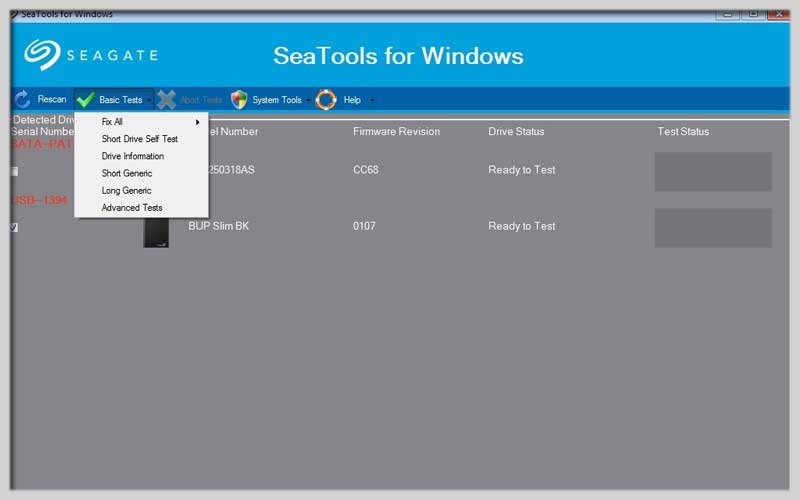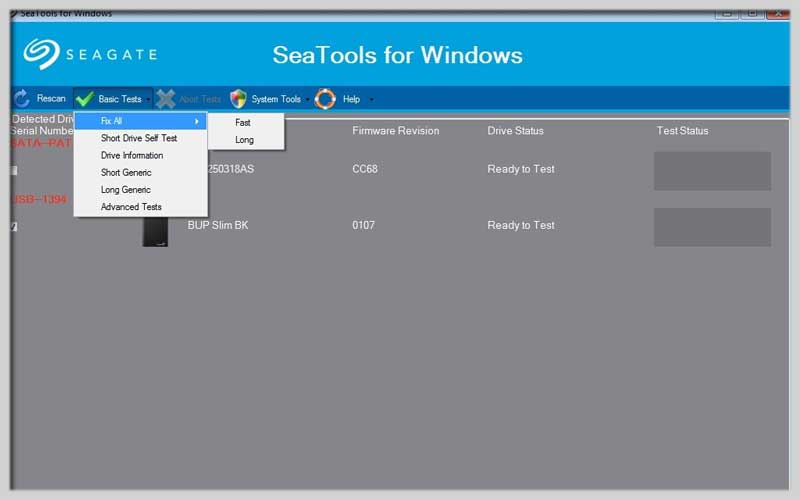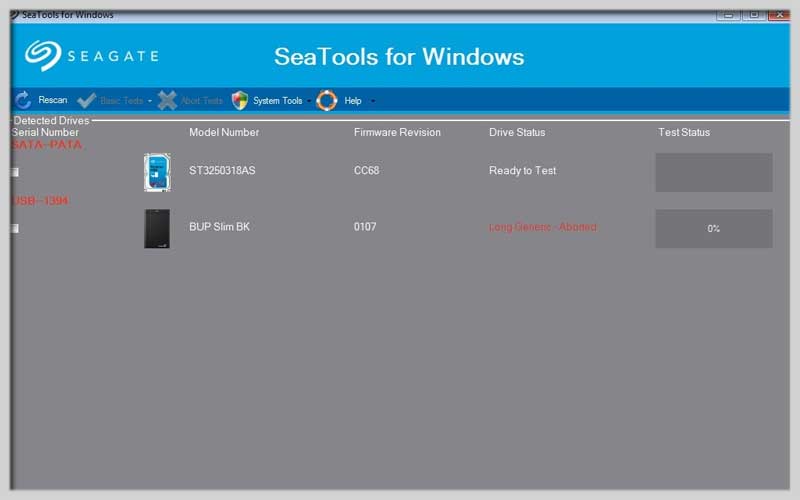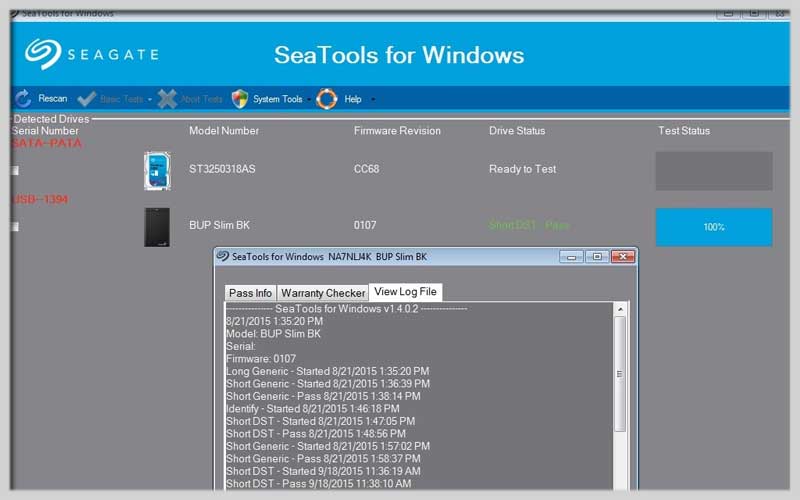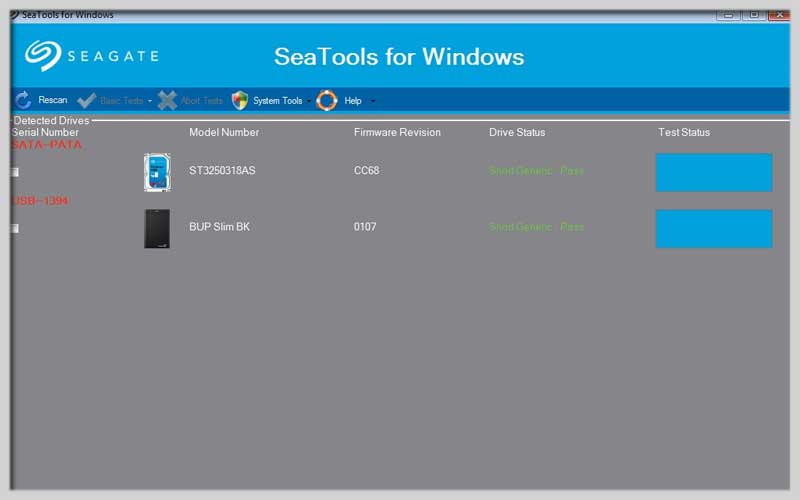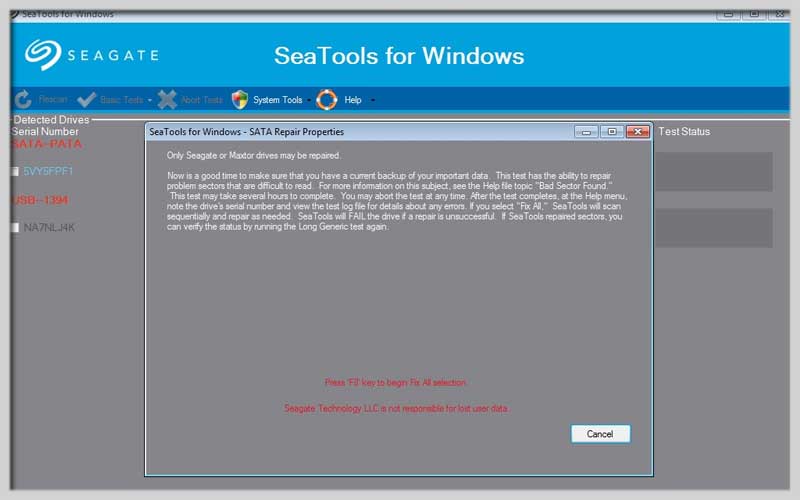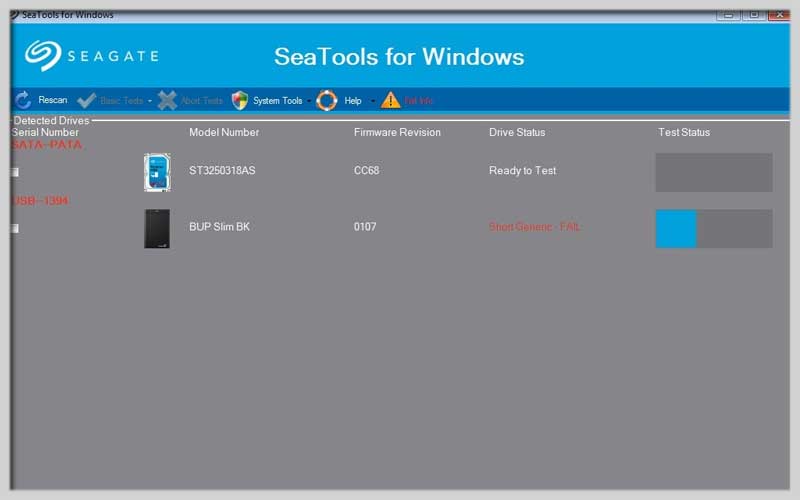SeaTools helps you diagnose and treat hard drives on your computer, thereby suggesting a reasonable repair plan. Download it for free for PC Windows 7/8/10/11 because it is useful for you.
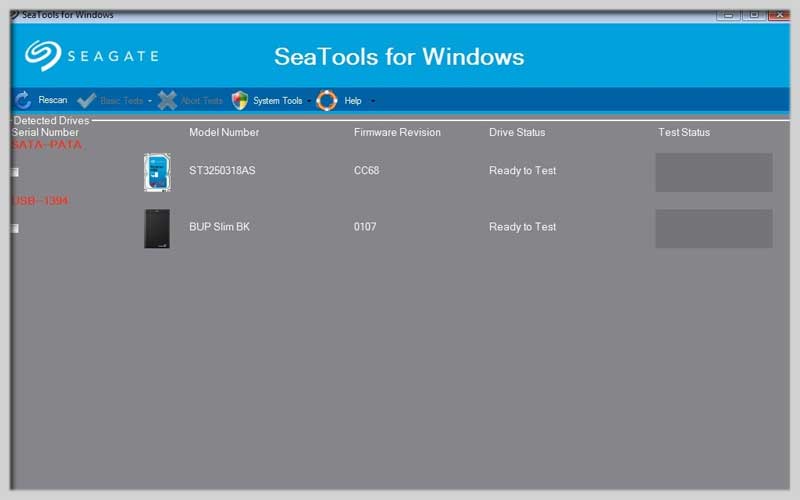
The application will also recognize the signs to detect. And promptly handle problems encountered on fixed hard drives as well as external hard drives. This is truly a specialized and extremely useful tool that allows you to quickly diagnose signs and problems encountered.
The program integrates several test functions to test the physical environment on the hard disk. It works well with Seagate or Maxtor products and any non-Seagate drive.
Furthermore, it includes two small tools that can be used to resolve errors that you find on your hard drive. From there, get it working properly and not causing any kind of problems.
Don’t wait any longer without downloading SeaTools for PC Windows to experience the useful features it provides.
Install
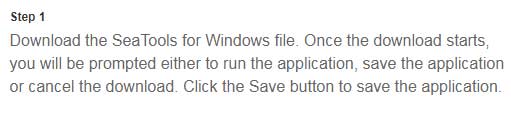
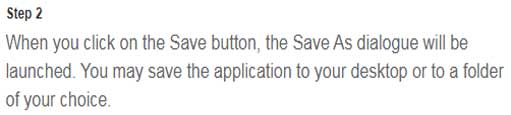
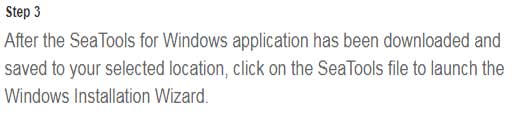
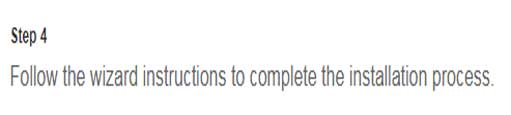
Using SeaTools to Diagnose Your Hard Drive
SeaTools is a free diagnostic tool developed by Seagate to check the health of your hard disk drive (HDD) or solid-state drive (SSD). It can identify potential hardware issues and help you determine if your drive is failing. Here’s a guide on how to use:
1. Download and Install SeaTools:
- Visit the Seagate Support website: https://www.seagate.com/support/
- Navigate to the “Downloads” section.
- Under “SeaTools for Windows,” select the appropriate installer for your operating system (Windows or DOS).
- Run the downloaded installer and follow the on-screen instructions to complete the installation.
2. Running SeaTools for Windows:
- Launch SeaTools for Windows.
- Connect the drive you want to test to your computer.
- In the main window, select the drive from the list of detected devices.
- Choose the desired test from the available options:
- Short Test: A quick scan to check for basic drive health.
- Long Test: A more thorough scan that takes longer but can detect deeper issues.
- Generic Test: For non-Seagate drives.
- Stress Test: Pushes the drive to its limits to identify potential problems.
- Click the “Start Test” button.
3. Interpreting Results:
- SeaTools will display the test progress and results.
- Pass: If the test completes without any errors, your drive is likely healthy.
- Fail: If errors are detected, it indicates potential drive issues. The specific error codes can provide more information about the problem.
- SeaTools for DOS: For more advanced testing, you can use the bootable for DOS version. This requires creating a bootable USB drive or CD/DVD and booting from it.
Screenshots