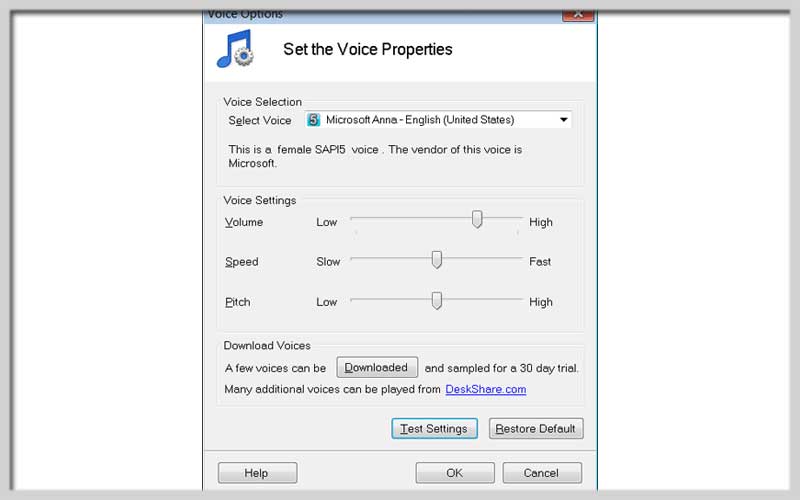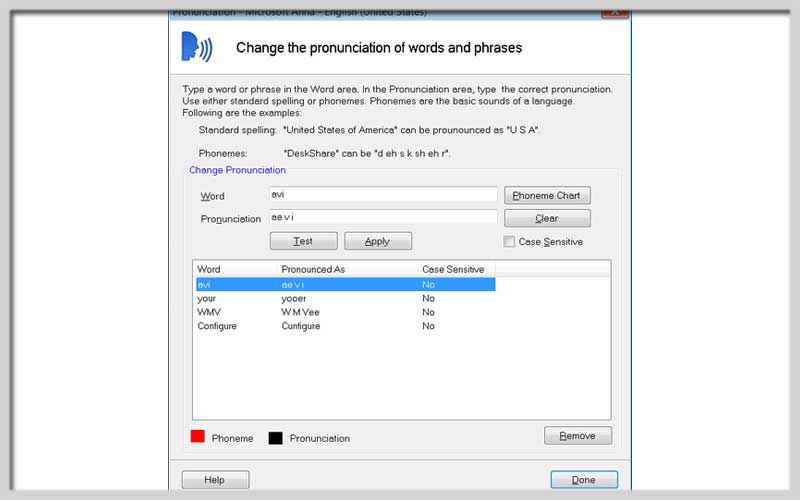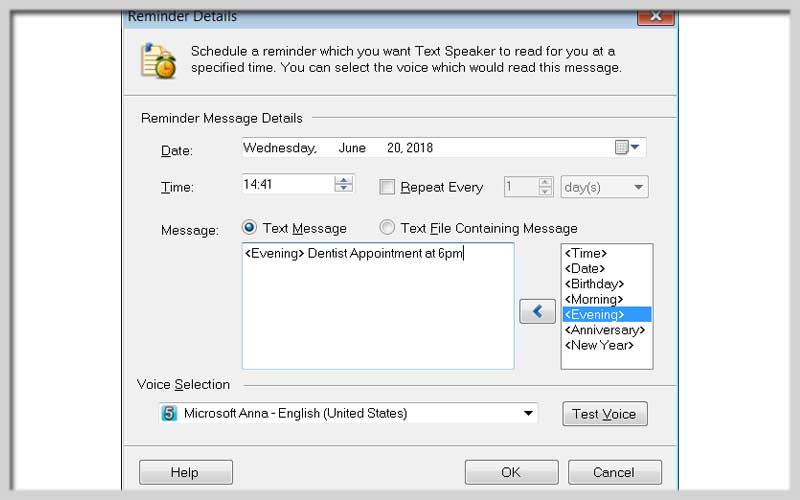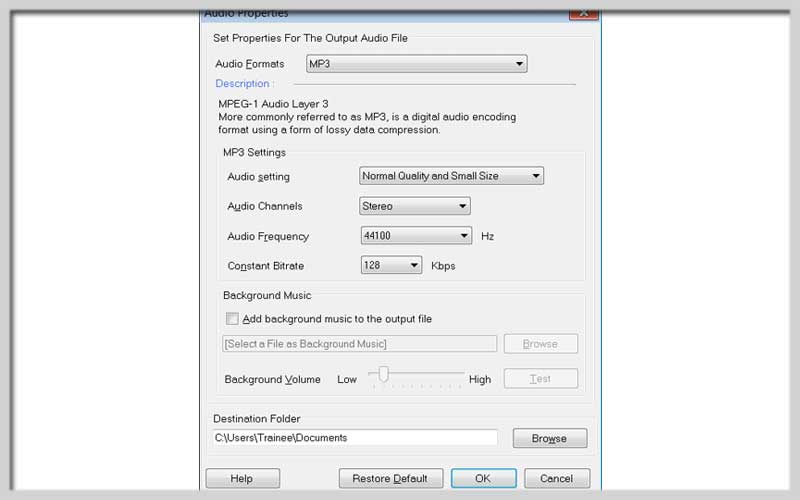Text Speaker is a text-to-speech tool that you can download for PC Windows 7/8/10/11. It helps you change the way you access information, or create voice menus for phone messaging systems…
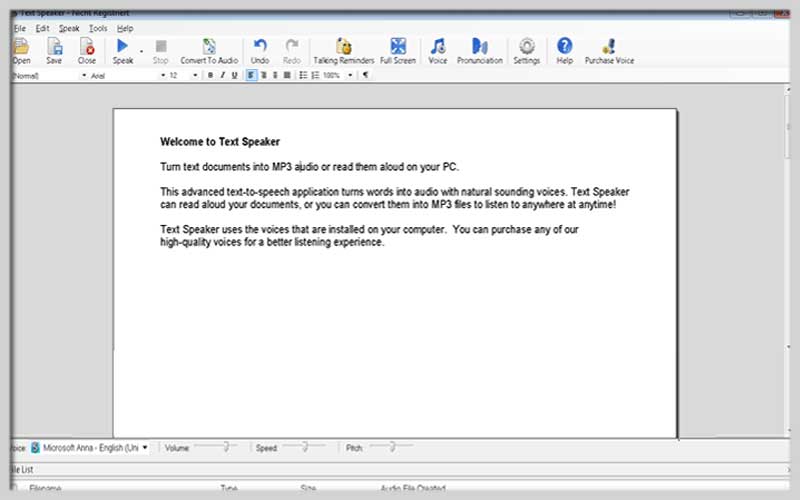
This is software that can convert any text file into audio with lots of natural voices. It can read your documents aloud using a clear voice. Or even convert them to MP3 files to listen to anywhere.
The application also supports multiple languages for you to choose from English, French, German, Spanish, Polish, and Romanian. It can read aloud whatever text appears on the screen. When you are reading and correcting, listening to words, you can catch common typographical errors.
In addition, you can adjust the pitch, reading speed, and pronunciation for a more perfect listening experience. This is really a useful tool for your device.
Features:
- Text-to-speech
- Listen to any text spoken using the human voice
- Reread by listening to your document for a professional communication
- Improve the pronunciation of words using phonemes
- Hear a text read aloud in any application that uses hotkeys
- Use high-quality voice
- Listen to texts spoken in many languages such as French, German, Spanish, Polish, Romanian, English
- Choose from a wide range of high-quality professional voices
- Prepare interactive scenarios by adding multiple voices in a document
Text Speaker: Make Your Text Come Alive with Speech
- Text Speaker is a handy tool that allows you to convert written text into spoken audio. This can be beneficial for a variety of purposes, such as:
- Accessibility: If you have difficulty reading text on a screen, Text Speaker can read it aloud for you.
- Proofreading: Hearing your text spoken can help you identify errors or awkward phrasing that you might miss while reading silently.
- Language Learning: Listen to Text Speaker pronounce words and sentences to improve your listening comprehension and pronunciation in a new language.
- E-learning and Presentations: Create audio narration for educational materials or presentations by converting your text to speech.
- Entertainment: Listen to stories, articles, or other text content in a hands-free way.
How to Use Text Speaker:
There are two main ways to use, depending on the platform you’re on:
1. Text Speaker Websites and Apps:
- Search for Text Speaker applications: Numerous websites and apps offer functionality. Search for “Text Speaker” on your preferred app store or web browser. Choose a reputable provider with good user reviews.
- Copy and Paste Text: Once you’ve chosen a tool, copy and paste the text you want to be read aloud into the designated field.
- Customization Options (optional): Some tools allow you to customize the voice settings, such as choosing a male or female voice, adjusting the speaking speed, or selecting different accents (if available).
- Listen to the Audio: Click the “Play” or “Speak” button, and will convert your text into spoken audio. You can then listen to the audio playback directly through your device’s speakers or headphones.
2. Built-in Text-to-Speech Features (on some devices):
- Operating System Features: Some operating systems, like Windows 10 and macOS, have built-in text-to-speech features. Explore your device’s accessibility settings to locate these features.
- Mobile Dictation Features: Many mobile devices with dictation features can also convert text to speech. Dictate your text using the built-in microphone, and the device might offer an option to play back the dictated text as spoken audio.
There will be countless interesting features that you can explore in more detail when downloading Text Speaker for PC Windows.
Screenshots