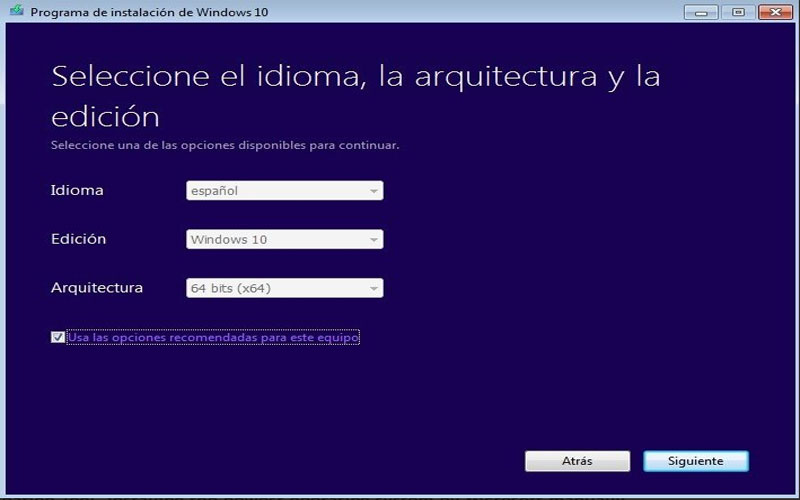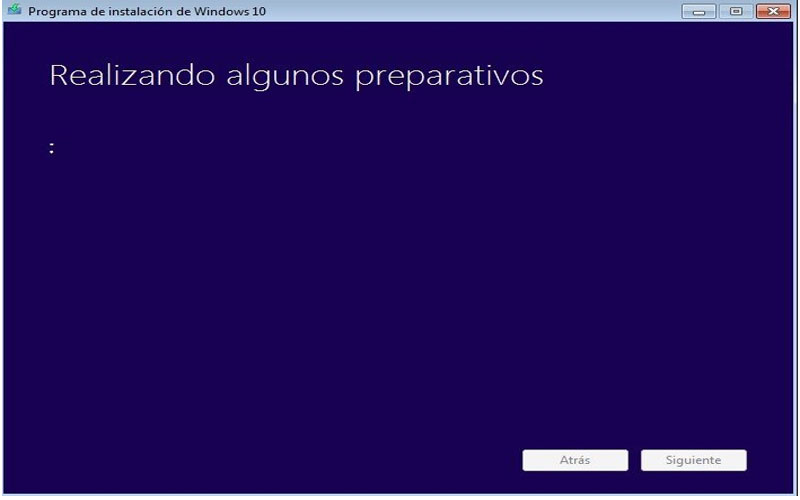Media Creation Tool 21H2 is a tool to assist in downloading, installing, and upgrading to Win 10. Download the application for free for PC Windows to explore in more detail.

This application is in the form of a wizard. It is a guide for users to step by step in the process of downloading, installing, and using windows 10.
Features:
Besides, this tool also helps create files to put on portable information storage devices. From there it can be used on other devices.
When updating Windows 10 Anniversary with this application, you only need a few simple steps. This process is fast or slow depending on the device hardware, Internet connection speed, and many other factors.
It supports downloading Windows 10 ISO files and creating Windows 10 installation USB directly on users’ computers and laptops. Using it, you will have the option to download different versions of the Windows 10 operating system.
And with a USB stick over 3GB, you also have a USB to install Windows 10 when using this application.
The sub-application supports users to upgrade the Windows 10 operating system directly on their computer. Just install, then run the program, the process is fast or slow depending on the user’s internet connection.
- Support upgrading to Windows 10 operating system
- Create Windows 10 installer on the memory card, USB, DVD devices
- Fast and efficient processing speed
- Show details of the bootable USB creation process
- Notice after creating USB Boot
How to Download the Media Creation Tool:
- Visit the Microsoft Software Download Website: Go to the official Microsoft website https://www.microsoft.com/en-us/windows/learning-center/windows-media-creation-tool
- Click “Download Now”: Under the “Create installation media (USB flash drive, DVD, or ISO file)” section, click the “Download Now” button.
- Run the Media Creation Tool: Once downloaded, run the Media Creation Tool by double-clicking the downloaded file.
Using the Media Creation Tool:
The Media Creation Tool will guide you through the process of creating a bootable USB drive or downloading the Windows 11 ISO file. The steps might vary slightly depending on your chosen option, but generally involve:
- Choosing an Option: Select whether you want to “Upgrade this PC now” (if using the tool on your current machine) or “Create installation media for another PC”.
- Language and Edition: Choose the language and edition of Windows 11 you want to download (e.g., Windows 11 Home, Pro, etc.).
- Media Option: Select “USB flash drive” to create a bootable drive or “ISO file” to download the installation files.
- Follow the on-screen instructions: The tool will format your USB drive (if creating bootable media) and download the necessary files.
Don’t wait any longer without downloading Media Creation Tool for PC Windows for free and experiencing it today.
Screenshots