WhoCrashed 6.70 is an effective tool that can tell you which driver is causing most cases of computer failure. Download the app for PC Windows to explore in more detail.
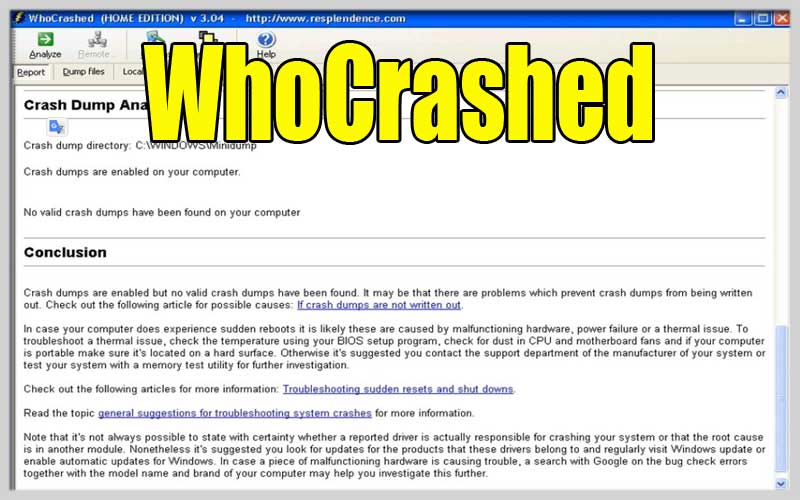
With this application, you can know what causes errors in your computer system such as device driver problems, kernel modules… It provides the ability to perform system failure analysis. and provide all the most complete system information.
Whenever a computer suddenly restarts without displaying any message or blue screen, it is a hardware failure. However, in reality, most failures are caused by malfunctioning device drivers and kernel modules.
In the event of a kernel failure, most computers running Windows do not display a blue screen unless they have such a configuration. Instead, these systems will suddenly reboot without notice.
This application will provide you with the driver that is causing the problem with a simple mouse click. In most cases, it can indicate a faulty driver that caused catastrophic damage to your computer system.
Perform a crash dump analysis after the system crashes and provide all the information it gathers in a comprehensive way.
Typically, debugging skills and debugging tools will be required to perform these crash analysis actions. However, users will not need to have debugging skills to find out which driver is causing such problems.
WhoCrashed is really a useful application that you should download for your PC Windows.
Screenshots
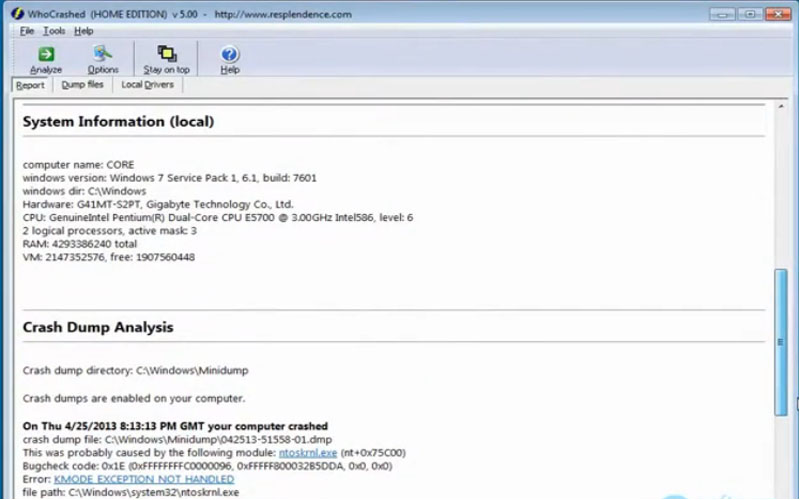
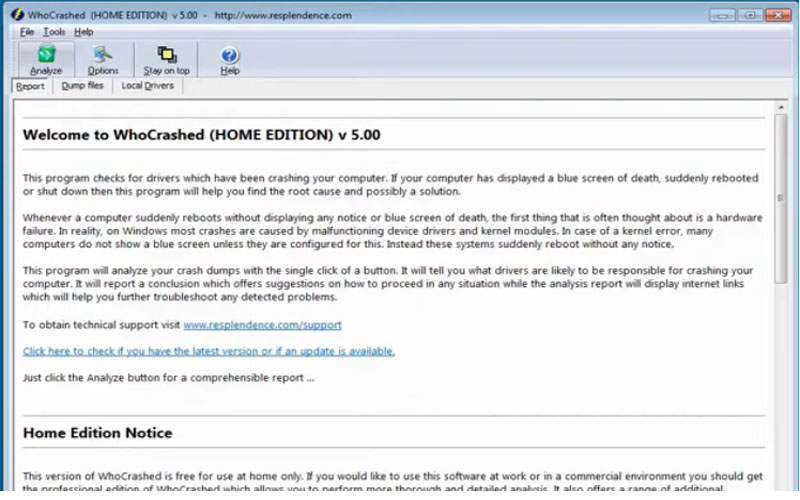
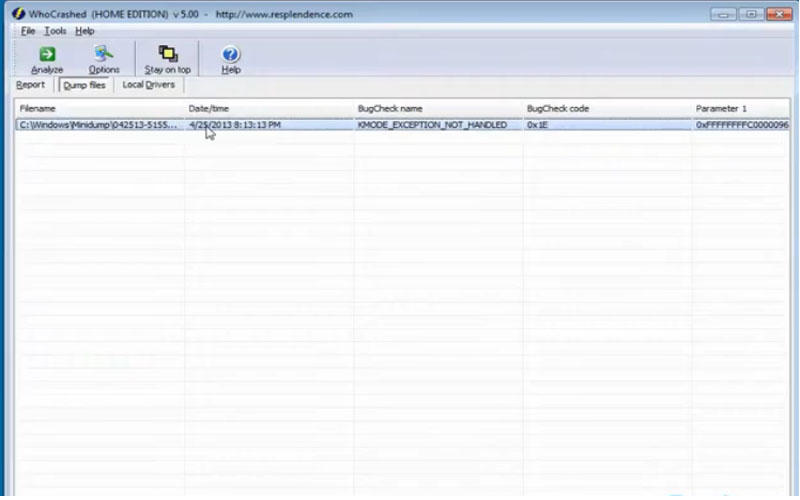
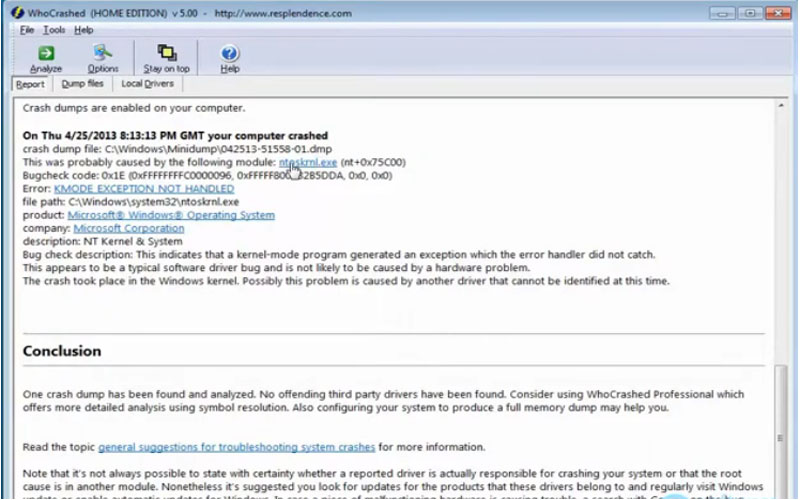
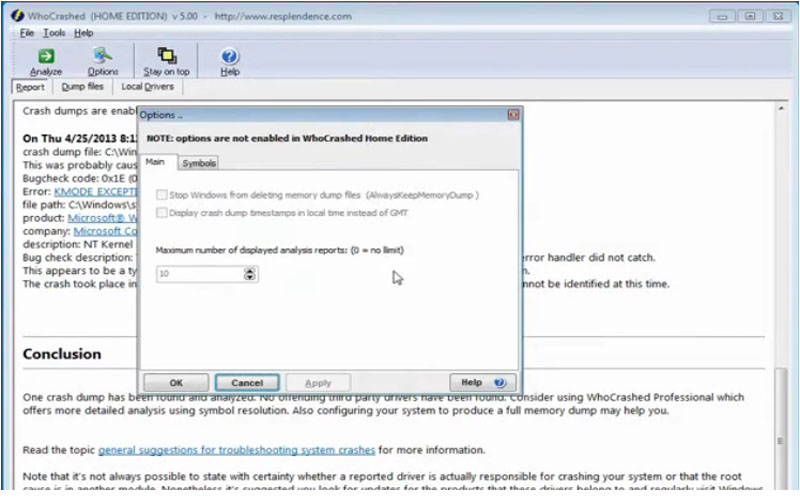
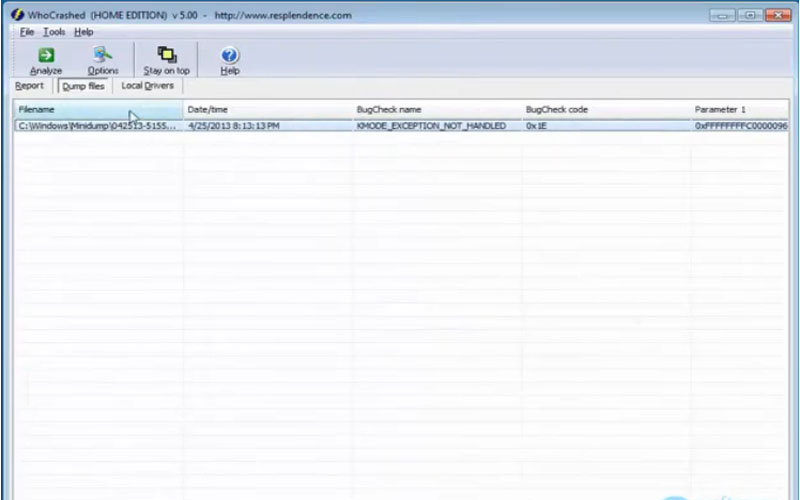
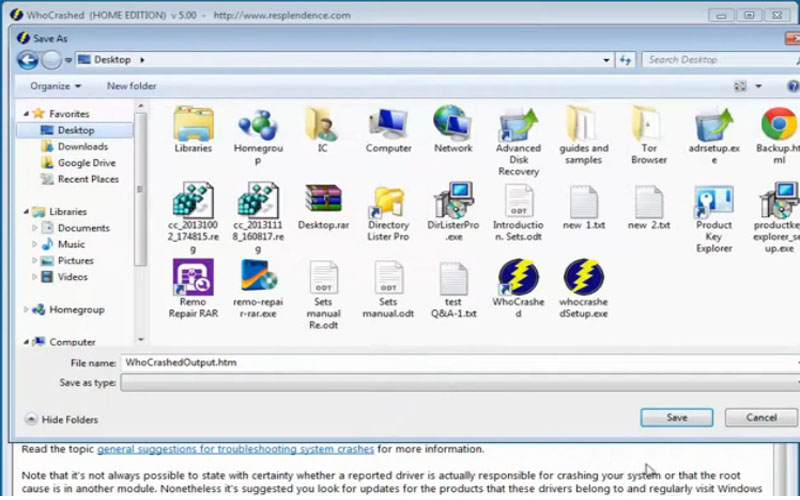
Understanding WhoCrashed:
Crash Dumps: Whenever your Windows system encounters a critical error and crashes with a BSOD, it generates a “crash dump” file. This file contains valuable information about the crash, like the loaded drivers and system state.
WhoCrashed Analysis: WhoCrashed steps in as your crash detective. It analyzes these crash dump files and attempts to pinpoint the specific driver or system component that triggered the BSOD. This can be a faulty driver, a problematic software program, or even a hardware issue.
Before You Begin:
WhoCrashed for Windows Only: This tool is designed specifically for Windows systems. There are alternative tools for analyzing crash dumps on Mac or Linux.
Locating the Crash Dumps: By default, Windows stores crash dumps in the C:\Windows\Minidumps folder. If you can’t find them there, don’t worry! Search for “Change system settings” and navigate to “Advanced system settings” > “Startup and Recovery” > “Settings.” Under “System failure,” ensure “Automatic memory dump” is selected. This will create crash dumps for future BSODs.
Using WhoCrashed:
Download WhoCrashed: Head over to the official website https://www.resplendence.com/whocrashed_faq.htm and download the latest version. Be cautious of downloading from unofficial sources.
Launch WhoCrashed: The beauty of WhoCrashed is its simplicity. There’s no installation required. Just run the downloaded executable file.
Automatic Analysis: WhoCrashed automatically searches for crash dump files in the default location (C:\Windows\Minidumps) and analyzes the most recent one.
Analysis Results: WhoCrashed presents you with a detailed report containing:
- Date and time of the crash
- The identified culprit (usually a driver or system file)
- Additional information and suggestions for resolving the issue













