Ultracopier 2.2.5.0 gives you great utilities with the ability to accelerate data file copying. Free download it for PC Windows to reduce data copy speed if your computer system crashes.
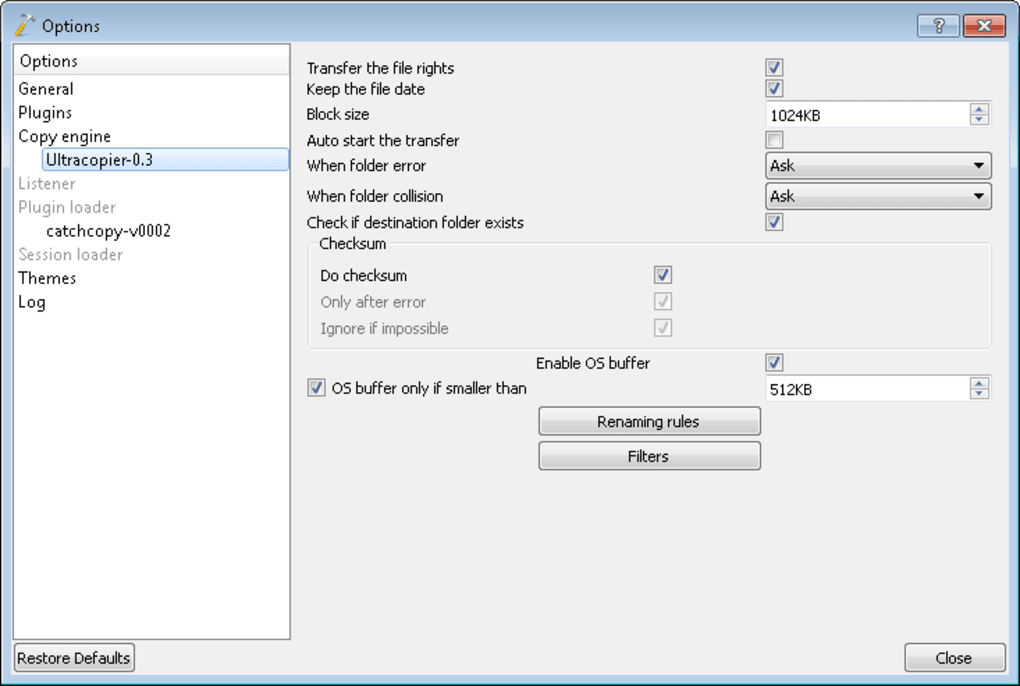
Features:
You are a person who often works on a computer and copying data sometimes makes it difficult for you. Many times I want to copy data to USB, but the data capacity is quite heavy.
As a result, you have to wait a long time or freeze the computer and be unable to do anything. The application will be the solution for you.
The application with file copy acceleration makes it easy to copy large data files quickly. Moreover, it also uses a modern algorithm that speeds up data copying for you. It also has the function of reducing data copy speed if your computer is hanging.
- Resume: This allows you to temporarily stop copying and continue copying instead of having to copy from the beginning.
- Manage the list of files being copied by the group.
- Show actual copy speed…
- Copy large data files quickly.
- Ability to accelerate data file copying.
- Function to reduce data copy speed if your computer is crashing.
- Intuitive interface, easy to use for all users.
- Compatible works on almost any operating system of the system.
Effortlessly Manage File Transfers with Ultracopier
Moving or copying large numbers of files on your Windows system can be a tedious task with the built-in Windows File Explorer. Ultracopier steps in as a free and efficient alternative, offering a streamlined and feature-rich experience for file transfers. Here’s a guide to get you started with Ultracopier:
Downloading and Installation:
- Download Ultracopier: Head over to the official website: https://www.herman-brule.com/portfolio/ultracopier-supercopier/ Be cautious of downloading from unofficial sources.
- Choose the installer: Ultracopier offers two options:
Standard Installation: This installs Ultracopier with all its features. - Portable Version: This provides a portable version that doesn’t require installation and can be run directly from a USB drive.
- Run the installer: Follow the on-screen instructions to complete the installation process if you choose the standard installation option.
Understanding the Interface:
- Ultracopier boasts a user-friendly interface with two main sections:
- Source and Destination Panels: These panels display the locations of the files you want to copy or move. You can browse folders and select files using the familiar Windows Explorer-like navigation.
- Transfer Queue and Options: The central area displays the transfer queue, listing the files to be copied or moved. You can also access various options for managing the transfer process.
Basic File Transfers with Ultracopier:
Add Files/Folders: Use the source panel to navigate to the files or folders you want to copy or move. Select the desired items.
Choose the Destination: In the destination panel, browse to the location where you want to copy or move the selected files.
Start the Transfer: Click the green “Start” button to initiate the transfer process. Ultracopier displays a progress bar for each file and the overall transfer progress.
Download Ultracopier for PC Windows for free and enjoy the great features it has to offer.













