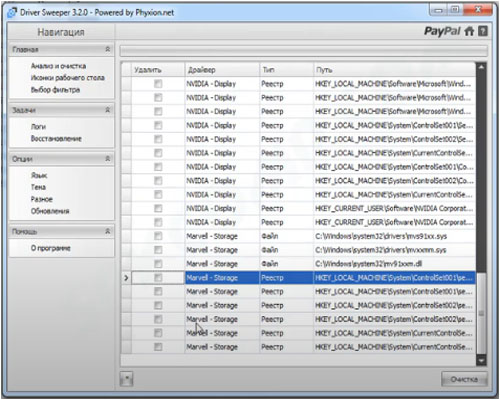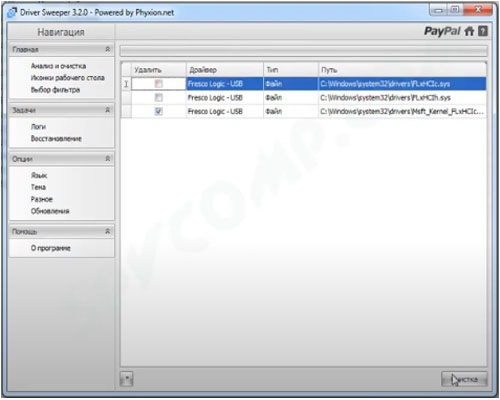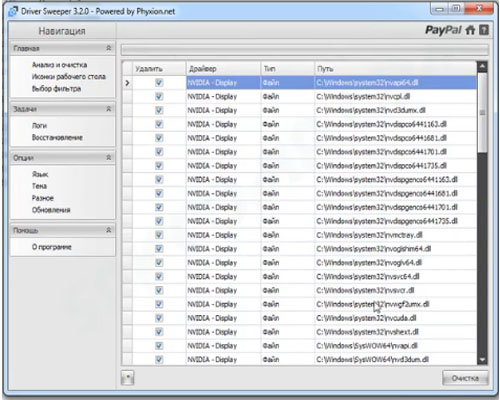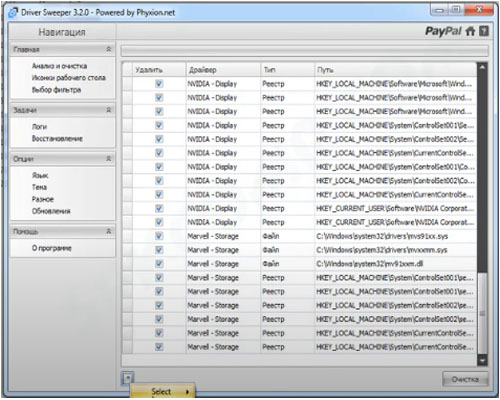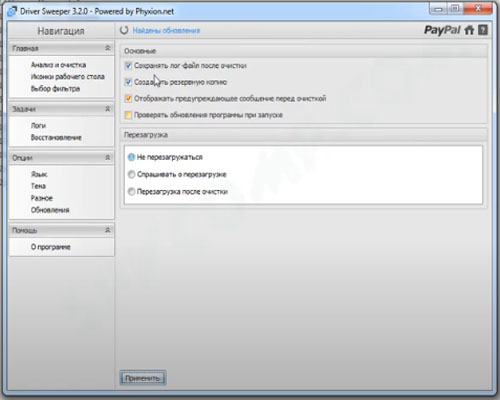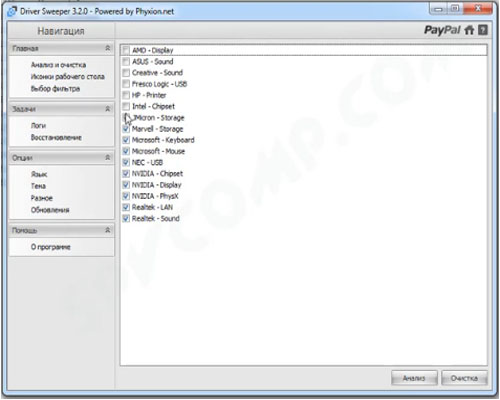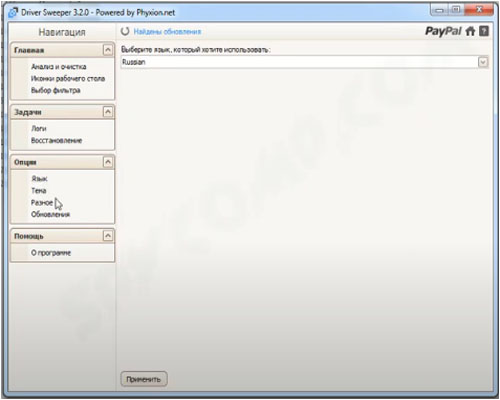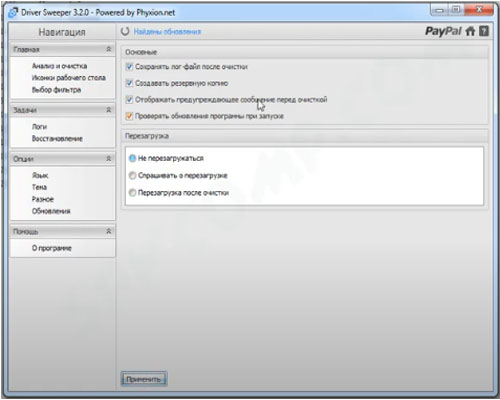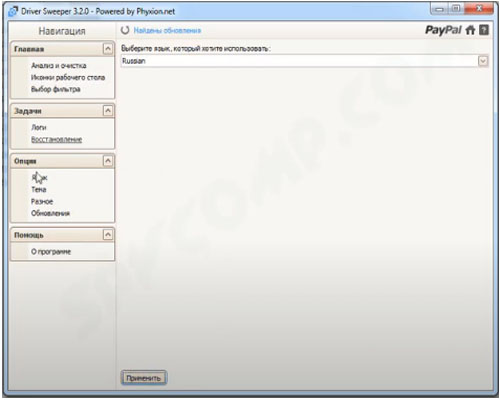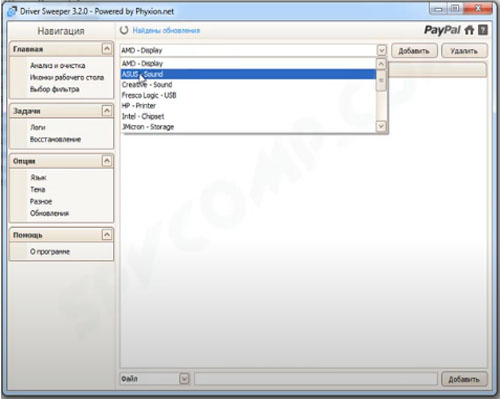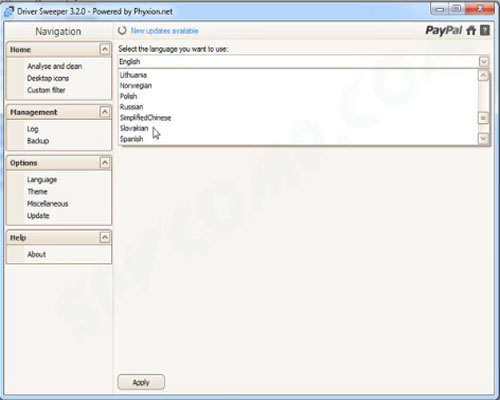Driver Sweeper 3.2.0 is software to remove old drivers on your computer. Therefore, you should download this application for PC Windows for free and experience it today.

Feature
As you know, installing outdated drivers on your computer can also reduce its performance and create boot problems. And this application will help to solve the above problem. It will clean your computer very effectively, after a few simple steps.
First, uninstall the driver using the option available in Control Panel. Then restart your computer in Safe Mode. Finally, run the “Analyze and clean” function of the application.
One of the main advantages of the application is that it does not need to install anything on the system. Therefore, you can use it from your USB stick on any computer.
The program will scan and find unnecessary files, remove them quickly, restore driver backup before removal. It updates all your computer’s drivers. After downloading this app you will be able to remove outdated controllers from your PC
Clean Sweep: A Guide to Using Driver Sweeper Safely
Driver Sweeper is a utility designed to thoroughly remove leftover files (drivers, registry entries) from your graphics card driver after you uninstall it. While it can be beneficial for a clean installation of new drivers, use it with caution as improper use can lead to system instability. Here’s a breakdown of how to use Driver Sweeper safely:
Understanding the Process:
Uninstalling Existing Drivers: Before using, you must uninstall your current graphics card driver through the standard method in Windows Device Manager.
Using Driver Sweeper (Caution Advised):
Download and Installation:
Trusted Source: Download from a trusted source like https://www.guru3d.com/download/driver-sweeper-download/. Avoid downloading from untrusted websites.
Simple Installation: Run the downloaded installer and follow the on-screen instructions. typically doesn’t require installation.
Driver Sweeper Cleaning Process (Use with Caution):
- Launch: Open after downloading or installing (if applicable).
- Safe Mode: It’s highly recommended to restart your computer in Safe Mode before using. In Safe Mode, only essential Windows components load, minimizing the risk of conflicts.
- Driver Selection: Driver Sweeper will display a list of driver folders it detects. Carefully review the list. Only select the folder associated with the graphics card driver you uninstalled in step 1 (e.g., NVIDIA, AMD, Intel). Selecting the wrong folder can lead to unexpected issues.
- Cleaning Options (Use with Caution): offers different cleaning options. Start with the “Clean Only” option. This removes driver files but might leave registry entries behind.
- Cleaning Confirmation: A confirmation dialog will appear before cleaning. Double-check your selection and proceed only if you’re confident.
- Restart Required: After cleaning, Driver Sweeper will prompt you to restart your computer.
Driver Sweeper Installing New Drivers:
After restarting (ideally still in Safe Mode), download and install the latest drivers for your graphics card from the official manufacturer’s website (NVIDIA, AMD, or Intel).
Important Cautions:
Backup (Optional): Consider creating a system restore point before using in case you encounter issues and need to revert to a previous system state.
Limited Support: Since is no longer actively developed, it might have compatibility issues with newer operating systems or graphics cards. Use it at your own risk.
Alternatives: Consider using the Display Driver Uninstaller (DDU) as a more current and potentially safer alternative.
Driver Sweeper is really a useful application that you should download for free for PC Windows today.
Screenshots