Agent Ransack 8.0.867.1 is a search engine that can find many files at high speed. Find any files on your hard drive after you download free for Windows

Maybe after moving the file or simply over time you misplaced the file because you can’t remember where you stored it or because you can’t remember its name. That’s when you use a tool like it.
Edit any text or file
This program quickly searches your hard drive for any filename containing the desired text.
To perform a search, Agent Ransack allows you to select the folders to be analyzed, a choice of minimum and maximum file sizes, and even the data it is created or modified on.
As well as searching for files, Agent Ransack gives you the ability to search for text excerpts in hard drive files and display sentences that can be found directly in the program’s interface, with support for Microsoft Office and OpenOffice files.
Something that can save you a lot of time, as you won’t need to open files with different programs to find a particular word or sentence.
Agent Ransack Screenshots
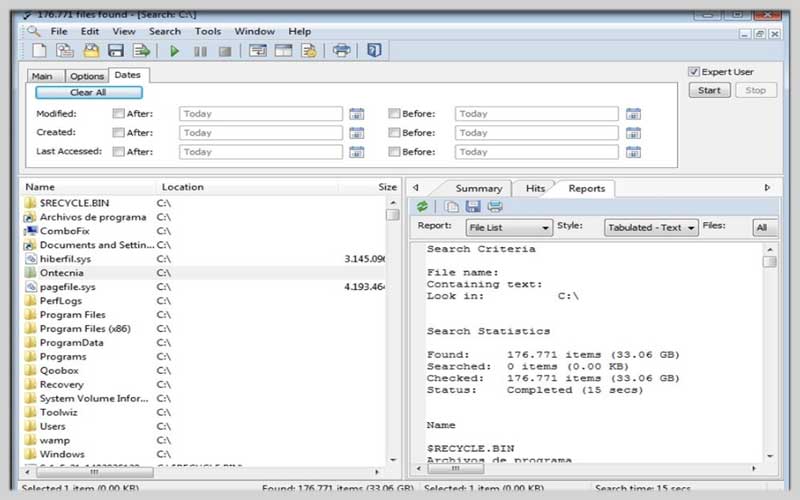
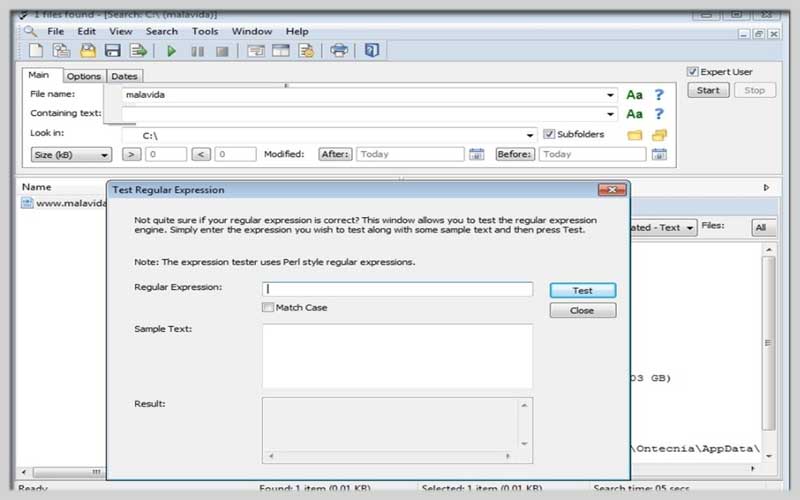
Become a Textual Bloodhound: Mastering Agent Ransack for File Searches
Agent Ransack is a free and powerful file searching tool that goes beyond the basic search functionalities offered by Windows Explorer. Whether you’re hunting down a long-lost document or sifting through mountains of code, can help you unearth the digital nuggets you seek. Here’s a guide to unleashing the potential:
Getting Started:
- Download and Installation: Head over to Mythicsoft, the developer’s website https://www.mythicsoft.com/, to download the latest free version of Agent Ransack. Follow the on-screen instructions to install the software.
- Launching the Application: Find Agent Ransack in your Start menu or applications list and launch the program.
Crafting Your Search:
- Search Criteria: Enter your search term(s) in the topmost field labeled “Find.” Agent Ransack allows searching by filenames, text within files, or both.
- Locations: Specify where you want to search. By default, searches your entire computer. You can choose specific folders or drives to narrow down the search area.
- Advanced Options (Click the down arrow next to the “Find” field): For more control, explore the advanced options. You can refine your search by:
- File types: Specify the file formats you want to search within (e.g., .docx, .txt, .pdf).
- Case sensitivity: Choose whether to perform a case-sensitive search (matching uppercase and lowercase exactly) or a case-insensitive search.
Regular expressions (for power users): Utilize regular expressions for complex search patterns, allowing you to target specific text formats or patterns within files.
FULL SPECIFICATIONS
7/8/10/11













