7Zip is a free download open-source tool for PC Windows 7/8/10. It’s very useful to compress or extract various file formats that you use on your computer!
7Zip
It’s an exciting soft that is actually compatible with different file formats. Pick 7Zip if you’re looking for an application for compression or extraction files!
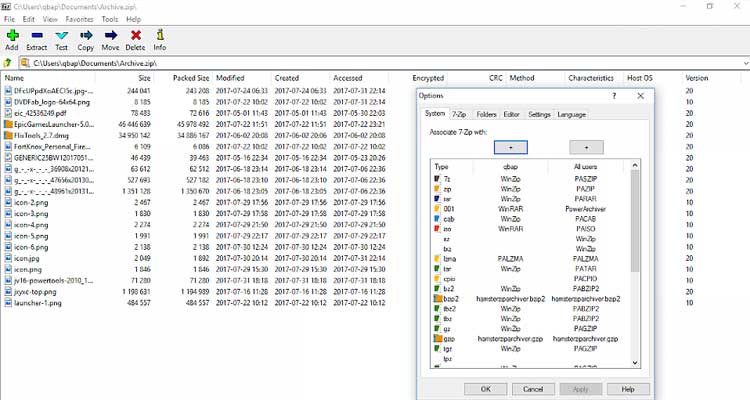
Note! It’s available for Windows, Linux, and other operating systems.
Other alternatives
At present, it’s easy to find loads of programs aimed at the current purpose. In fact, compressing for these will provide numerous benefits.
They’re helpful for lowering the space they occupy on the hard drive or cutting down their weight. So, it’ll be able to send them by email or upload those to an online storage service. Furthermore, users can pack files into a single folder.
Among the apps mentioned, you can try out WinRAR and WinZIP. They are commercial ones.
However, it’s also simple to approach other effective replacements. They are freely downloadable and usable since they’re open sources. One of them is the present product that we’re talking about.
Key features
They are the main functions that you can utilize when joining 7Zip for PC.
Compress and extract files
They are the most important points in the software you’re going to begin.
Compatibility
It can run with many formats such as 7z, XZ, ZIP, WIM, GZIP, TAR, etc. Indeed, it’s capable of existing with the native 7z and hides a higher compression quality.
Friendly user interface
It integrates into the Windows context menu.
Detect unusual problems
It’s feasible to see whether if the files comprise errors or not.
Encrypt
By means of 256-bit AES encryption in the 7z and ZIP ways
Manager
It’s a great function to manage your objects better.
A command-line version
It appears as well and you can carry out what you expect easier.
Benefits of Using 7-Zip:
- Free and Open-Source: No licensing fees or hidden costs involved. The open-source nature allows for ongoing development and community support.
- Lightweight and Efficient: 7-Zip is a relatively small program that doesn’t consume significant system resources.
- User-Friendly Interface: Despite its powerful features, 7-Zip offers a user-friendly interface that’s easy to navigate for both beginners and experienced users.
Getting Started with 7-Zip:
- Download the free 7-Zip installer from the official website (https://www.7-zip.org/download.html).
- Run the installer and follow the on-screen instructions.
- To compress a file or folder, right-click on it and select “7-Zip” > “Add to archive…”. Choose your desired compression format and settings.
- To decompress an archive, right-click on it and select “7-Zip” > “Extract files…”. Specify the destination folder where you want the extracted files to be placed.
7Zip is a beloved tool for Windows that can deal with compressing and extracting. It is workable with a series of dissimilar file methods that you deploy on your PC Windows. It’s fully free! Download the new software and dig deeper into its highlights as soon as possible!













