AllDup 4.2.0 is a practical tool that allows to locate all the duplicate files of the system. Download AllDup for free and remove all duplicate files from your computer
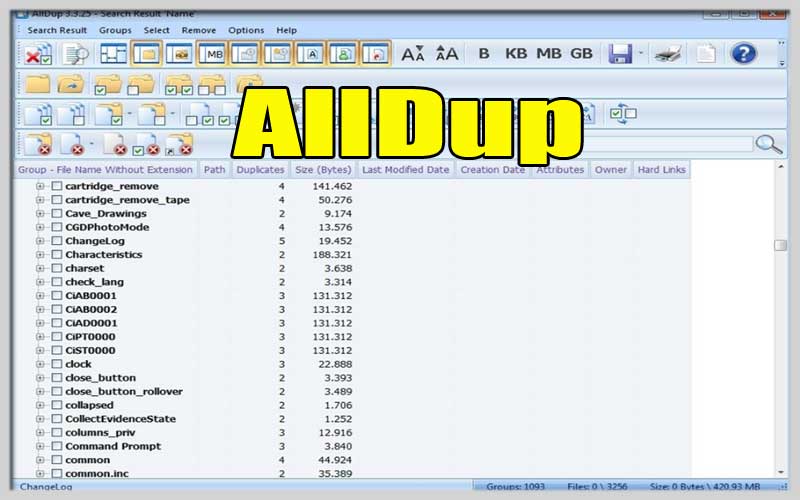
AllDup makes a rather tedious task quick and simple: it searches for duplicate files that are taking up precious space on your computer’s hard drive. This free tool works thanks to a fast duplicate file search algorithm that can work with all types of files, no matter if they are text files, videos, images or music. Moreover, it is highly accurate due to the fact that it can combine various search criteria, like the size of the file, the date modified or the file content.
Main features
Allows searching for files in multiple folders, tools, optical discs or network storage units.
- Includes search filters to exclude specific file types.
- Lists the duplicate files it finds sorted by folders.
- Provides the ability to permanently delete or move unnecessary duplicate files.
- Ignore IP3 tags of MP3 files.
- Allows storing and restoring the results of a search.
- All duplicate files are clear and visible
When you launch AllDup, a start screen will appear, where you need to configure the search options: the hard drive or the folder where the search is to be performed, the search criteria, the options and the filters that you want to use. you want to set. Once you have everything configured, AllDup will start searching.
The app will show you all the files it finds organized into folders. You’ll be able to choose whether you want to see more or less data about each file, and you’ll even be able to see previews of the files to check if the content is the same.
Finally, AllDup allows the ability to remove all duplicate files that you did not request.
Don’t think about it anymore and download AllDup for for PC Windows free. You will be able to delete unnecessary files on your computer.
Screenshots



Clean Your Digital Clutter with AllDup for Windows
Feeling overwhelmed by duplicate files on your Windows PC? AllDup is a free and efficient tool designed to help you identify and remove these space-wasting duplicates. Here’s a guide to get you started:
Installation and Launch AllDup :
- Download from a trusted source (avoid unknown websites). You can find it on reputable software download websites.
- Run the installer and follow the on-screen instructions to complete the installation process.
- Launch AllDup and familiarize yourself with the interface.
Specifying Search Locations:
- Click the “+” button in the center of the main window to add folders or drives where you want AllDup to search for duplicate files.
- You can also navigate to specific folders using the built-in file browser within AllDup.
- To exclude certain folders from the search, right-click on them in the list and select “Exclude.”
Choosing Comparison Criteria:
- AllDup offers various ways to identify duplicate files:
- By Name: This basic comparison focuses on matching file names.
- By Content: This method compares the actual content of the files, ensuring you find true duplicates even if filenames differ slightly.
- By Size: Files with the same size are likely duplicates, especially for images or media files.
- By Last Modified Date: Useful if you want to keep the most recent version of duplicate files.
Running the Search:
- Once you’ve selected your search locations and comparison criteria, click the “Start Search” button.
- The scan time will depend on the number of files and folders you’ve included in the search.
Reviewing Duplicate Results AllDup:
- After the scan completes, present a list of identified duplicate files, grouped by sets.
- Each set displays information like file names, sizes, locations, and modification dates for the duplicate files.
- AllDup uses color-coding to visually distinguish between different duplicate sets.
Selecting Duplicates for Removal AllDup:
- AllDup offers several options for selecting duplicates for deletion:
- Automatic Selection: Utilize intelligent algorithms to automatically select duplicate sets, often keeping the newest or smallest file based on your preferences (configurable in settings).
- Manual Selection: Review each duplicate set and choose which files to keep and which to delete.
- Selection Tools: Employ tools like “Select All Duplicates,” “Select Newest/Oldest,” or “Select by Size” for easier selection.
Deleting Duplicates:
- Once you’ve chosen the duplicates you want to remove, click the “Delete” button. AllDup offers options to move them to the recycle bin or permanently delete them (use caution with permanent deletion).
- AllDup will safely remove the selected duplicate files, freeing up valuable disk space on your Windows PC.













