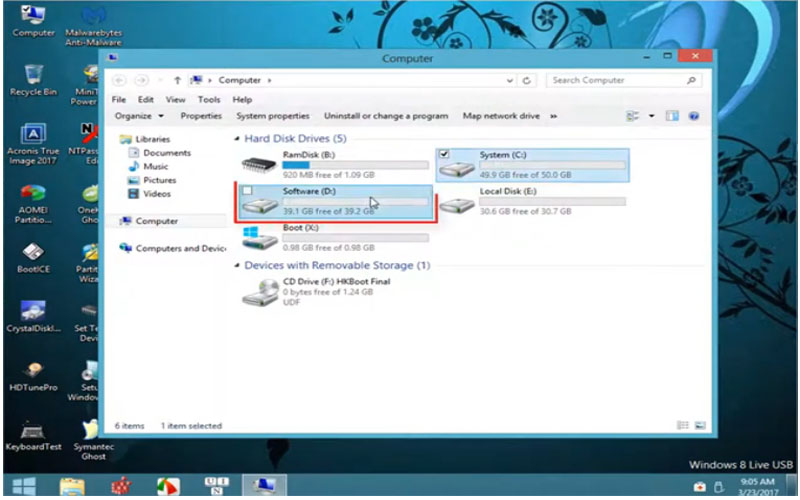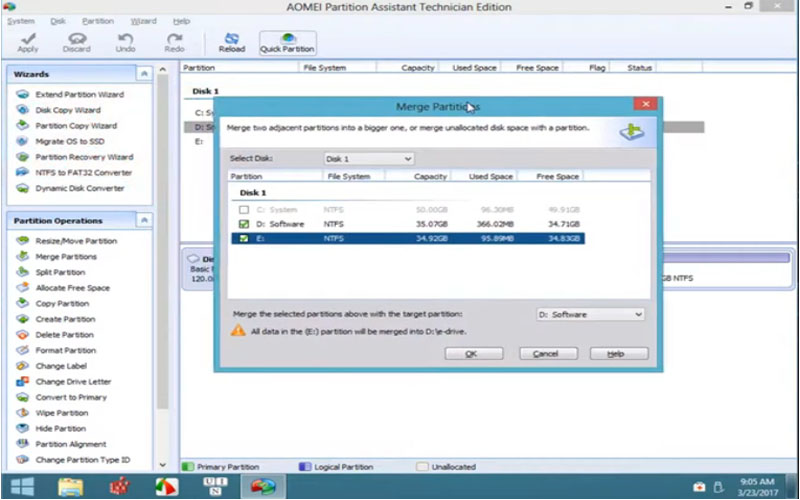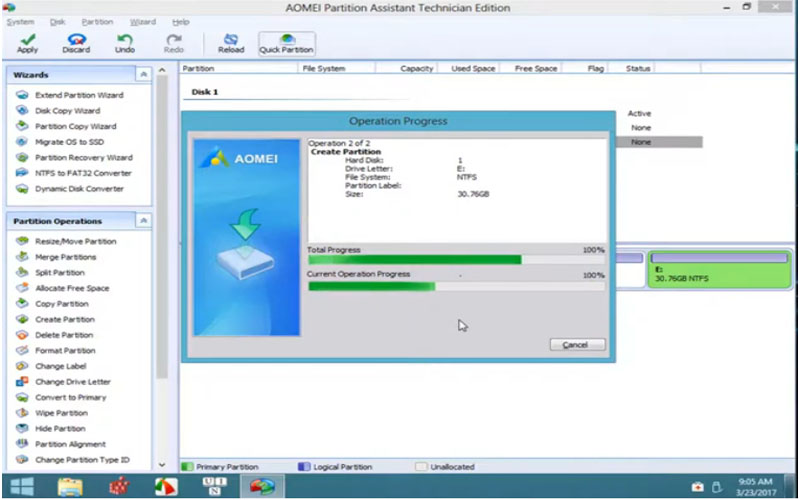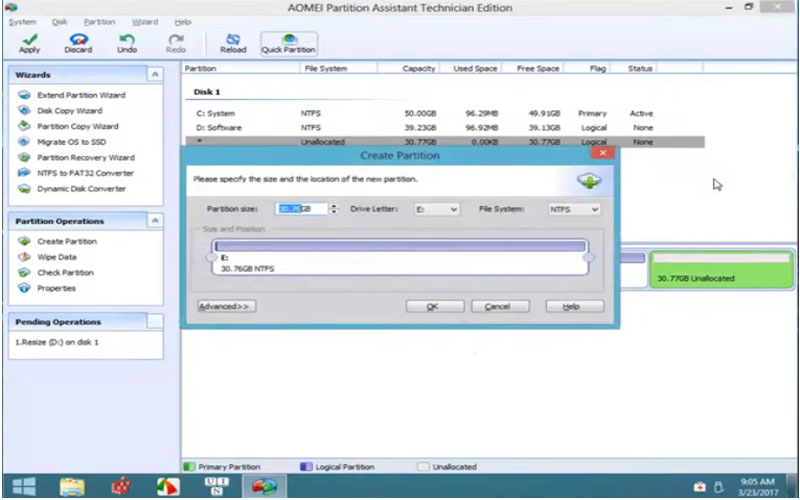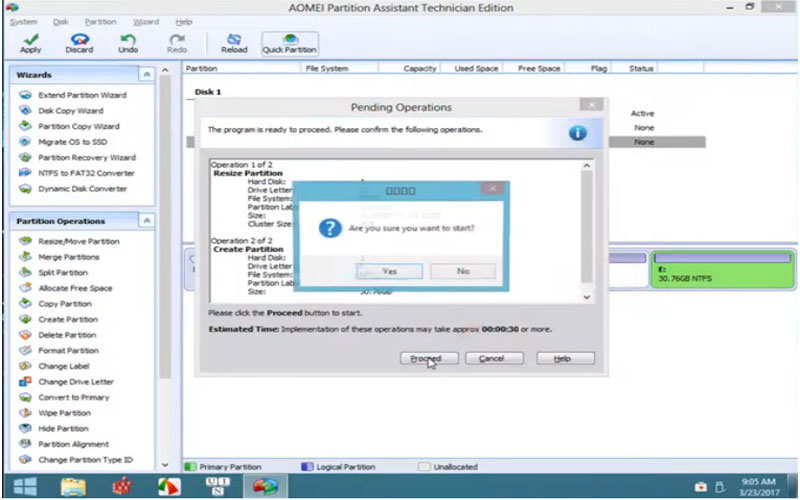AOMEI Partition Assistant 9.4 is software that helps users safely partition hard drives. This software allows you to download it for free for PC Windows and experience it today.

This is hard drive partitioning software that can be used for personal and commercial purposes. This software helps users to resize or move partitions. Or even merge partitions and split partitions without data loss.
Features:
Clone partition or drive will help users to upgrade hard drive and back up data easily. Using this software, users can convert MBR hard drives to GPT to use the entire storage capacity of drives over 2 TB.
The application also has the ability to convert the operating system into an SSD or HDD. You will not need to reinstall the Windows operating system and applications. It can help users create a bootable disk to manage hard drive partitions in the lightweight version of Windows PE.
- Resize, move, extend, shrink, merge, split, create, delete, format, restore and arrange partitions
- Can clone partition or drive, quick partition, command-line partition, create Windows PE bootable drive
- Convert data hard drive between two types of partitions MBR and GPT
- Convert operating system from MBR hard drive to MBR SSD or hard drive
- App Mover has added a new function to categorize apps by name or size.
- Fixed data loss caused by transferring Microsoft Project/Office/Visio with App Mover.
- Fixed an issue where an admin warning appeared when copying data to a partition after creating NTFS.
Mastering Your Disks with AOMEI Partition Assistant
AOMEI Partition Assistant is a powerful yet user-friendly disk management tool that empowers you to take control of your hard drive partitions. With AOMEI, you can perform various tasks, including resizing partitions, creating new ones, merging existing partitions, and even cloning your entire disk. Here’s a guide to get you started with AOMEI Partition Assistant:
Downloading and Installation:
Head over to the official AOMEI website: https://www.diskpart.com/
Download the free or paid version of AOMEI Partition Assistant depending on your needs. The free version offers a good range of functionalities for basic disk management.
Install the application following the on-screen instructions.
Understanding the Interface:
Upon launch, AOMEI presents a clear interface. The left pane displays a graphical representation of your detected disks and their partitions.
The right pane showcases the details of the selected partition, including size, file system, and available options.
Common Partition Management Tasks:
Resize Partition: Right-click on a partition and select “Resize Partition.” Drag the sliders on the pop-up window to adjust the partition size as desired.
Create Partition: Right-click on unallocated space and select “Create Partition.” Specify the desired size, file system (NTFS or FAT32), and partition label.
Merge Partitions: Right-click on a partition and select “Merge Partitions.” Choose the adjacent partition you want to merge with.
Delete Partition: Right-click on a partition and select “Delete Partition.” Caution! This permanently erases all data on the partition.
There are many other interesting features that you can explore in detail when using this app. So please download the free AOMEI Partition Assistant for PC Windows.
Screenshots