ASIO4ALL 2.14 provides an ASIO driver that you can download for free for PC Windows. It supports you to identify and manage WDM audio devices using the Kernel-Streaming.
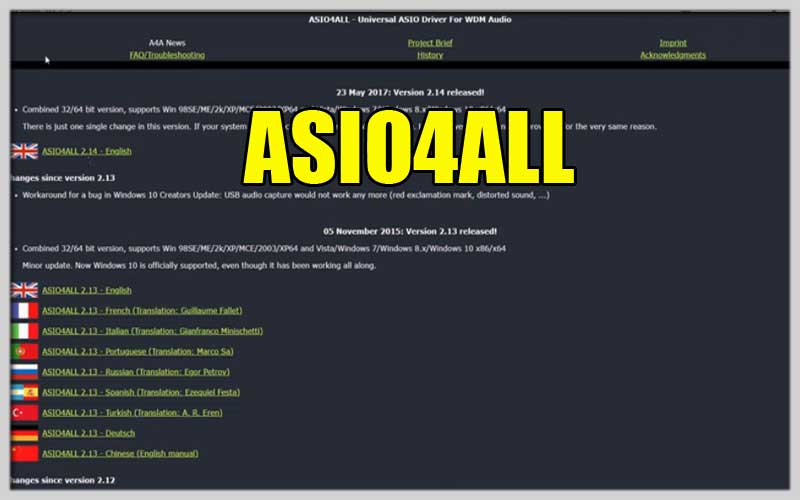
The application has the basic features of a WDM audio driver. You can think of it as a Miniport driver, which provides an interface to a basic audio adapter. It offers many different configuration modes, providing better sound quality.
Features:
The application also helps you overcome the limitation of old Windows versions in recognizing WDM audio devices. It will do this using the Kernel-Streaming method.
App installation is amazingly quick and easy. The program then runs in the background without replacing your current audio drivers.
In addition, the application also provides you with many different configuration modes, so you can choose a simpler method. Or you can even go into advanced mode and tweak the entire settings for the WDM driver.
- Simple installation
- Provide ASIO driver
- Identifying WDM audio devices using Kernel-Streaming
- Offers a variety of configuration modes
Mastering Audio with ASIO4ALL: A Guide for Windows Users
ASIO4ALL is a free and popular audio driver for Windows that aims to reduce latency (delay) when recording and monitoring audio with your computer. Here’s a breakdown on how to use:
Understanding ASIO4ALL:
- ASIO (Audio Stream Input/Output) is a low-latency driver protocol typically used by professional audio interfaces.
- Standard Windows audio drivers might introduce some delay, which can be noticeable during recording or live performances. Acts as a bridge, allowing your applications to utilize the ASIO protocol with your sound card or audio interface.
Before You Begin:
- It is for Windows only. Mac and Linux users have different solutions for reducing audio latency.
- Works best with dedicated audio interfaces. While it can function with your computer’s sound card, the benefits might be minimal.
Installation:
- Download the latest version from the official website: https://asio4all.org/about/download-asio4all/
- Run the downloaded installer and follow the on-screen instructions.
Setting Up ASIO4ALL:
- Launch control panel: You can find it in your Start menu or by searching for “ASIO4ALL.”
- Enable your audio device: In the window, click the “+” button next to your sound card or audio interface.
- Configure settings (optional): You can adjust buffer size (latency) and channel configuration if needed. A lower buffer size reduces latency but might introduce instability at times. Start with a higher buffer size and gradually decrease it while monitoring for audio glitches.
Using ASIO4ALL with Your Audio Software:
- Open your audio recording or playback software (DAW – Digital Audio Workstation).
- Access the audio settings menu in your software. Look for options like “Audio Devices” or “ASIO Driver.”
- Select ASIO4ALL as the audio driver.
- (Optional) Select your audio interface as the input and output device.
ASIO4ALL is a really useful application that you should download for free for PC Windows today.
Screenshots




















