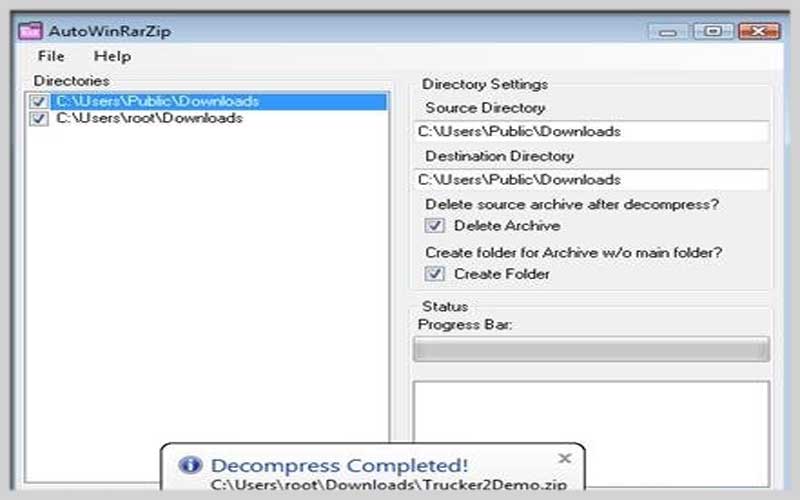AutoWinRarZip 2.0.0.0 is a very easy-to-use software that allows you to decompress archives in different formats. Therefore, you should download this free application for PC Windows today.
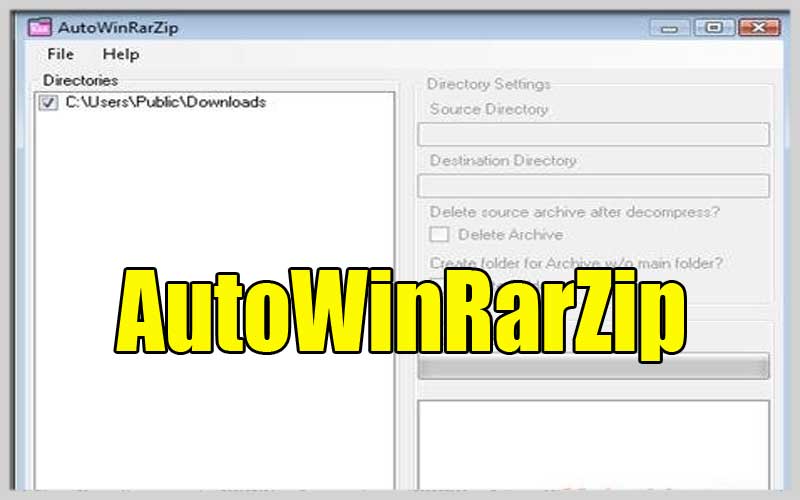
One of the biggest problems users can face when downloading files from the Internet is that they are stored in a compressed file. And you spend a lot of precious time expanding them when downloading. Now, this can be avoided thanks to this application.
It will save users a lot of time. Using this application is quite simple. All you have to do is select the folder where the compressed files are downloaded. Then, select the archive folder to save the files to be extracted.
The application will be in the system tray. Every time you download compressed files, this software will automatically decompress them. So, if you own a lot of compressed files, it is really the best choice.
Features:
- Automatically decompress compressed files.
- Built-in Decompress module.
- Formats it supports: Rar, Zip (DEFLATE, BZip2, LZMA/LZMA2, PPMd), Tar, Gzip, Bzip.
- Automatically detect extensions *.zip, *.rar, *.gz, *.tar, *.7z.
- Files expand extremely quickly.
- Removes the compressed file when it compresses its contents.
- Auto-update.
Effortless File Extraction: A Guide to Using AutoWinRarZip
AutoWinRarZip is a free software program designed to automate the extraction of compressed archive files (like RAR and ZIP) downloaded from the internet. Here’s a breakdown of how to use AutoWinRarZip to simplify your file management:
Download and Installation:
- Official Source: Download from a trusted source. It’s no longer actively supported by the developer, so exercise caution and avoid unknown websites. Consider searching for “https://www.softpedia.com/get/Compression-tools/WinRAR.shtml”
- Simple Installation: Run the downloaded installer and follow the on-screen instructions. The installation process is typically straightforward.
Getting Started with AutoWinRarZip:
- Launch: Find and open the AutoWinRarZip program after installation.
- Configuration Window: The main window will display options for configuring AutoWinRarZip’s behavior.
- Adding Folders: Click the “Add” button to specify folders on your computer that AutoWinRarZip will monitor for downloaded archives. You can add multiple folders for comprehensive monitoring.
- Destination Folder: Choose the destination folder where you want to automatically extract the contents of downloaded archives. This folder will store the uncompressed files.
- Extraction Options (Optional): Some versions might offer additional options like deleting the archive file after successful extraction or creating a subfolder within the destination folder with the archive’s name. Explore the available options and choose based on your preferences.
Using:
- Automatic Monitoring: Once you’ve configured the folders and settings, AutoWinRarZip will run silently in the background.
- Downloaded Archives: Whenever you download a compressed archive (RAR or ZIP) and save it within one of the monitored folders, AutoWinRarZip will automatically detect it.
- Extraction Process: AutoWinRarZip will initiate the extraction process, uncompressing the archive’s contents into the designated destination folder according to your configuration.
- Monitoring Continues: AutoWinRarZip will keep monitoring the specified folders for new downloads and continue automated extraction based on your settings.
AutoWinRarZip is really a useful tool. It expands downloaded files that are compressed as soon as you store them on your computer. Download it for PC Windows for free so you don’t miss its useful features.
Screenshots