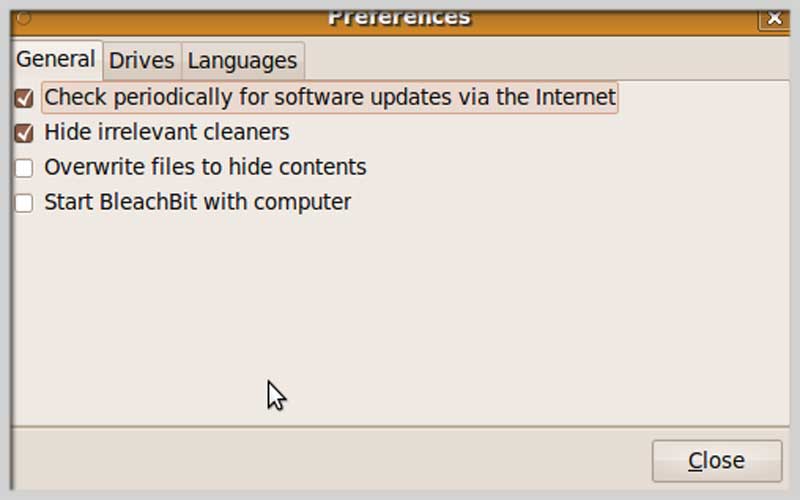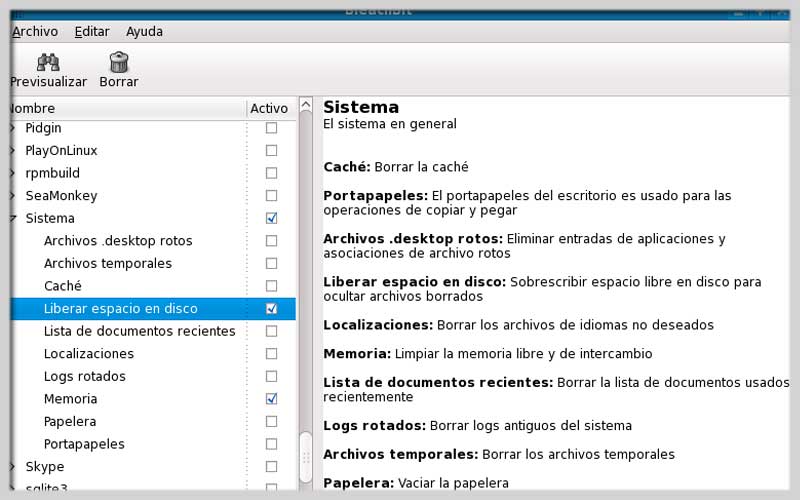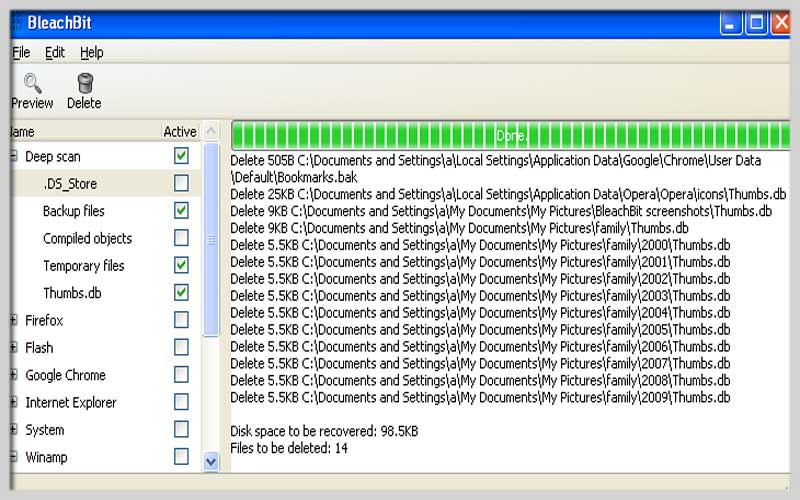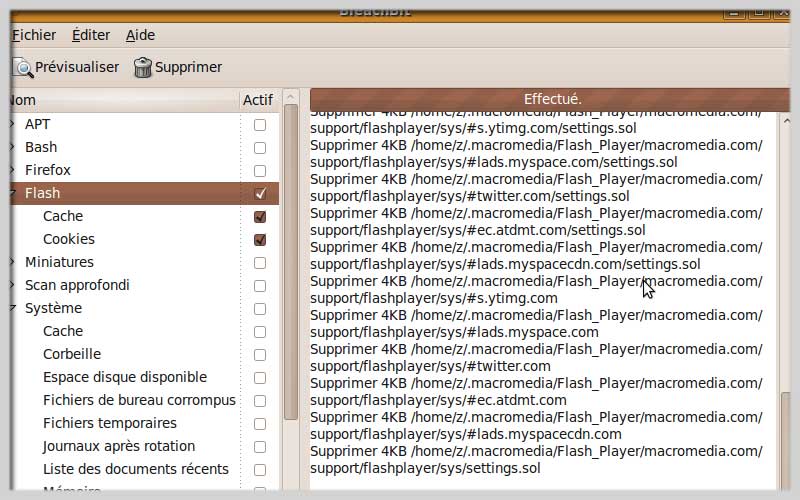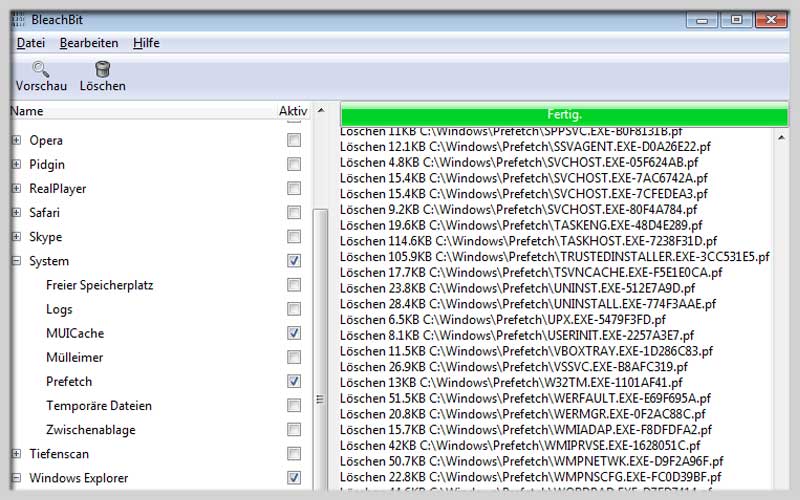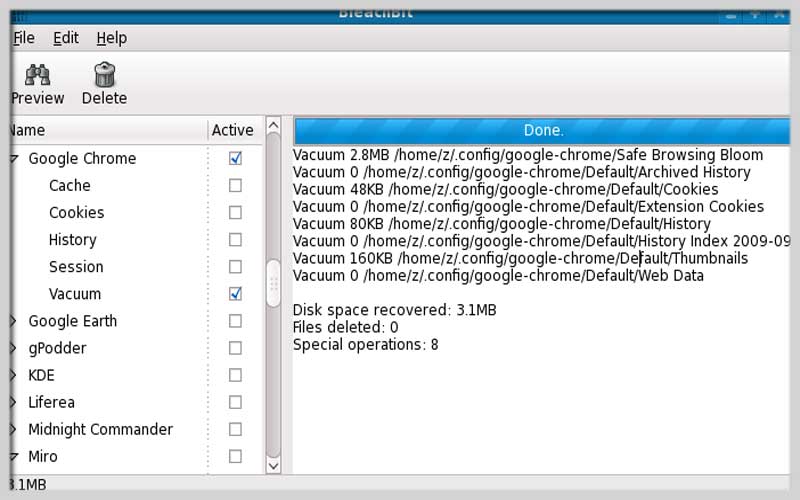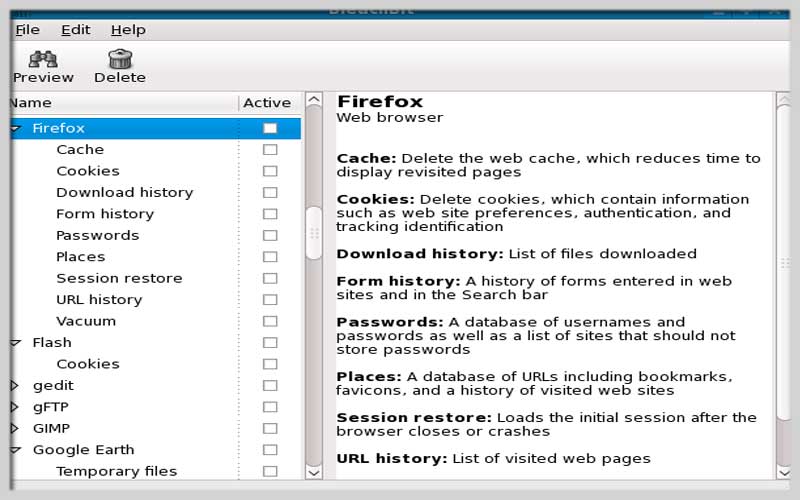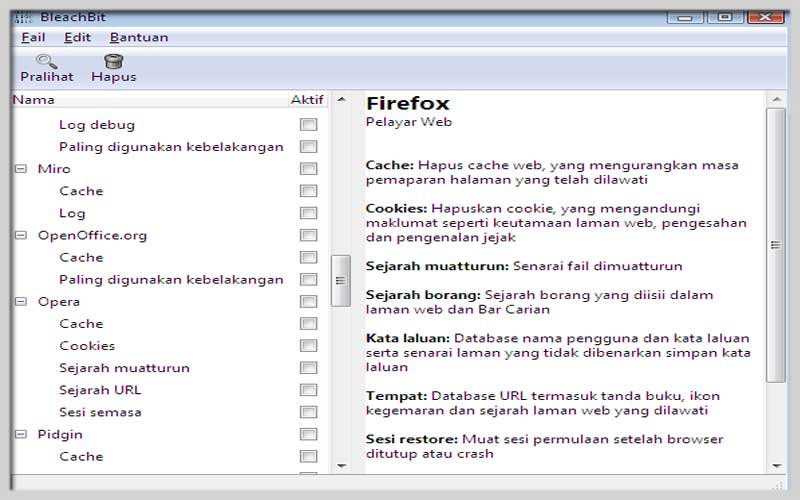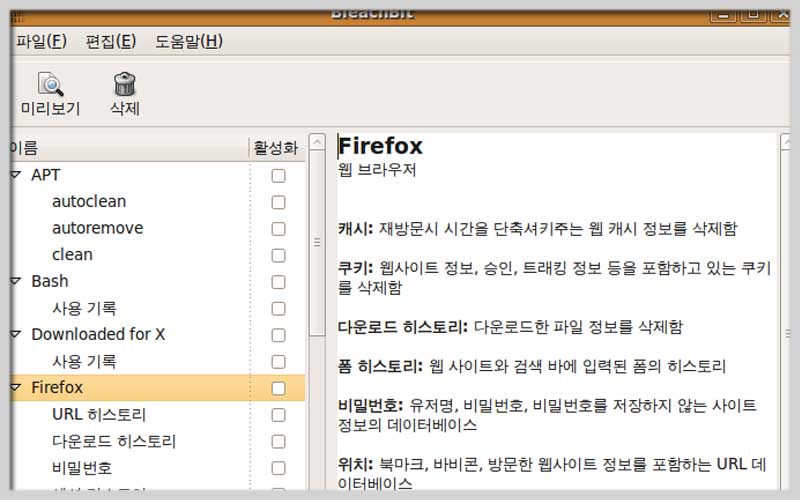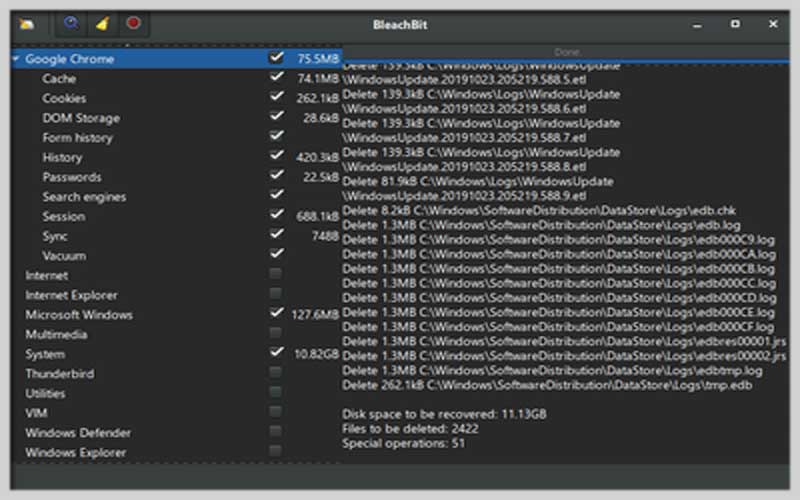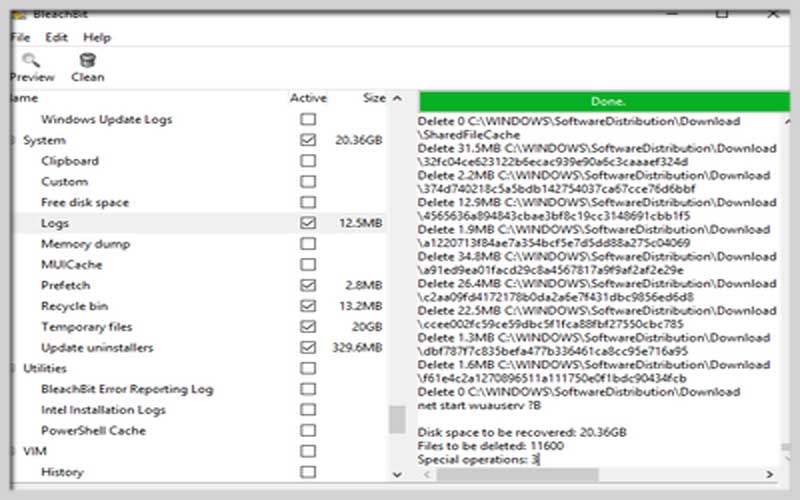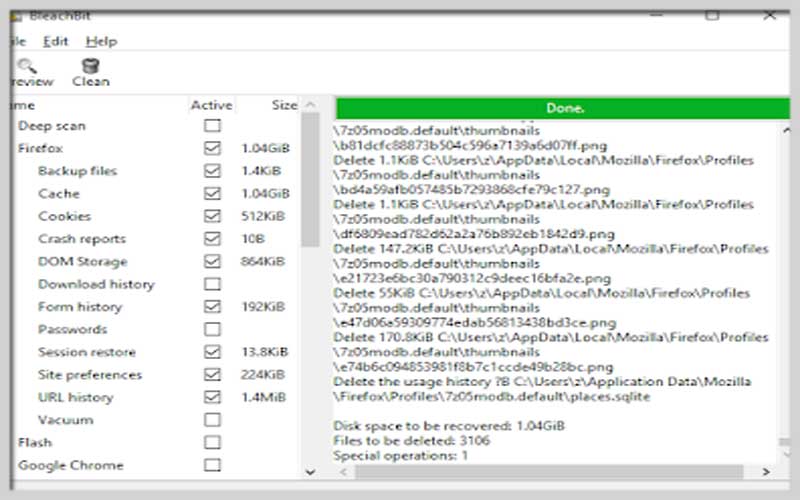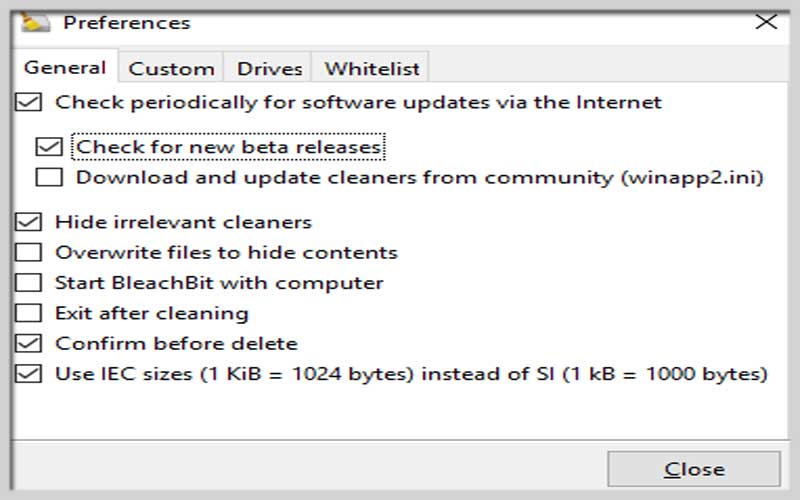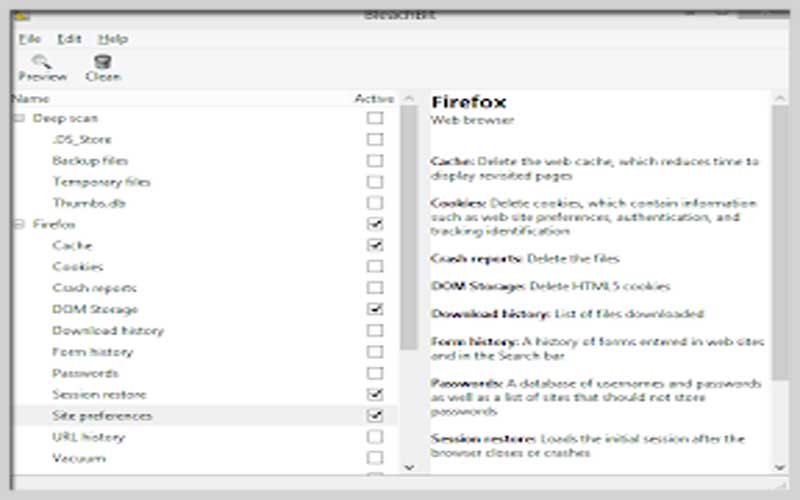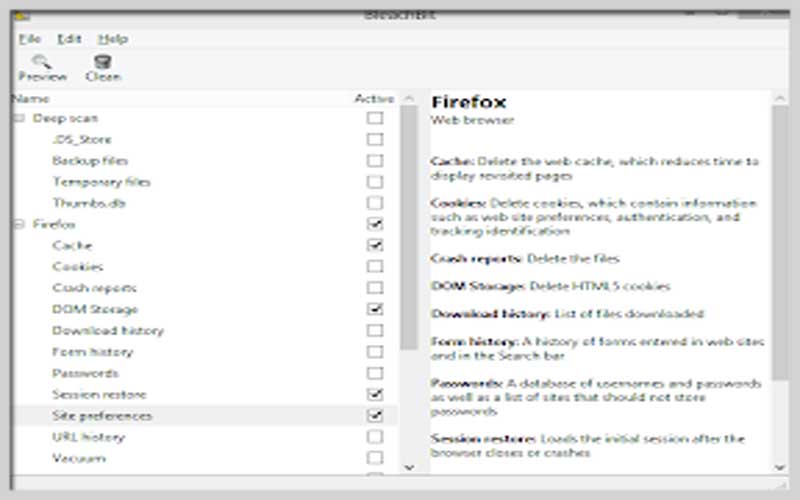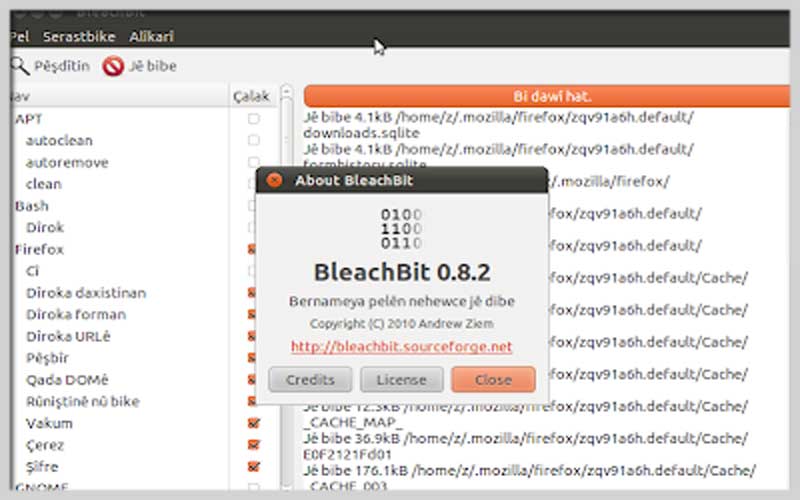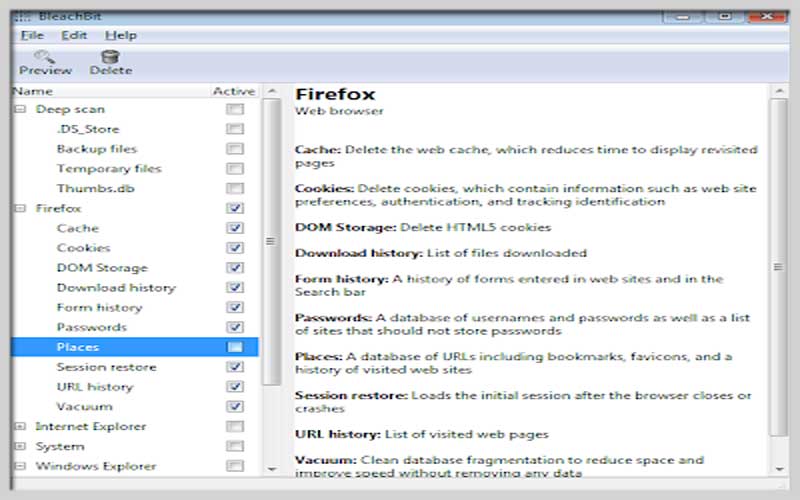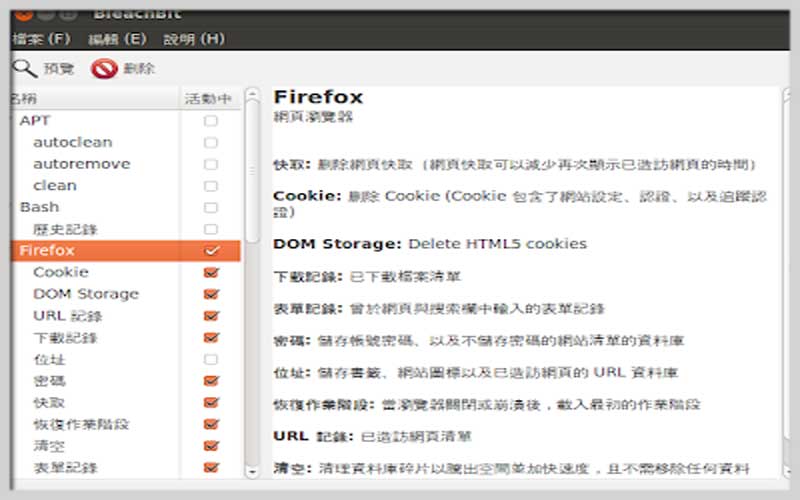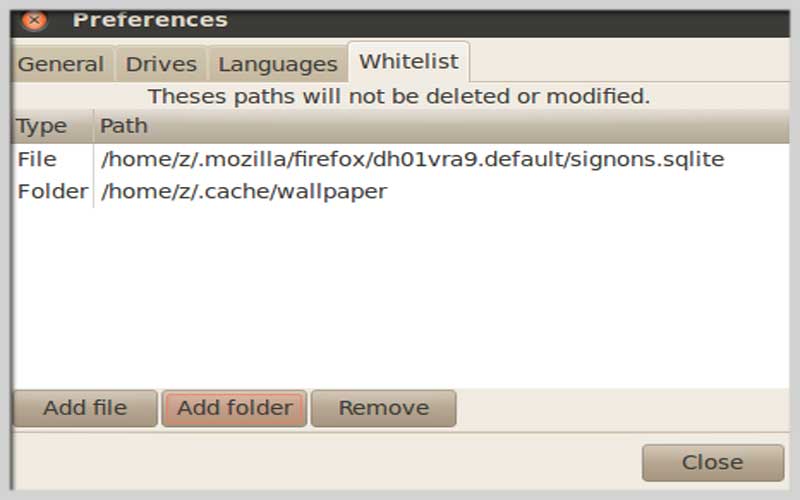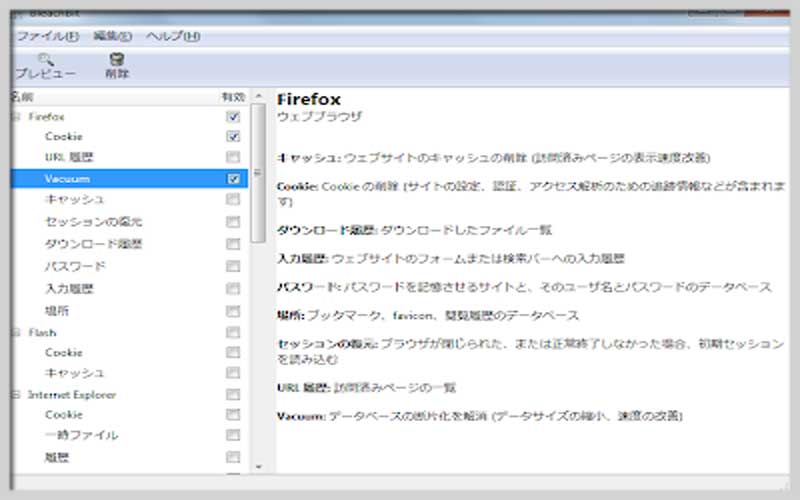BleachBit is a computer junk cleaner to free up memory space. Download this free application for PC Windows 7/8/10/11 to remove browser cache files to speed up web surfing.
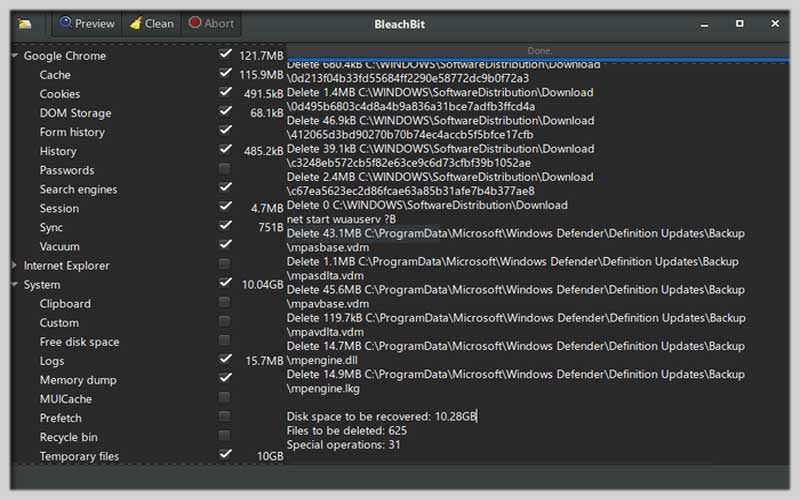
The application also has the feature to not recover deleted data and clean up disk space. It leaves no trace when the application deletes the data. It cleans your computer with a disk cleaning system, junk file cleaning tool.
The program will automatically delete cache data, cookies… of browsers. This is to keep the best state and completely erase the data that cannot be recovered anymore.
The working capacity of this application is also great. More than 70 applications such as Firefox, Internet Explorer, Flash, Google Chrome…., temporary data, spaces, recycle bin… It can clean data effectively.
There are many reasons for creating junk files, and this application will clean up those unnecessary junk files for you. It has a simple interface, easy to use, accurate, high efficiency
Features:
- Clean junk files powerfully and effectively.
- Do not allow the recovery of deleted data.
- Clean up disk space, leaving no trace of deleted data.
- Efficiently cleans 70+ apps: Firefox, Internet Explorer, Flash, Google Chrome, Opera, Safari, Adobe Reader, APT
- Don book the temporary data, the space…
- Simple, easy-to-use interface.
Cleaning Up Your System with BleachBit
BleachBit is a free and open-source program that helps you clean up your computer by removing unnecessary files and freeing up disk space. It’s available for both Windows and Linux systems. Here’s a guide on how to use BleachBit:
Downloading and Installing BleachBit
- Head over to the official BleachBit website ([BleachBit Download]).
- Download the appropriate installer for your operating system.
- Run the installer and follow the on-screen instructions.
Using BleachBit
- Launch BleachBit.
- You’ll see a list of cleaners and options on the left-hand side of the window. These cleaners target different applications and system components.
- Click on the cleaner you’re interested in.
- A description of the cleaner will appear on the right. Read it carefully to understand what files it will target.
- Beside each item listed under the cleaner, there’s a checkbox. Select the items you want to clean.Important: Be cautious here. For example, avoid cleaning browsers while they are running.
- To see exactly what files will be deleted, click the “Preview” button. This is a safe way to double-check your selections before making any permanent changes.
- Once you’re comfortable with your selections, click the “Clean” button. BleachBit will remove the chosen files.
Download BleachBit for PC Windows and experience it today.
Screenshots