How to backup your Android device? With Android Assistant Coolmuster gives us everything we need to backup different types of files
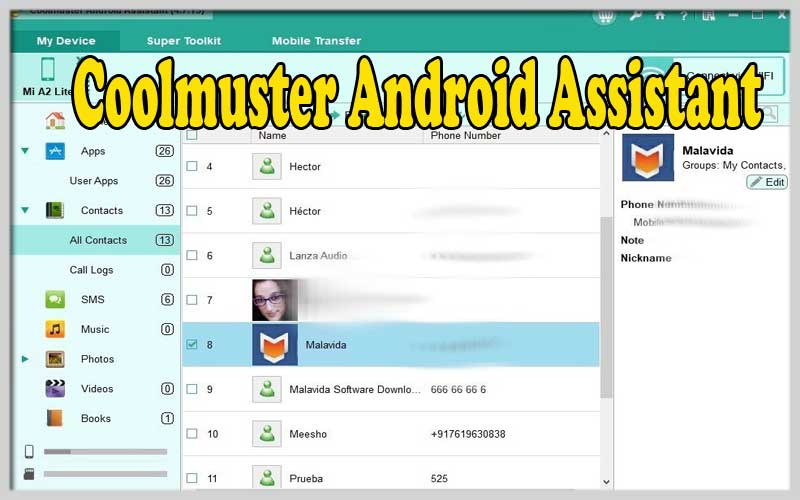
Considering how we use our mobile devices, mobile devices have later become the receptacle for many elements of our daily lives.
Here we keep most of our communication with family, friends or colleagues, important documents, life memories like photos and videos…
Because of how important they have become, it is useful to keep all the content on our smartphones safe and protected, thanks to a backup in the same way that we do with the files that I keep on my PC.
An assistant to backup Android on Windows and manage your content
Coolmuster Android Assistant for PC Windows is a tool that meets our needs when it comes to backing up all the information we keep on our mobile devices: multimedia files, text messages, call logs, apps , Phonebook…
With such a purpose, it provides us with a user interface with a very simple design where usability and simplicity to complete tasks are top priorities.
With the correct configuration, we will only require one click to keep in a safe place on our computer a backup of all the information from the phone or tablet that we want to protect.
But that is not the only positive aspect of this program as it also allows us to manage our content by transferring files between our computer and our mobile device in both directions.
Following are the functions provided by this program to create backups on Android and comfortably manage all our content:
Backup videos, photos, music, contacts, e-books, SMS, call logs, apps, documents, etc.
Add, delete, or edit contacts from your computer. You can also delete duplicate contacts.
Import, export and update call logs.
Write and reply to messages right from your PC
Import backups to your Android and restore the deleted information you previously saved in a backup.
Connect your PC and Android using a USB cable or WiFi (in case of using a wireless network, you also need to install the Coolmuster app on your mobile device).
Install the application from your computer.
Manage your entire multimedia library.
Create backups and restore them easily.
Compatible with many brands including Samsung, HTC, Motorola, Sony, LG, ZTE, Huawei…
Ability to manage multiple Android devices at the same time.
Import contacts into Outlook or export them from this program.
Download Coolmuster Android Assistant and keep all the information perfectly stored for your device.
Screenshots
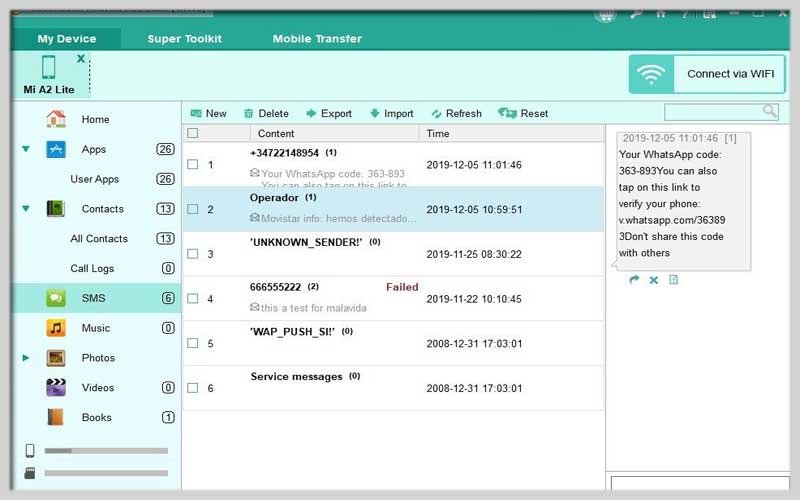
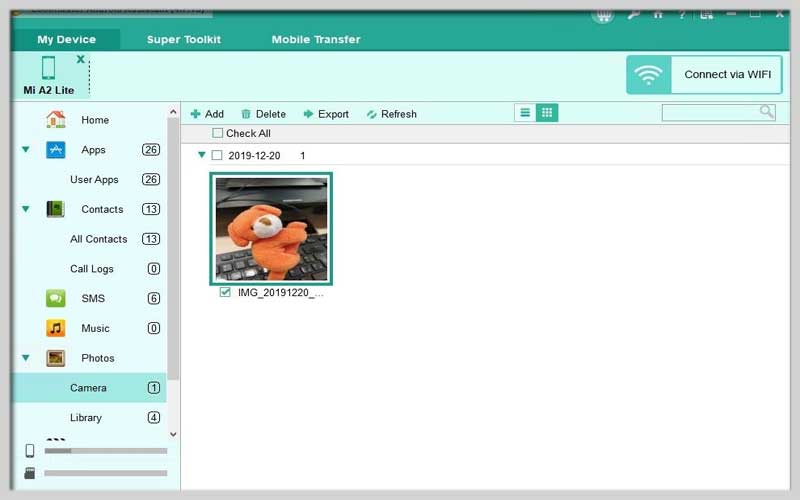
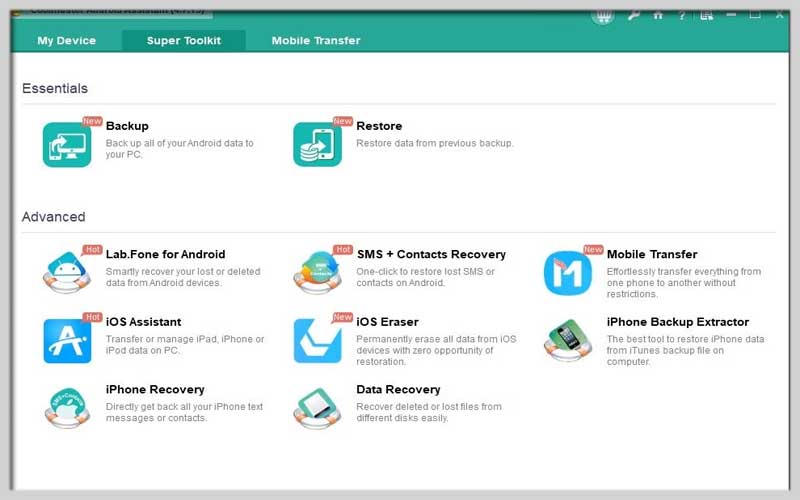
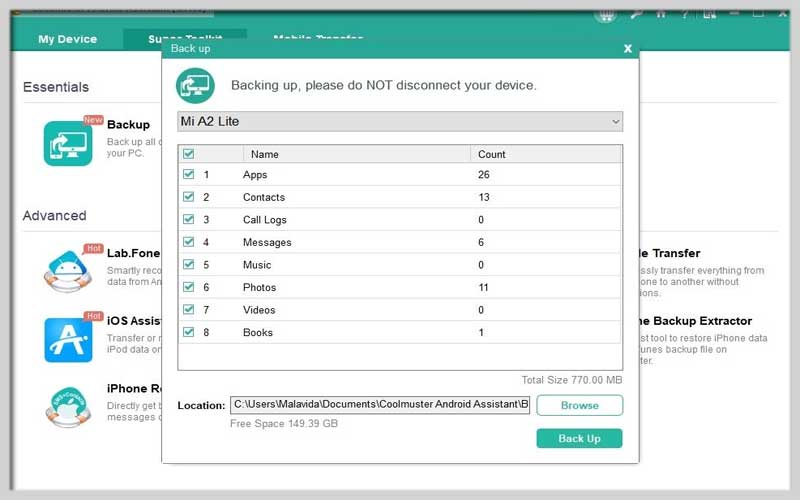
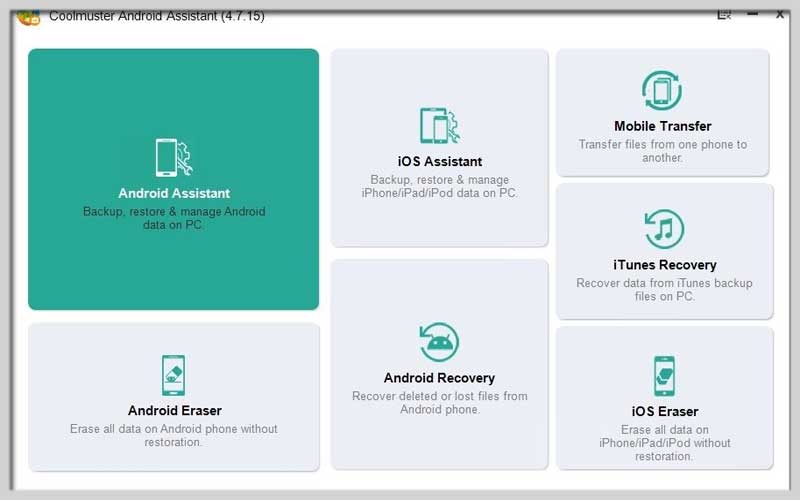
Getting Started:
Download and Installation: Head over to the Coolmuster website https://www.coolmuster.com/android-assistant.html to download the latest version of Coolmuster Android Assistant. Choose the free or paid version depending on your needs. Follow the on-screen instructions to install the software on your computer.
Connect Your Android Device: Connect your Android device to your computer using a USB cable. You might need to unlock your phone and allow USB debugging for a successful connection (refer to your device’s manual for enabling USB debugging if needed).
Using Coolmuster Android Assistant:
Launch the Software: Find Coolmuster Android Assistant in your Start menu or applications list and launch the program.
Choose a Feature: The Coolmuster interface displays various modules for features like Backup, Contacts, Photos, etc. Select the feature you want to use.
Follow On-Screen Instructions: Each module provides clear instructions and options within the interface. For example, in the Backup module, you can choose to create a full backup or select specific data types.
Initiate the Process: Once you’ve made your selections, click the relevant button (e.g., “Start Backup”) to initiate the chosen process. Coolmuster will display progress indicators during file transfers or backup operations.













