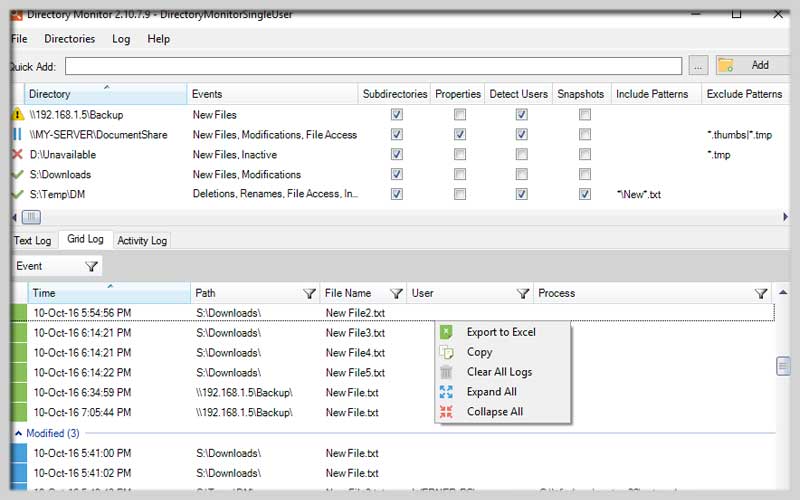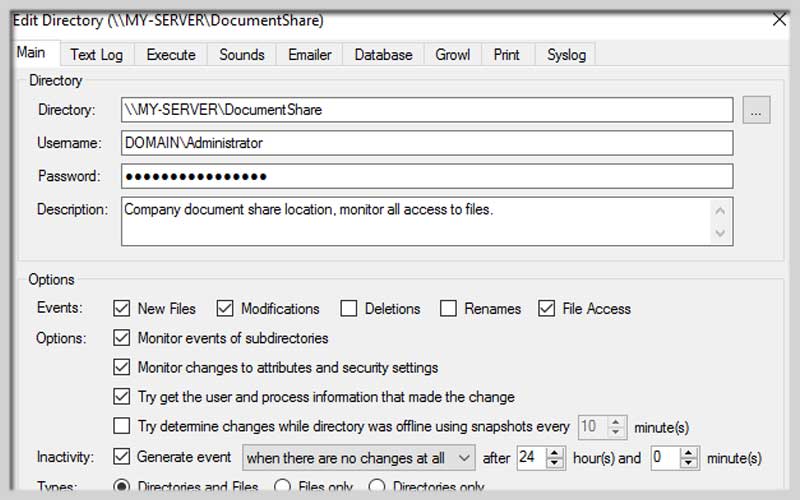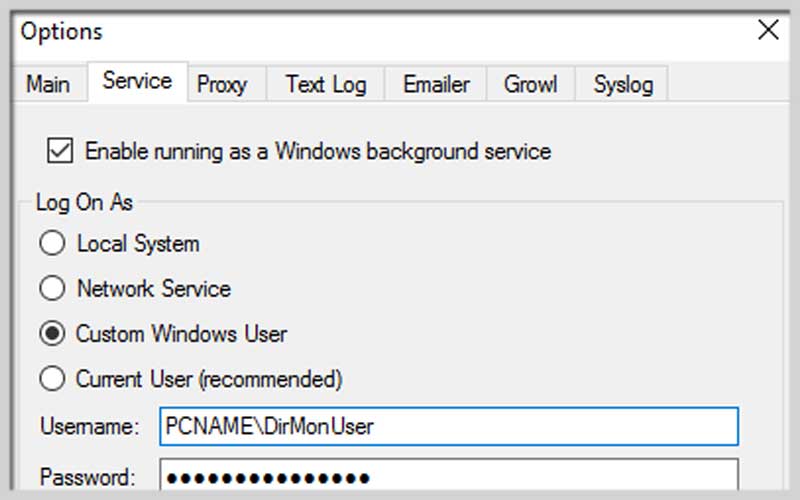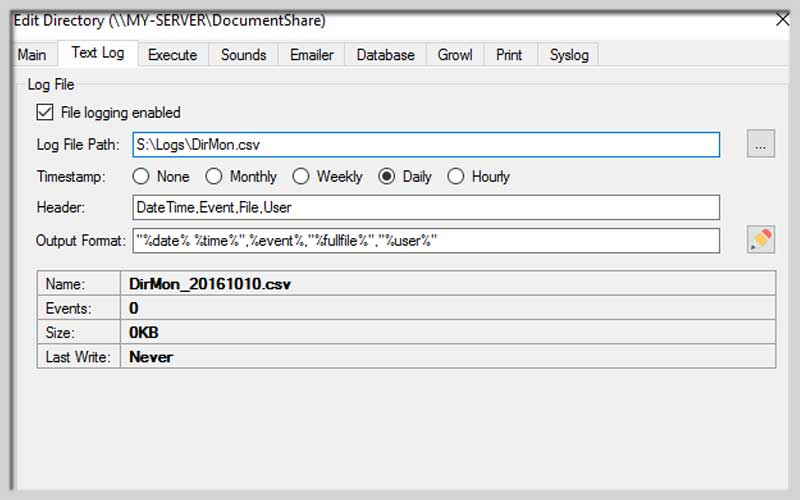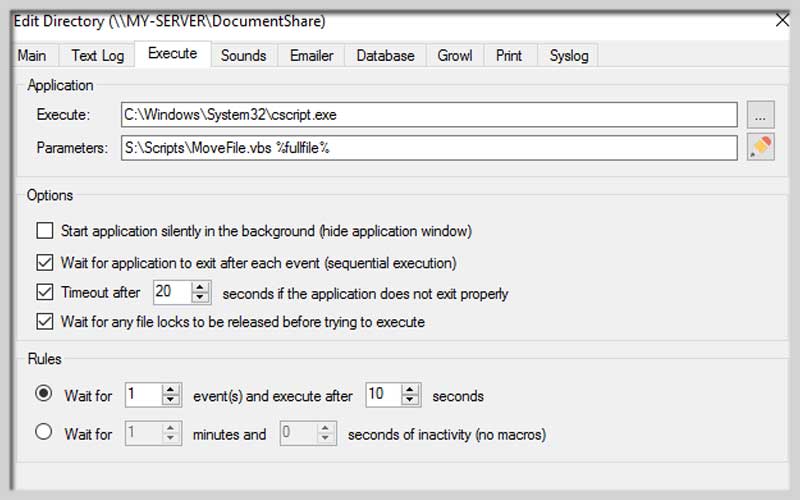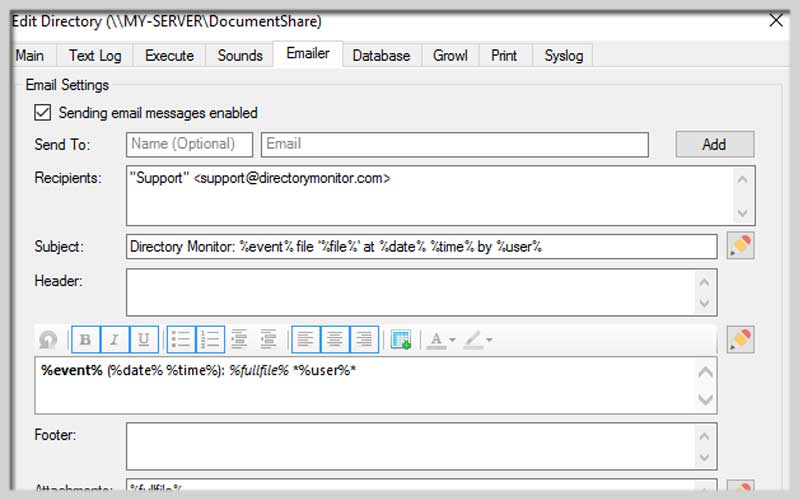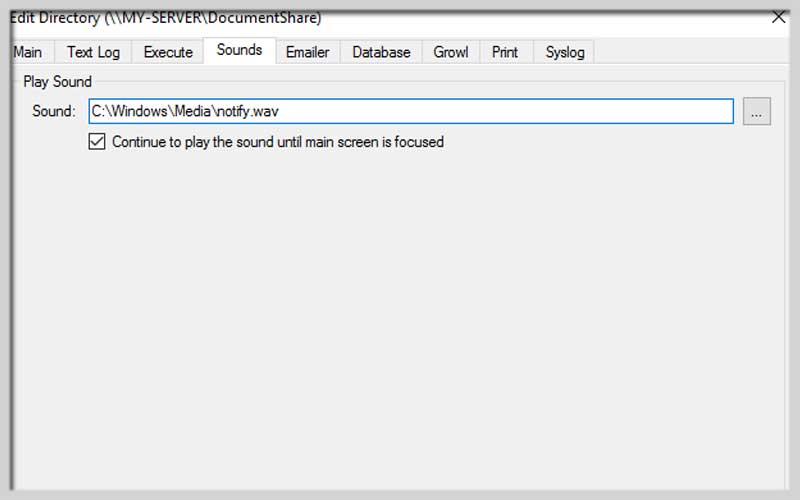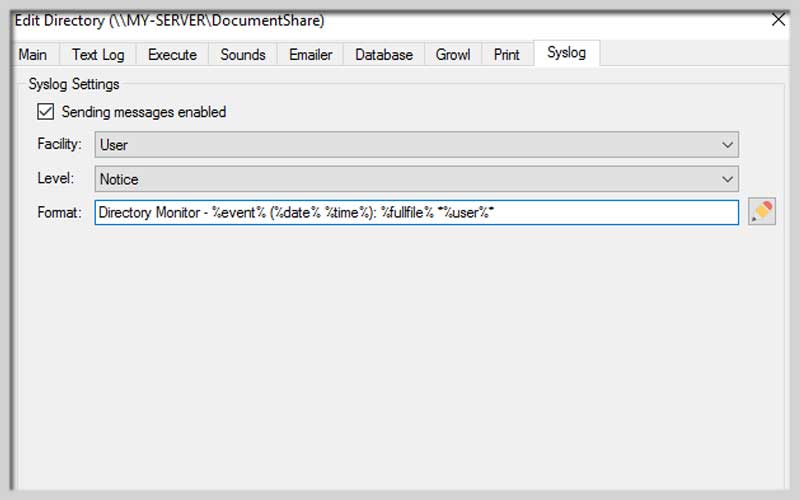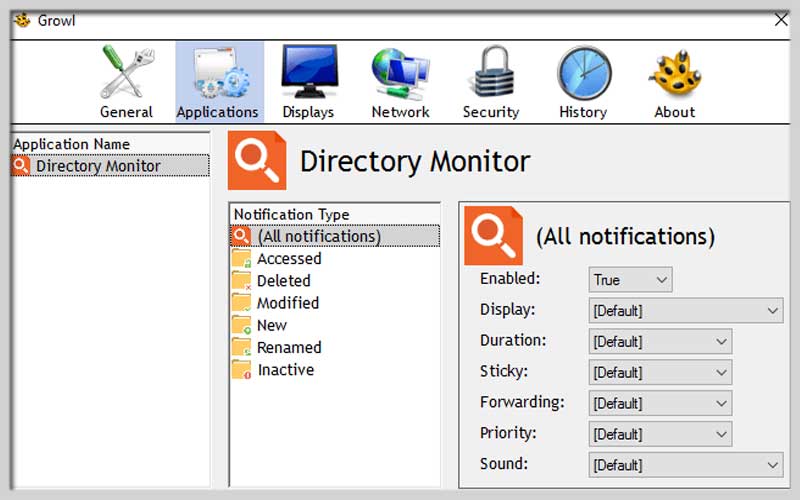Directory Monitor is software that helps users monitor certain folders on the computer. Download this free application for PC Windows 7/8/10 to explore in more detail.
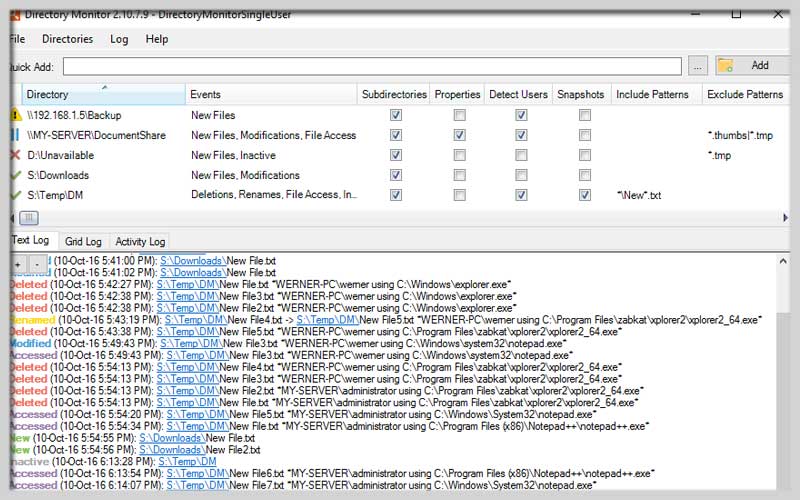
This application has a very intuitive working interface. Function menus and tabs are presented in a scientific manner. This shows all the folders you’re monitoring, along with a separate dashboard to display activity logs. This allows you to quickly recognize any changes in information such as time and path.
Features:
This software helps to monitor folders and send notifications in real-time. Users will receive notifications about whether their folder is being edited, deleted, renamed, or added files… In addition, the application also provides a large number of options for each folder that you follow.
It allows you to specify which events are logged as well as what tasks are performed. You can combine doing it with other work on your computer such as surfing the web, listening to music… While the tracking feature is always active and the fastest information notification when changes occur.
- Monitor the directory and send notifications when there are changes
- Accurately detect changes
- Provide an accurate snapshot of the change person
- Automatic change log storage
- Send email notifications to users
- Save events to the database
- Make a notification sound
Keeping an Eye on Your Files: Using Directory Monitor
Directory Monitor is a software program that helps you track changes made to your folders and files. It can be a valuable tool for various purposes, such as:
- Monitoring Downloads: Keep track of when new files are downloaded to a specific folder.
- Documenting Changes: See who modified a file and when, useful for collaborative editing or tracking project progress.
- Data Backup Management: Monitor backup folders to ensure files are copied successfully.
- Security Monitoring: Identify unauthorized file access or deletions.
Here’s a breakdown of how to use:
1. Download and Install:
Head over to the Directory Monitor website:
Download the installer suitable for your operating system (Windows only).
Run the downloaded installer and follow the on-screen instructions.
2. Setting Up Monitoring:
- Launch Directory Monitor.
- Click the “+” button to add a new “Monitor.”
- Give your monitor a descriptive name (e.g., “Download Folder”).
- In the “Directory” field, browse and select the folder you want to monitor.
- Select File Events: Choose the types of changes you want to track. Options typically include “Created,” “Modified,” “Deleted,” “Renamed,” and “Accessed.”
3. Configuring Actions (Optional):
- Directory Monitor allows you to define actions based on detected file changes. Click the “Actions” tab.
- Here you can choose actions like:
- Displaying Notifications: Pop-up alerts on your screen.
- Sending Emails: Receive email notifications about file changes.
- Running Scripts: Execute custom scripts in response to file events (for advanced users).
4. Starting Monitoring:
- Once you’ve configured your monitor, click “Start Monitoring” in the main window.
- Directory Monitor will now keep an eye on your chosen folder and log any changes based on your selections.
Directory Monitor allows you to download for PC Windows and experience the great features it has to offer.
Screenshots