Save and print messages on your smartphone, create backups of your contact list and calendar, or save a copy of your photos on your PC with Droid Transfer 1.45
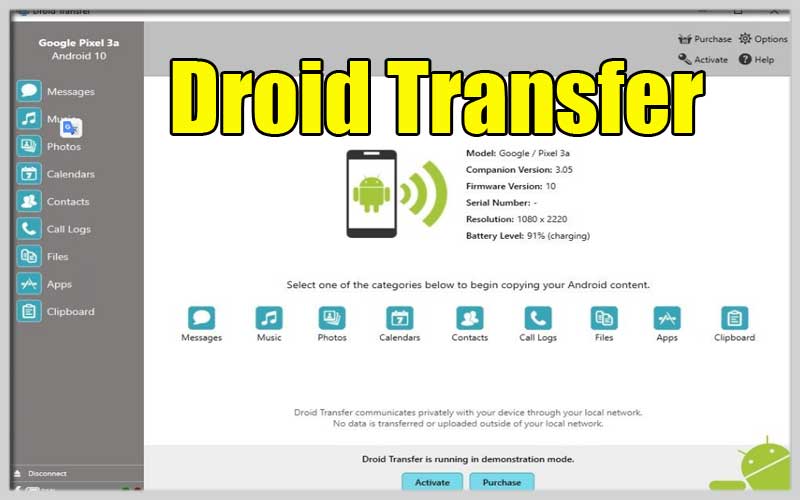
We keep a lot of important and sensitive information on our Android smartphones and it is important to make regular backups of this data to prevent all kinds of mishaps.
To create these backups, it’s always easier to work with our computers than just with our mobile devices. For example, Droid Transfer is a very intuitive program that allows us to access certain data on our phone and copy them straight to the hard drive from a clear interface organized by data type .
Main features
Installing Droid Transfer for Windows will allow users to have access to the following functions:
- We can access SMS and MMS messages on our phones and save them as HTML, text or PDF.
- Add to a backup the photos, videos, and emoji included in the message, as well as the time and date it was sent or received.
- The app also allows us to print chats so we can have them all on paper.
- Users can access the photos and music on their device with a simple click, can easily transfer any information to their computer.
- It allows us to create a backup of our calendar and contact list.
- We can transfer applications between different Android devices.
- Make a backup and print your phone call log.
It includes a shortcut to the entire tree directory structure of our Android device’s file manager.
How to Use Droid Transfer:
- Download and Install: Get for Windows from the official website and install the Transfer Companion app on your Android device from the Google Play Store.
- Connect Your Devices: Connect your Android device to your PC via WiFi or a USB cable.
- Start Transferring: Select the type of data you want to transfer and follow the on-screen instructions to move files, messages, and more.
Benefits:
- Convenience: Manage your Android data from the comfort of your PC.
- Backup: Keep a secure backup of your important messages and contacts.
- Ease of Use: Intuitive interface makes it simple to transfer and manage your data.
Remember, the free version of Droid Transfer offers a limited set of features. For full functionality, you can purchase an activation code, which is a one-off payment and not a subscription, allowing you to use the software with unlimited Android devices.
To be able to access all these functions and information we just need to download to our smartphone an app called Android Transfer Companion for PC Windows and connect the phone to our computer using a USB cable with enabled USB Debugging function or connect both devices to the same WiFi network.
Screenshots

















