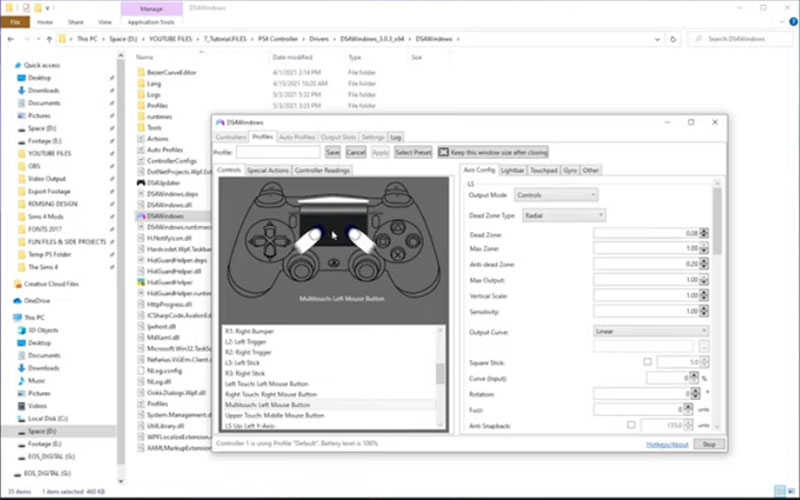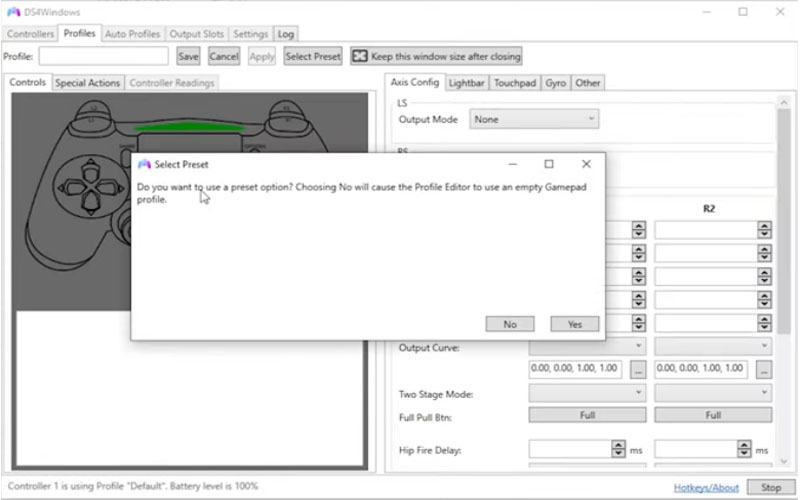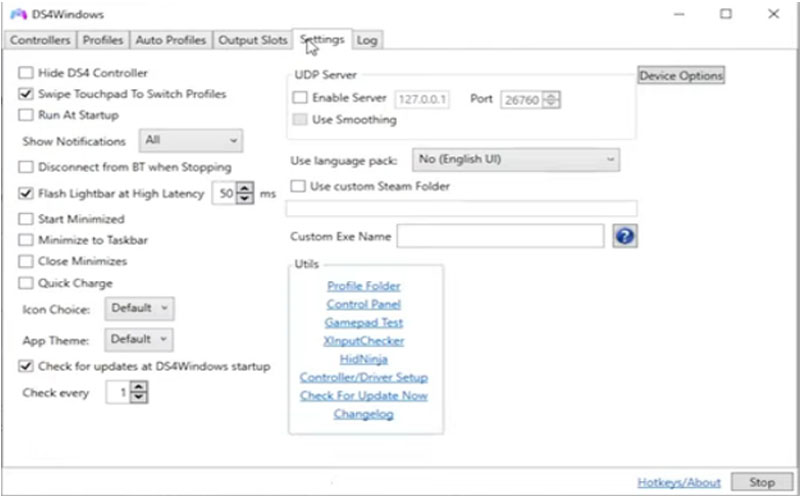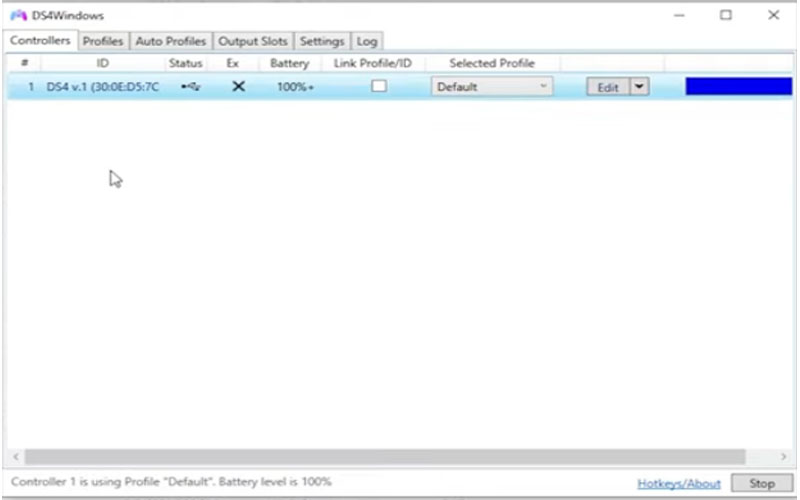DS4windows 2.0.3 is an emulator application supporting connecting a PlayStation controller to a computer. Depending on the type of handle, it has different support features. Download it for PC Windows today.

Feature
Nowadays, there are many gamers who regularly play computer games with a keyboard and mouse. But using the keyboard many times does not bring comfort when playing, many people have switched to using the controller.
The most popular type of controller is the PlayStation. And the software that is considered the best for connecting the PlayStation controller to the computer is this application.
This is software that helps to connect the PlayStation controller to the computer. The reason for the birth of this software is because the games on the computer are for the Xbox one standard.
If you just plug the PlayStation controller into the computer, it will not promote the full capabilities of the controller.
The application will assume the role of an intermediary to receive the signal. Then encode it to the Xbox one data type and exchange the signal between the PlayStation controller and the computer.
There are many gamers or streamers who choose to play games with a controller. Because it is convenient and also feels more comfortable. So we can see that connecting a controller to play games is a more reasonable choice for gamers.
Using DS4Windows to Turn Your PS4 Controller into a PC Gamepad
DS4Windows is a free and popular tool that lets you use your PlayStation 4 (PS4) controller on your Windows PC. Here’s a breakdown on how to set it up:
Preparation:
Download Files:
Head over to Ryochan7’s GitHub repository and download the latest DS4Windows release [DS4Windows download github ON github.com].
You’ll also need the “Microsoft .NET Framework 4.8” which you can get from the Microsoft .NET website. Make sure to download the appropriate version for your system (32-bit or 64-bit).
Install Software:
Install the .NET Framework first, following the on-screen instructions.
Extract the downloaded DS4Windows zip file. There’s no separate installation process; you’ll be running the program directly.
Connecting Your PS4 Controller:
Wired vs. Wireless:
You can connect your PS4 controller to your PC using a micro USB cable (wired) or via Bluetooth (wireless).
For wired connection, simply plug the micro USB cable into your controller and a USB port on your PC.
For Bluetooth, ensure Bluetooth is enabled on your PC and put your controller into pairing mode by holding the PS button and Share button for a few seconds until the light bar starts flashing. Then, search for Bluetooth devices on your PC and pair the controller.
Running DS4Windows:
Launch the Program:
Double-click on the “DS4Windows.exe” file from the extracted folder.
Driver Setup (Optional):
In some cases, Windows might not recognize the PS4 controller properly. If you encounter issues, DS4Windows offers a driver setup option.
Go to Settings > Driver Setup and follow the on-screen instructions. (Note: Use this option only if automatic detection fails).
Controller Detection:
DS4Windows should automatically detect your connected PS4 controller. You’ll see it displayed in the program window with a green circle indicating it’s connected.
Basic Usage:
Now you can use your PS4 controller with many PC games that support gamepads. The buttons on the controller will be mapped to the standard Xbox controller layout by default (which most PC games use).
You can customize the button mapping and other settings within the DS4Windows program.
Download DS4windows for PC Windows and experience it today. This application will make you feel comfortable while playing the game.
Screenshots