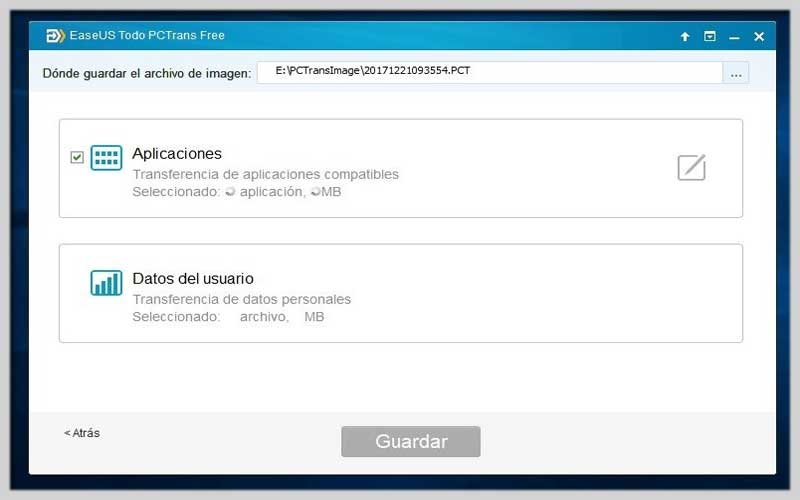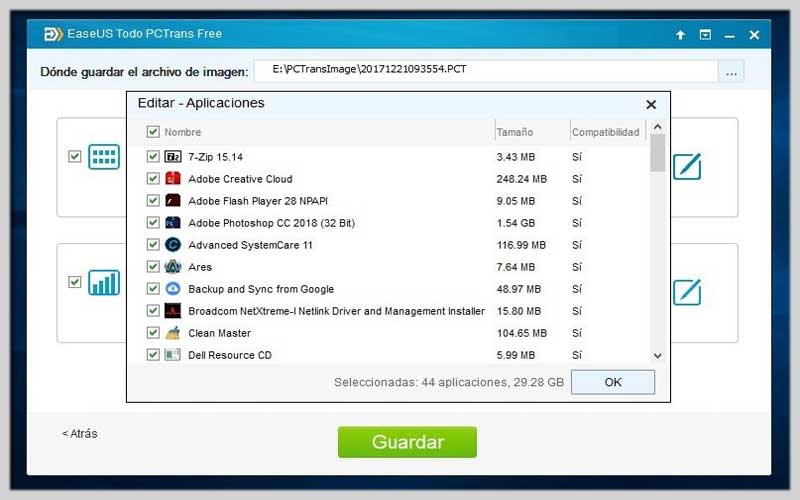EaseUS Todo PCTrans Free 10.5 is capable of moving files, data, and necessary applications from one computer to another very quickly. You can download it for free for PC Windows today.
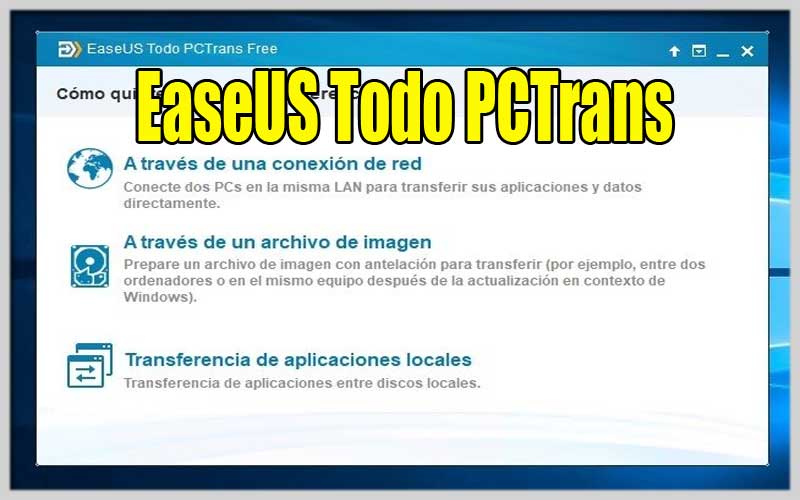
This software is equipped with three intelligent conversion modes for users to choose from, which are:
- Transfer data over LAN connection
- Transferring data through images
- Local data transfer
- Transfer games between computers
In addition, this software is very easy to use with a smart and simple interface. In order to move data from one computer to another, it is required to comply with the following two conditions:
- Both computers must have this software installed
- Both computers must be connected to the same network
Features:
- Can move a lot of different applications, files
- Supports most of today’s popular applications such as Word, Excel, Outlook, Photoshop, Adobe software, AutoCAD, Dropbox, …
- Automatically create backups of important applications or files and also of the software running on the computer
- Allow migration of accounts and user settings
- Recover everything in your computer very quickly
- Ability to migrate data directly without having to reinstall the program.
- Allows transferring applications between drives on the same computer
- Support disk cloning, system migration to new SSD/HDD or new system
- Support MBR & GPT disk, hardware RAID, UEFI boot, WinPE disk
Seamless PC Migration: A Guide to Using EaseUS Todo PCTrans Free
EaseUS Todo PCTrans Free is a software program designed to transfer your data, applications, and user accounts between two Windows computers. This can be helpful when setting up a new computer, migrating to a new system, or transferring data after a hardware upgrade. Here’s a comprehensive guide on using EaseUS Todo PCTrans Free:
Downloading and Installation EaseUS Todo PCTrans Free:
- Official Source: Download EaseUS Todo PCTrans Free from the official website (https://www.easeus.com/download/pctrans-free-download.html) to ensure security. Avoid downloading from untrusted sources.
- Simple Installation: Run the downloaded installer and follow the on-screen instructions. The installation process is typically straightforward.
Two Transfer Methods:
- EaseUS Todo PCTrans Free offers two main methods for transferring data:
- PC to PC (Over Network): This method transfers data directly between two computers connected on the same Local Area Network (LAN).
- Image File Transfer: This method involves creating an image file of your data on the old computer and then restoring it to the new computer.
EaseUS Todo PCTrans Free Transferring Data via PC to PC (Recommended):
- Preparation:
- Ensure both computers:
- Are powered on and connected to the same LAN network.
- Have EaseUS Todo PCTrans Free installed and running.
Transfer Process:
- Choose “PC to PC” Mode: On the source computer (the old computer), select the “PC to PC” transfer mode main screen.
- Target PC Selection: The software will search for other computers on the network running EaseUS Todo PCTrans Free. Select the target computer (the new computer) to which you want to transfer data.
- Connection Establishment: Choose a connection method (verification code or password) and establish a connection between the two computers.
- Data Selection: will display a list of transferable items on the source computer, including applications, files, and user accounts. Select the data you want to transfer.
- Transfer Initiation: Click the “Transfer” button to begin the data transfer process. The transfer time will depend on the amount of data being transferred.
Transferring Data via Image File (Alternative):
- Choose “Image Transfer” Mode: On the source computer, select the “Image Transfer” mode from the main screen.
- Create Image File: Select “Create Image file” and choose the location where you want to save the image file containing your data. Follow the on-screen instructions to create the image file.
- Transfer Image File: Copy the image file to the new computer using an external storage device (like a USB flash drive).
- Restore Image on New PC: On the new computer, launch and select “Image Transfer” mode. Choose “Restore Image” and select the image file you transferred. Follow the prompts to restore the image file and transfer your data to the new computer.
There will be countless other features that you can explore in detail in this app. Please download EaseUS Todo PCTrans for PC Windows for free.
Screenshots