Download free HDDScan 4.0 to analyze disks and avoid errors. Take read, write, and access tests. HDDScan performs low-level diagnostics for your drives

HDDScan is a free analysis tool to diagnose problems and errors in data storage units such as hard drives, RAID drives, SSD drives or even removable storage devices such as USB flash drives.
Perform all kinds of write, read, and access tests on your drive to detect faulty blocks or sectors, or display your SMART data, such as temperature or factory settings.
Main features
Compatible with IDE (ATA), SATA HD, SCSI (SAS) hard drives, USB external drives, FireWire or IEEE 1394 hard drives, RAID, SATA/ATA SSDs, and more.
Perform verification, read and erase tests in linear mode and read in “Butterfly” mode.
Includes SMART functions for disk analysis and reading. It can act as a temperature monitoring system.
Other advantages of HDDScan
You can also use HDDScan to view the specifications of each drive and modify the AAM, APM, and PM parameters. All information can be stored as printed reports or in MHT format.
Download HDDScan for PC Windows free and get some great help studying the health of your hard drive, predicting any deterioration and avoiding loss of the data it contains.
Screenshots



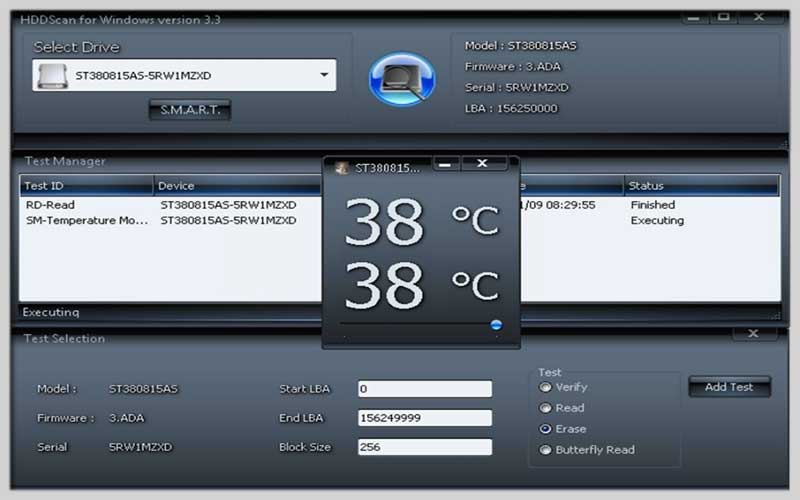

Monitor Your Hard Drive Health with HDDScan for Windows
HDDScan is a free and valuable tool for monitoring the health of your hard disk drives (HDDs) on Windows systems. It can help you identify potential issues and prevent data loss by proactively checking your HDD’s condition. Here’s a guide to using HDDScan:
Download and Installation:
- Download HDDScan from the official website (https://hddscan.com/) or a trusted software download website. Avoid unknown sources.
- Run the installer and follow the on-screen instructions to complete the installation process. HDDScan is a lightweight program and shouldn’t require significant system resources.
Selecting Your Hard Drive:
- Launch HDDScan. The main window displays a list of detected storage devices on your system.
- Identify the hard drive you want to scan by its model name or drive letter.
Choosing Scan Options:
- HDDScan offers various scan options to assess your HDD’s health:
- Read Tests: These tests attempt to read data from specific sectors on the drive. Errors encountered during reading may indicate potential issues.
- Butterfly Test: This test reads and writes data patterns across the entire drive surface, providing a more comprehensive health check. (Caution: This test can take a significant amount of time and put stress on your drive.)
- SMART Attributes: Modern HDDs contain Self-Monitoring, Analysis and Reporting Technology (SMART) attributes that provide insights into the drive’s health and potential problems. HDDScan displays these attributes and their interpretation.
Running the Scan:
- Select the desired scan options for your chosen hard drive.
- Click the “Start” button to initiate the scan. The scan time will vary depending on the chosen test type and the size of your hard drive.
Interpreting Scan Results:
- After the scan is complete, HDDScan presents the results.
- Look for any errors or warnings reported during the read tests or butterfly test. These might indicate potential problems with your hard drive.
- Review the SMART attributes and their values. While some attributes may show non-critical warnings, a significant number of errors or warnings can suggest impending drive failure.
Taking Action Based on Results:
- Depending on the severity of the scan results, consider these actions:
- Healthy Drive: If the scan reports no errors and SMART attributes appear normal, your hard drive is likely functioning well. Continue to monitor its health periodically.
- Potential Issues: If the scan detects errors or warnings, it’s recommended to back up your important data as soon as possible. Consider further diagnostics or consult a professional if needed.
- Failing Drive: If the scan shows significant errors or suggests imminent drive failure, prioritize immediate data backup and plan to replace the hard drive to avoid potential data loss.













