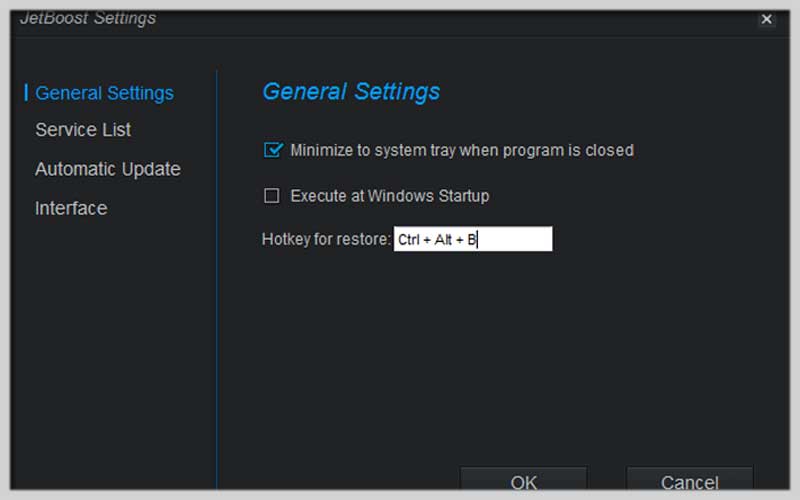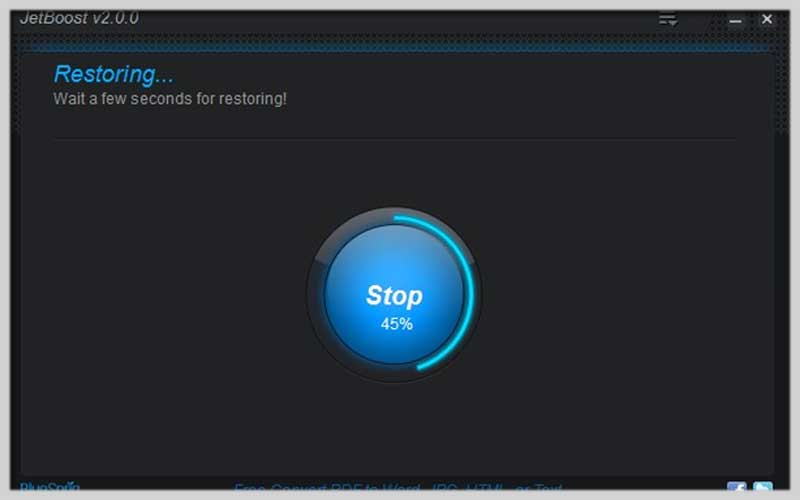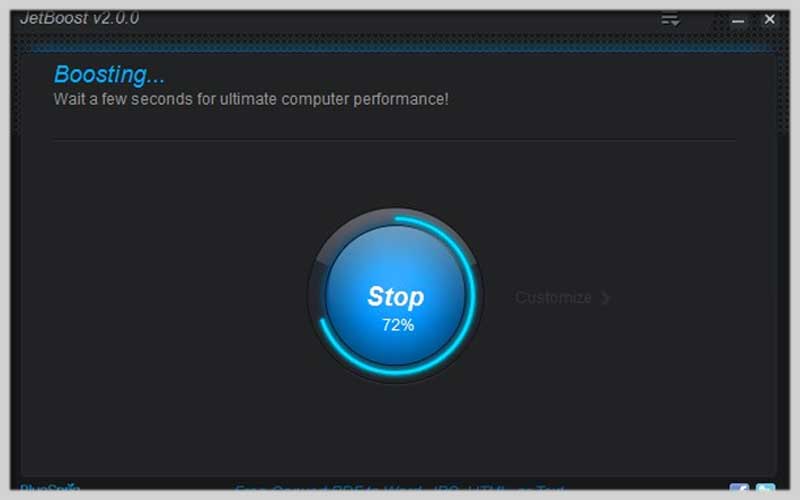JetBoost is a free application to optimize your personal computer. Download the program for PC Windows 7/8/10 and get ready to make your PC’s performance better!
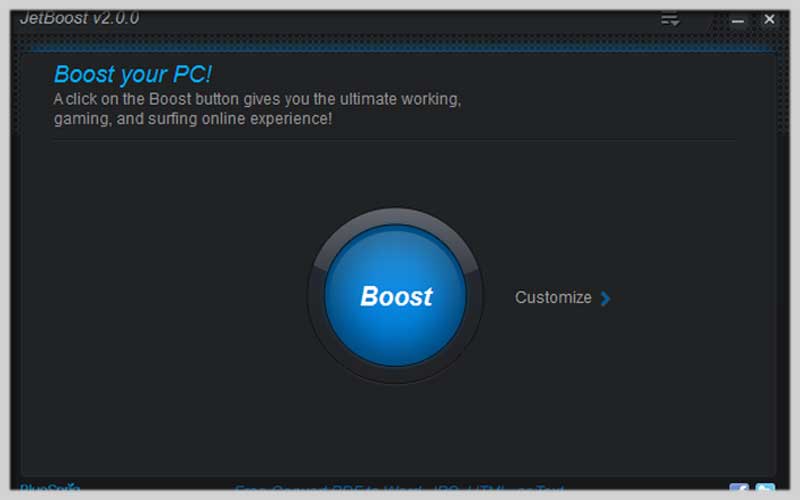
Improve how a computer performs with JetBoost for PC Windows
Thanks to the current app, the user can achieve the best performance from their machine. It’s possible to happen even if you are working or playing.
It’s also an effective tool that can take control of active processes with system services and disable them. It manages these, depending on your task.
In fact, the software can adapt the resources to your demands. Playing a game or working often consumes a lot of data.
Come to the present utility you’re able to increase the performance quality of your PC easily. It is good at cleaning and optimization for sure.
Main features
These are the most crucial features in JetBoost PC Windows.
Simple to experience
You can launch the tool with a single click. It’s similar to the way that you apply to deactivate the processes and services that you don’t want anymore.
Save your data effectively
Once you begin the game in a stronger way, you will have more chances to avoid consuming too many resources. Therefore, you can play and have fun with the challenge comfortably.
Clean the workplace environment
Aside from games, they are important locations that you should take care of. You can remove potential distractions and focus on your job easier.
Straightforward to customize
You can edit the resource management module with the apps that you’d like to turn off for a while. It’s essential to choose the mode of use and view the target at the bottom of the screen. Browse and disable whichever.
And more
How to Install and Use JetBoost
What is JetBoost?
JetBoost is a powerful tool designed to enhance the performance of your computer by optimizing system resources, managing startup programs, and shutting down unnecessary processes. This guide will walk you through the steps to install and use JetBoost effectively.
Installation Guide
- Download JetBoost:
- Visit the official JetBoost website (or a trusted software download site) to download the latest version of JetBoost.
- Click on the download link and save the installer file to your computer.
- Run the Installer:
- Locate the downloaded installer file (usually in your “Downloads” folder) and double-click on it to start the installation process.
- If prompted by User Account Control (UAC), click “Yes” to allow the installer to make changes to your computer.
- Follow the Installation Wizard:
- The installation wizard will guide you through the setup process.
- Read and accept the License Agreement, then click “Next.”
- Choose the installation location (or use the default location) and click “Next.”
- Select any additional tasks (like creating a desktop shortcut) and click “Next.”
- Click “Install” to begin the installation.
- Once the installation is complete, click “Finish” to exit the wizard.
Using JetBoost
- Launch JetBoost:
- Double-click the JetBoost icon on your desktop or find it in your Start menu to launch the program.
- Initial Setup:
- When you first launch JetBoost, you may be prompted to choose your preferred language and other initial settings. Follow the prompts to complete the setup.
- Boost Your System:
- One-Click Boost:
- On the main interface, you will see a large “Boost” button. Click this button to initiate a one-click system boost.
- JetBoost will automatically identify and shut down unnecessary background processes, services, and programs to free up system resources.
- One-Click Boost:
- Custom Boost Settings:
- Customize Boost:
- For more control, click on “Customize” or “Advanced” (the exact wording may vary depending on the version).
- Here, you can select specific items to include or exclude from the boost process, such as particular applications, services, and system settings.
- Game Boost Mode:
- If you’re a gamer, you can enable Game Boost Mode. This mode prioritizes resources for gaming by disabling non-essential processes and services.
- Work Mode:
- For productivity, Work Mode can optimize your system for office tasks by managing resources differently than Game Boost Mode.
- Customize Boost:
- Manage Startup Programs:
- Click on the “Startup” tab to view and manage programs that start automatically when your computer boots up.
- Disable unnecessary startup programs to improve boot times and overall performance.
- Restore System:
- If you need to revert any changes made by JetBoost, you can easily do so.
- Click on the “Restore” button on the main interface to undo the boosts and restore your system to its previous state.
Tips for Optimal Use
- Regular Use: Run JetBoost regularly to keep your system running smoothly, especially before intensive tasks like gaming or video editing.
- Stay Updated: Check for updates frequently to ensure you have the latest features and performance improvements.
- Backup: Consider creating a system restore point before making significant changes to your system settings, providing an extra layer of security.
JetBoost is free to download for PC Windows. It’s available to clean, optimize, and enhance your computer performance.
Screenshots