Magic Desktop is a tool that is helpful for kids to get acquainted with working with a personal computer. It’s ready to download for PC Windows 7/8/10!
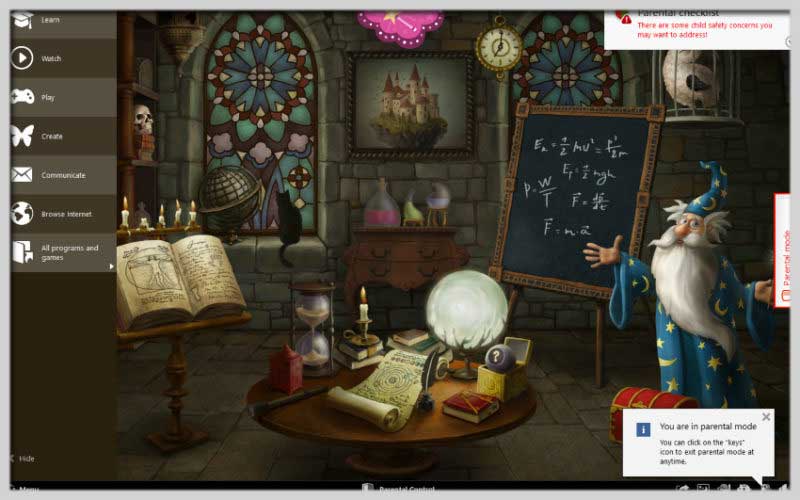
About Magic Desktop Functions
It’s the first operating system that the author especially develops for children between the ages of 2 and 10. Not only that, it’s a device that most parents also love.
These adults like it because it provides parental control over the programs that they use and security. It’s particularly important when they browse the Internet. They can supervise the sites that they have accessed.
A safe and fun method to learn using a computer
It’s the main aim of the soft.
Easily installing it on any computer that runs the Windows OS is an advantage that the software has.
It will be the first screen that kids can see when they switch on the machine. Additionally, they cannot enter any of the computer’s applications or files.
Combine a lot of educational apps with some games
They are Easy Write, Easy Paint, Talking Parrot, Easy Learning, My First Music, Gamepad, Puzzle King, etc.
The Magic Desktop soft is available for PC Windows users to download. The trial version does not contain full features.
Creating a Safe Learning Playground with Magic Desktop
Magic Desktop is a software program designed to create a safe and educational environment for children on a computer. Here’s a guide to installing and using:
Installation:
- Download Magic Desktop: Head over to the official website: https://www.magicdesktop.com/.
- Choose the Version: There might be different versions available depending on your operating system and needs. Choose the appropriate version and download the installer file.
- Standard Installation: Double-click the downloaded installer file (usually named something like “MagicDesktopSetup.exe”).
- Follow the Steps: The installation wizard will guide you through the process. It’s recommended to keep the default settings unless you have specific preferences.
- Important Note: During installation, be aware that Magic Desktop might prompt you to uninstall any conflicting software, especially other parental control programs.
Using Magic Desktop:
Launch: After successful installation, find the program shortcut on your desktop or Start menu and double-click it.
Parent Login: Requires a parent or guardian to log in with a master password. This password controls access to settings and allows you to exit the Magic Desktop environment.
Child’s Interface: Once logged in, your child will see a user-friendly interface designed specifically for them. It features:
Educational Games: Age-appropriate and engaging games that help children learn while they play. Topics may include math, reading, and visual skills.
Creative Tools: Built-in tools like a virtual art program can stimulate your child’s imagination and creativity.
Safe Web Browsing: Provides a controlled browsing experience, limiting access to inappropriate websites.
Parental Controls: As the parent, you can access a control panel with features like:
Time Limits: Set time restrictions for how long your child can use it.
Content Filtering: Further customize website access and block unwanted content categories.
Activity Monitoring: Track your child’s activity within Magic Desktop, including games played and websites accessed.
Screenshots















