Download Microsoft Mouse and Keyboard Center 10.4.0 that allows you to customize and tweak the functions and aspects of handling these peripherals in Windows 8/10/11

Windows 8/10/11 is an operating system, the usage is very intuitive, but that can be even more if we take full advantage of the mouse and keyboard features by downloading the Mouse and Keyboard Center for PC Windows.
Perfect synchronization for input peripherals
The mouse and keyboard are the most important input peripherals of a PC. We use them to interact with our machine and enter instructions that we want to run.
The second versions are getting more and more advanced and incorporate more and more functions, so having Microsoft Mouse and Keyboard Center will easily help us to adapt their operation to Windows 8.
From the control panel we can set aspects such as the speed and sensitivity of the mouse pointer, hotkeys or shortcuts. In other words, everything we need to customize the way we treat Windows 8.
Featured
Customize keyboard and mouse functions.
Create short methods to speed up the task.
Configuration of aspects such as sensitivity and speed of the mouse pointer.
Pop-up window with information about the procedure.
Compatible with major mouse and keyboard manufacturers.
Download the Microsoft Mouse and Keyboard Center and tailor Windows 8/10/11 to better suit your users’ needs.
Screenshots
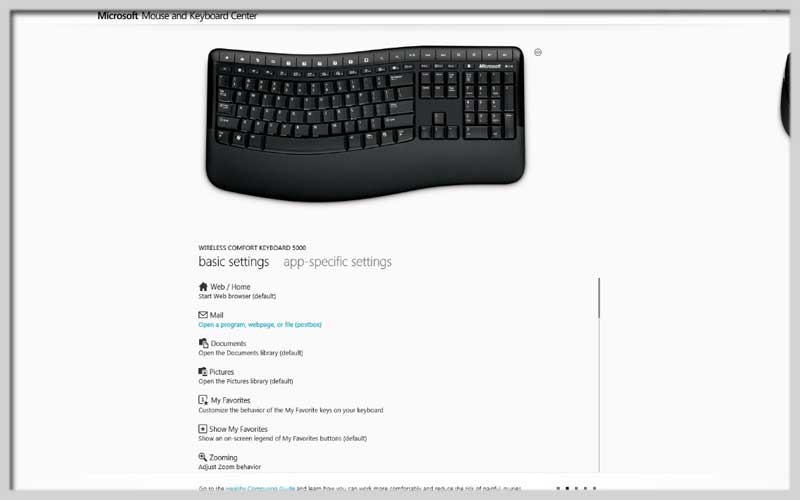
Getting the Most Out of Your Microsoft Mouse and Keyboard
Microsoft app helps you unleash the full potential of your compatible Microsoft mouse and keyboard. This software lets you personalize button functions, adjust settings for specific programs, and fine-tune your experience for maximum comfort and productivity.
Here’s how to get started with Mouse and Keyboard Center:
Make sure you have the latest version: Microsoft Mouse and Keyboard Center might not be pre-installed on your computer. Head over to the Microsoft website to download and install the most recent version for your specific device.
- Launch the application: Search for “Mouse and Keyboard Center” in the Start menu or Windows search bar. Click on the application to open it.
- Select your device: The Center will display compatible Microsoft mice and keyboards currently connected. Click on the specific device you want to configure.
- Explore the settings: offers various customization options depending on your device. Here’s a glimpse into some common features:
- Basic settings: Adjust primary and secondary button functions, scrolling speed, and pointer behavior.
Application-specific settings: Tailor button actions for specific programs. Launch a desired application, then assign custom commands to your mouse buttons. - Advanced settings: For certain mice, you might find options to adjust DPI (dots per inch) for pointer sensitivity, configure programmable buttons, and manage battery life.
Tips for Effective Use:
- Experiment with different button assignments to find what works best for you.
- For repetitive tasks, consider assigning macros (a sequence of keystrokes or commands) to buttons for a streamlined workflow.
- Take advantage of application-specific settings to optimize your mouse and keyboard performance for different programs like games or design software.













