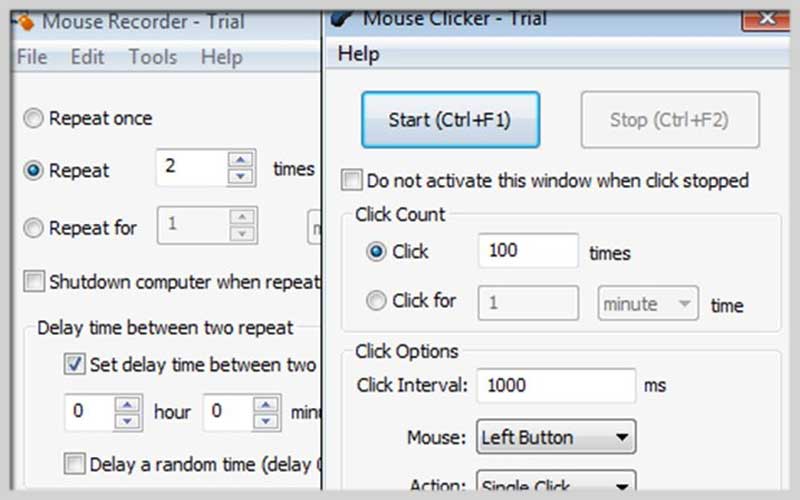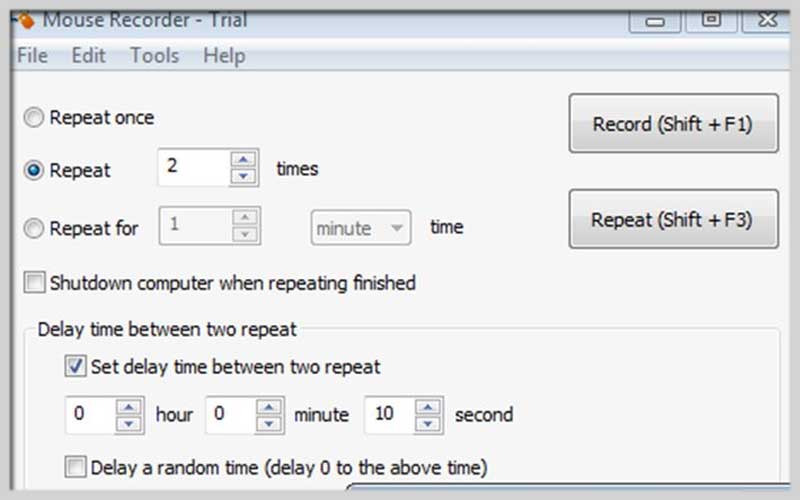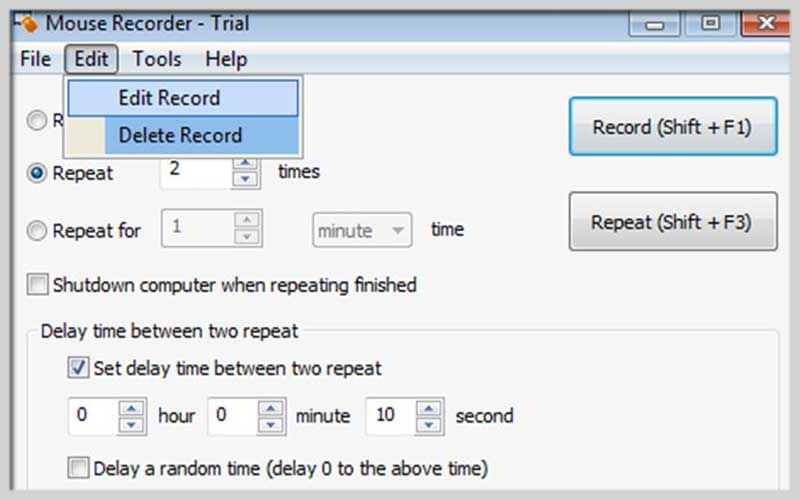Mouse Recorder is a useful computer mouse activity recording tool. You can download this application for PC Windows 7/8/10 to explore it in more detail.
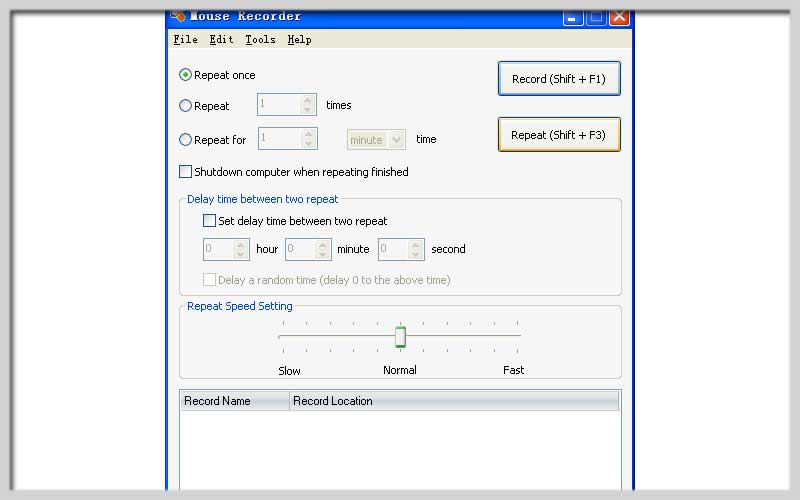
This application will accurately record computer mouse activity without requiring you to have a lot of knowledge. This software has a very simple interface and usage but offers extremely powerful features.
With this software, you can record any mouse activity on your computer and set it to perform correctly. For example, you draw a picture in Paint entirely with the mouse. Recording works by and the software can redraw the exact same picture.
The interface and usage are very simple, but the application possesses very useful features for many purposes. No need for complicated knowledge, just a few steps on the software. You can save a lot of time and effort with computer mouse activity recording software.
Features:
- Record all mouse activity and repeat exactly.
- Support repeat multiple times and define time delay between times.
- Supports the latest Windows operating systems.
- Mouse Recorder is a computer mouse activity recording application
- Redraw the picture quickly with the ability to record and repeat mouse actions
- Use easy keyboard shortcuts
- The software supports a number of shortcut options for quick operation
Automating Tasks with Mouse Recorder Software
Mouse recorder software can be a real time-saver, especially if you find yourself performing repetitive tasks on your computer that involve a specific sequence of mouse clicks and movements. Here’s a guide on how to use a typical program:
1. Download and Install:
There are many free and paid programs available. Some popular options include:
- Mouse Recorder Freeware (https://www.prohavit.com/blogs/havit/8-free-macro-recorder-that-automate-your-traditional-mouse-and-keyboard)
- Jitbit Macro Recorder (https://www.jitbit.com/docs/macrorecorder/)
- Macro Recorder (https://www.macrorecorder.com/)
- These are just a few examples, do your research to find a program that suits your needs and operating system. Once you’ve chosen a program, download and install it according to the developer’s instructions.
2. Recording Your Macro:
- Launch the mouse recorder program. The interface will typically be user-friendly with clear buttons for recording and playback functions.
- Click the “Record” button (or similar command) to start recording your macro.
- Now, perform the mouse clicks and movements you want to automate. This could involve opening specific programs, navigating menus, clicking buttons, and entering text (depending on the program’s capabilities).
- Once you’ve finished your sequence, click the “Stop” button (or similar command) to stop recording.
3. Editing and Refining (Optional):
- Some mouse recorder programs allow you to edit the recorded macro. You can review the recorded steps and make adjustments if needed. For example, you might insert a pause between clicks or delete unnecessary movements.
- Editing features can vary depending on the program, but they often involve highlighting a specific step and then using editing options like “Delete,” “Insert Delay,” or “Edit Click Type” (left-click, right-click, etc.).
4. Saving and Using Your Macro:
- Once you’re satisfied with your recording (and any edits), use the program’s saving function to assign a name to your macro and save it for future use.
- The program will typically provide a way to assign a hotkey to your macro. This allows you to quickly trigger the entire recorded sequence of actions with a simple keyboard shortcut.
- Alternatively, some programs might offer playback buttons within the interface itself to initiate the macro whenever needed.
Mouse Recorder is really a useful application that you should download for PC Windows today.
Screenshots