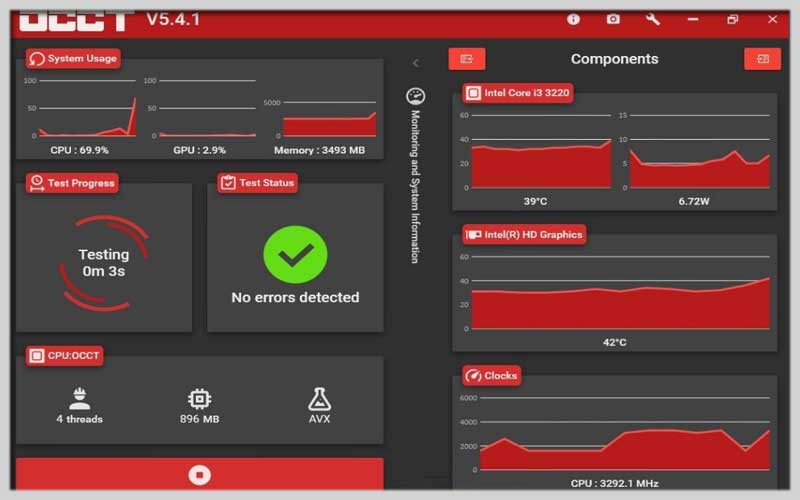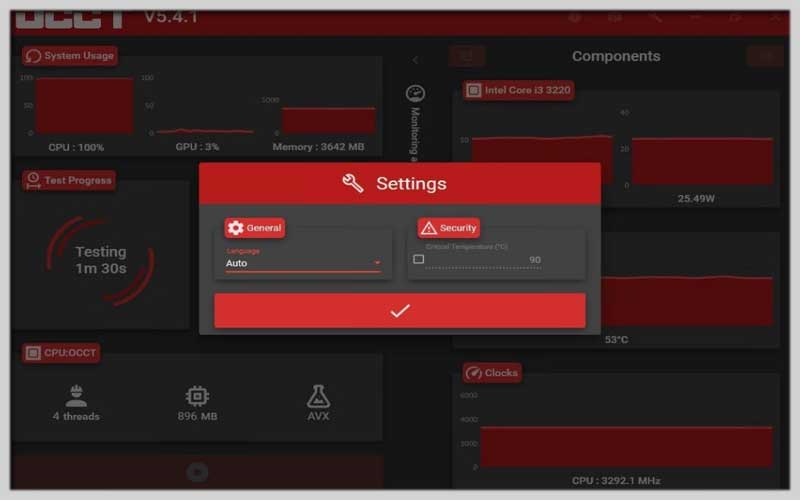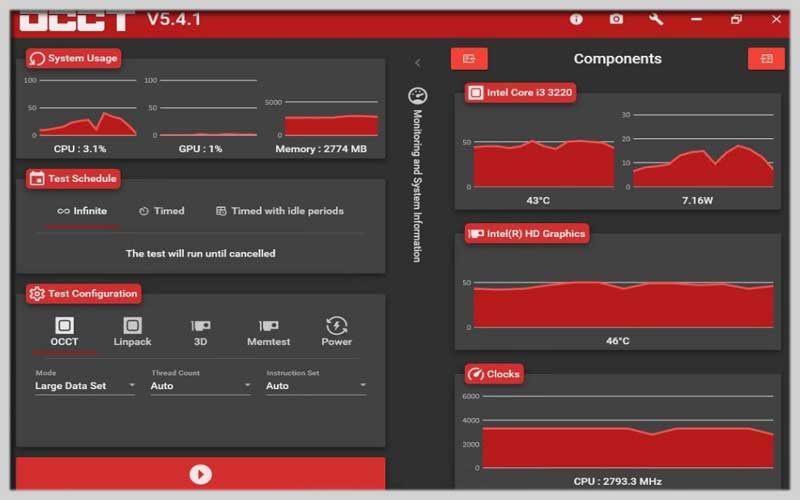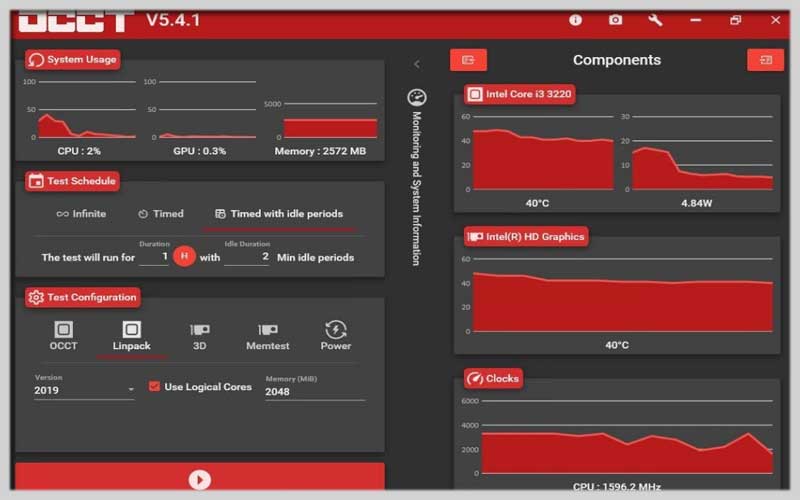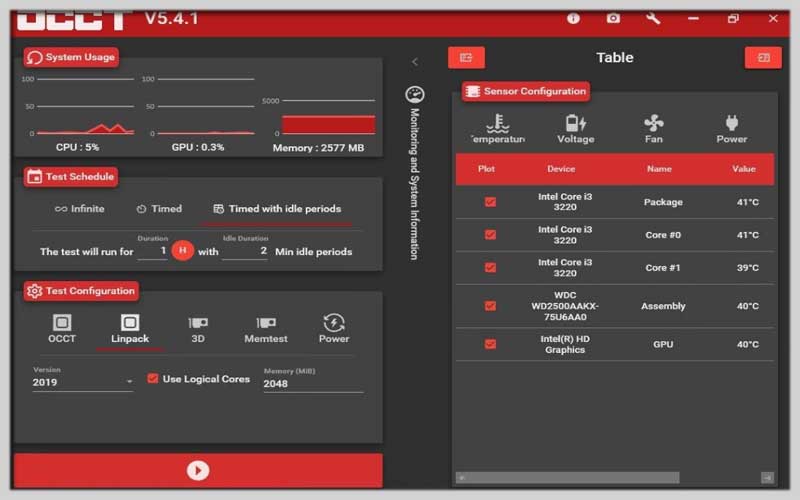OCCT 10.0.6 is a diagnostic tool with which we can check the stability of our Windows computer by analyzing the operation of the system critical points
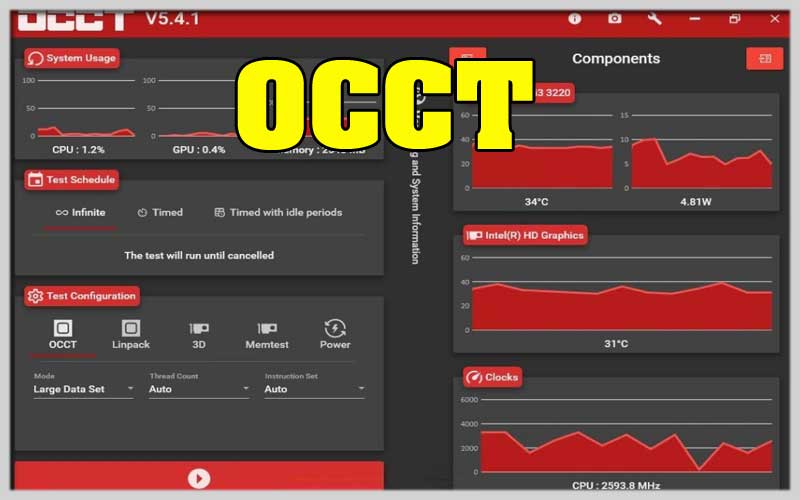
An operating system vulnerability, such as the Windows blue screen of death, can indicate a much larger problem.
To diagnose your computer and make sure everything is running in perfect condition, or to check if you need to make any kind of adjustments, you can now download OCCT.
Four tests to check your computer’s stability
The application provides users with a total of four different tests with which we can verify the stability of the computer:
- Test the CPU with its own test, taking its performance to the limit to find processing errors.
- Check out Linpack for CPU.
- GPU test to check the performance of the graphics unit.
- GPU Memtest to test the performance of our graphics card memory.
- The tool also comes with the function of checking the power consumption as well as monitoring various factors that can affect the stability of the computer.
- All of the following, are represented graphically to help users quickly understand what is happening.
Putting Your PC Under Pressure: A Guide
OCCT (OverClock Checking Tool) is a free benchmarking and stability testing software for Windows. It allows you to stress test your computer’s CPU, GPU, memory, and power supply to assess its stability and performance under demanding workloads.
Important Note: Stress testing your PC can push it to its limits and generate heat. It’s recommended to only perform these tests if you have a good understanding of your PC’s capabilities and have proper cooling in place.
Here’s a breakdown on how to use OCCT 10.0.6:
1. Download and Installation:
- Head over to the official OCCT website (https://www.ocbase.com/) to download the latest version (currently 10.0.6).
- Run the downloaded installer and follow the on-screen instructions to complete the installation.
2. User Interface:
- Upon launch, OCCT presents several test modules:
- Linpack: A CPU stress test that simulates complex mathematical calculations.
- 3D: A GPU stress test that renders a 3D scene with varying levels of detail.
- Power Supply: A stress test that simulates maximum load on your power supply unit.
- Memory: A test that stresses your computer’s memory for errors.
3. Setting Up a Test:
- Choose the test module you want to run by clicking on its tab.
- Each module offers various configuration options. You can adjust the:
- Test Duration: Specify how long you want the stress test to run.
- Workload Intensity: Define the level of stress you want to put on your hardware (e.g., low, medium, high).
- Monitoring Options: Select which hardware stats you want to monitor during the test, such as temperature, voltage, and clock speeds.
4. Running the Test:
- Once you’ve configured the test settings, click the “On” button to initiate the stress test.
- OCCT will display real-time monitoring data during the test. Keep an eye on temperatures and ensure they stay within safe limits.
5. After the Test:
- After the test completes, OCCT will display results indicating if any errors were encountered.
- You can analyze the recorded temperature and performance data to assess your PC’s stability under load.
Furthermore, users can extract their own reports for comparison over time to ensure that their computers are working correctly.
OCCT Screenshots