Registry Life 5.31 is a tool that fixes errors in the Windows Registry. Download Registry Life today and improve the way your computer’s operating system works

Registry Life will be the program responsible for optimizing, cleaning and increasing the life of our operating system registry file whenever we launch it. Everyone knows that the Windows Registry is a good idea that developers don’t know how to use. The majority of programs don’t clean their files properly when they uninstall, or they simply don’t account for some registry entries created by them. And this has a direct effect on the performance of any of your computers.
Fix errors in the Windows registry
Thanks to Registry Life for PC Windows we will be able to clean up any problems created in the registry with a powerful cleaner that manages the highest efficiency. It looks for corrupted DLLs, invalid entries, wrong or old registers. Any redundant or incorrect information in the registry will be detected and removed.
Furthermore, once it has resolved all the problems, Registry Life will defragment the Windows Registry file to increase its performance and reduce its size. So every time we use this application we will notice a significant improvement in our work.
Screenshots

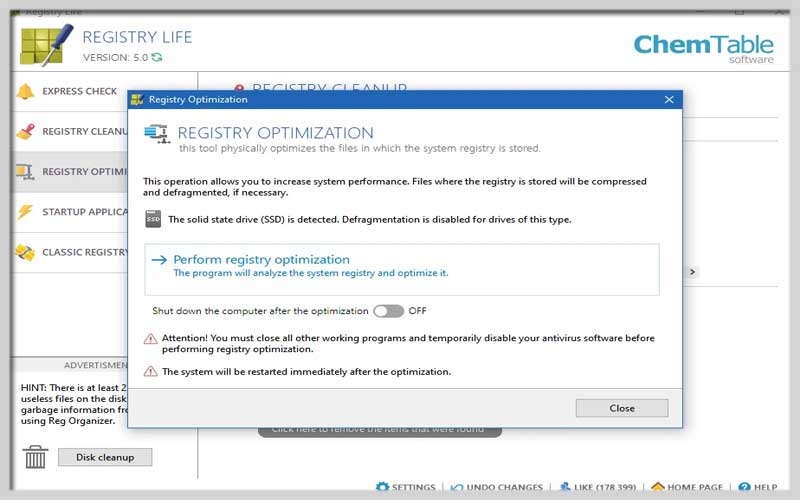

Alternative Solutions for Windows Optimization
Here are some safer and generally recommended approaches to improve your Windows system’s performance:
- Built-in Disk Cleanup:
- Use the built-in Disk Cleanup tool to remove temporary files, leftover program installations, and other non-essential data that can accumulate over time.
- Search for “Disk Cleanup” in the Windows Start menu and select the drive you want to clean up.
- Uninstall Unused Programs:
- Identify and remove programs you no longer use to free up disk space and potentially reduce system resource consumption.
- Go to “Settings” > “Apps & features” to view and uninstall programs.
- Disable Startup Programs:
- Certain programs might launch automatically at startup, slowing down your boot time. You can disable unnecessary startup programs.
- Use the Task Manager (Ctrl+Shift+Esc) to go to the “Startup” tab and disable programs you don’t need to launch at startup.
- Defragmentation (HDDs only):
- If you’re using a traditional Hard Disk Drive (HDD), running occasional defragmentation can optimize file organization and potentially improve performance. (Solid State Drives (SSDs) don’t typically require defragmentation.)
- Search for “Defragment and Optimize Drives” in the Windows Start menu and choose the drive you want to optimize.












