Remote Mouse supports users to manage remote computers, allowing them to view and perform mouse manipulation and mouse control easily. Download the free PC Windows 7/8/10/11 app to explore details.
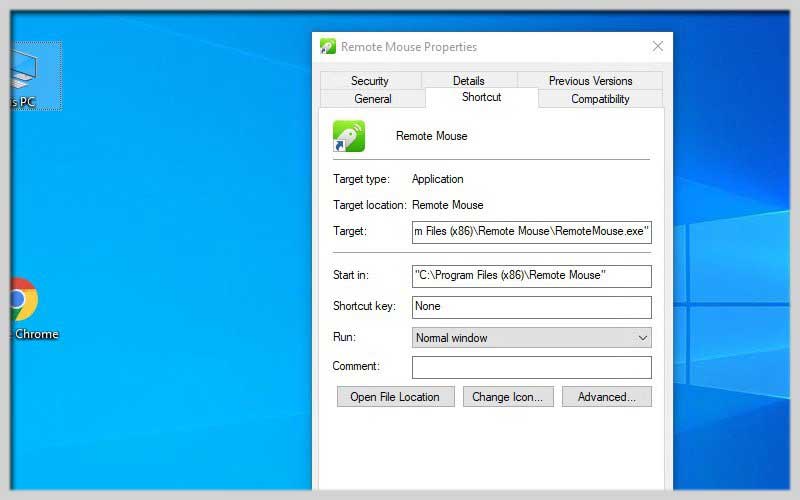
The application helps to control the computer remotely from anywhere, even if they are not in front of the computer. Using this application, you can control the mouse to connect and operate on those computers easily and efficiently.
Features:
In particular, it will transform smartphones, Android and iOS devices, and tablets into a wireless mouse and keyboard. So with just this application, you will easily control the computer anywhere in the house.
In addition, it also offers the ability to control remote computers via wireless networks such as Wifi or 3G connection. Therefore, there will be restrictions on only controlling and connecting other computers within the allowed range. In return for a simple internet connection, no need to use a wire card.
- The ability to control and control your computer remotely from anywhere, even if you’re not in front of the computer.
- Mouse control to connect and operate on those computers easily and efficiently.
- Transform your smartphone, Android, iOS mobile device, tablet computer into a wireless mouse and keyboard. Thanks to that, you will easily control the computer anywhere in the house.
- Control remote computers via wireless networks such as Wifi or 3G connection.
- Use mouse actions: click, double click, right-click, move, drag and enter characters
Take Control from Afar: Using Remote Mouse
Remote Mouse is a handy application that lets you use your smartphone or tablet as a wireless mouse and keyboard for your computer. This can be useful for various situations, such as:
- Controlling media playback on your PC from the comfort of your couch.
- Browsing the web or entering text on your computer from a distance.
- Delivering presentations using your phone as a remote control.
- Here’s a guide on how to use:
1. Download and Install:
- Remote Mouse App: Head over to the website (https://www.remotemouse.net/get_started.php) and download the app for your smartphone or tablet (Android or iOS).
- Remote Mouse Server: On your computer, download and install the server application from the same website. Versions are available for Windows, Mac, and Linux.
2. Connect Your Devices:
- Make sure both your computer and mobile device are connected to the same Wi-Fi network.
- Launch the Remote Mouse app on your mobile device.
- The app will automatically search for available servers on your network.
- Select your computer’s name from the list. (You can set a password for connection security on the desktop app if needed.)
Download Remote Mouse for PC Windows to experience its features.
Screenshots















