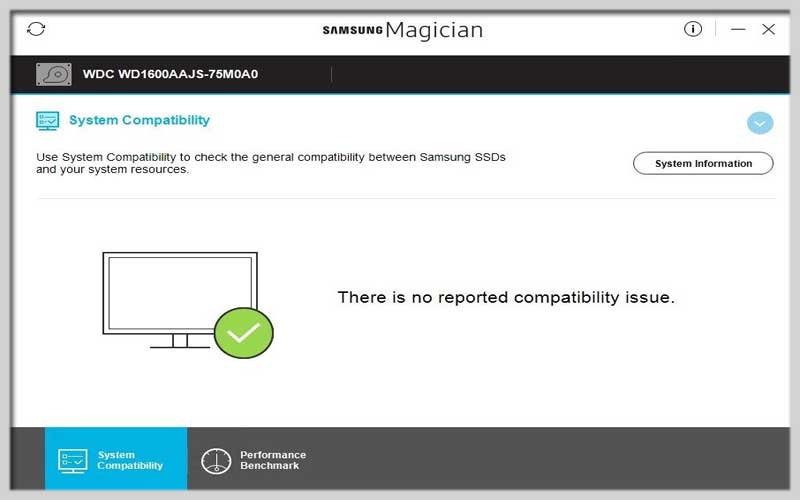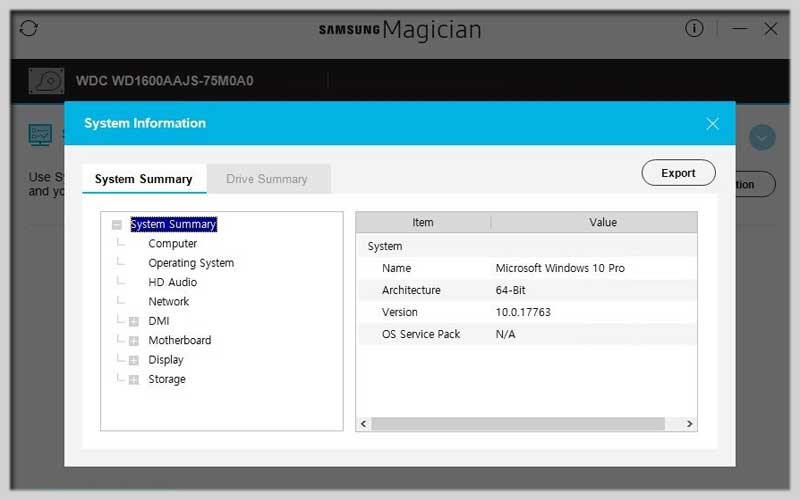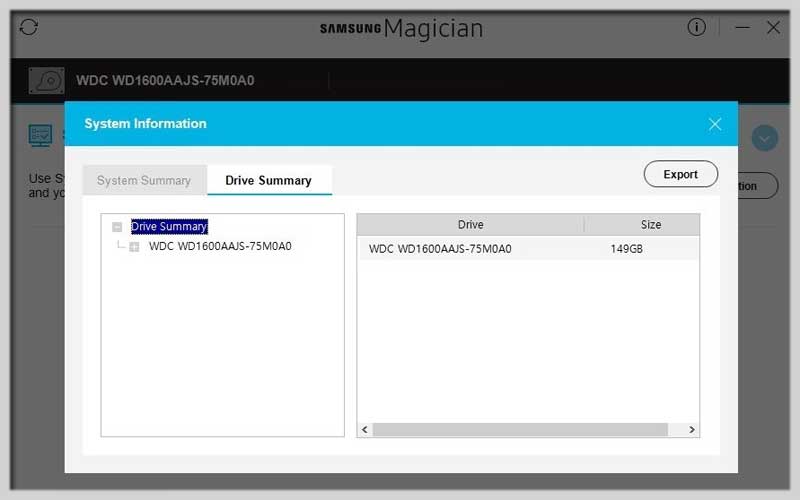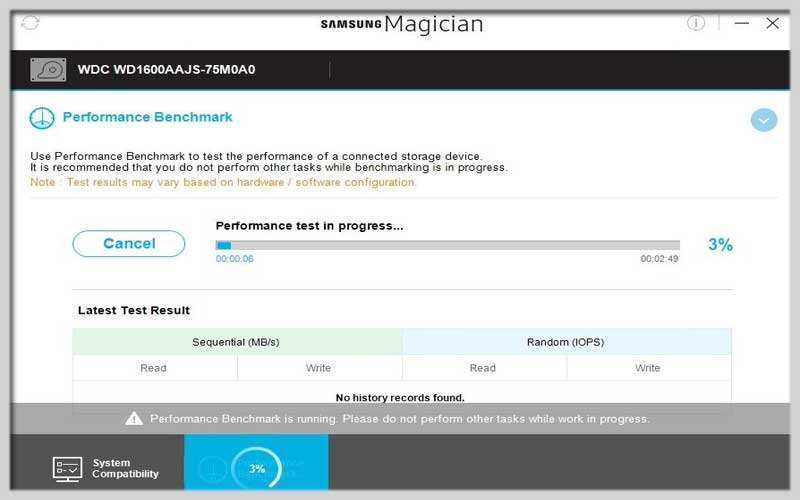Samsung Magician is a complete package of tools to be able to manage various aspects of your SSD configuration and maintenance.
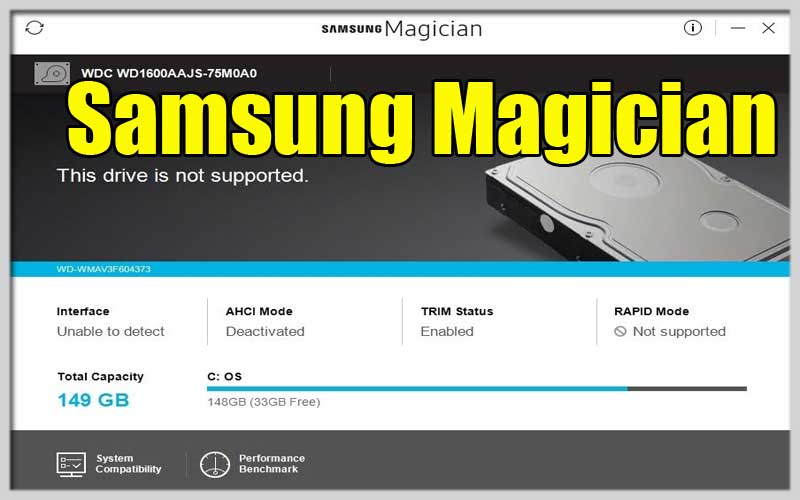
If you already have a Samsung SSD, you should know that the Korean manufacturer has its own application that provides us with all the necessary tools to comfortably manage our storage. We are talking about Samsung Magician for PC Windows, a software with a wide range of functions and tools packed in a clear and intuitive user interface.
Managing your SSD is easy
These are the main features and functions provided in this app:
- Update your hard drive firmware with each new update released.
- Test your hard drive’s performance as well as random read and write speeds through performance benchmarks.
- Perform diagnostics on your hard drive.
- Turn on the high speed mode of the hard drive.
- Resolve any compatibility issues between this hardware device and your operating system.
- Safely delete files without damaging our disks.
- Check the authenticity of your SSD.
- Check the hard drive and detect any possible serious operational errors.
- Optimize its performance.
- Protect your most important data with various security options.
Optimize Your Samsung SSD with Samsung Magician for Windows
Samsung Magician is a free and valuable software suite designed specifically for Samsung Solid State Drives (SSDs) on Windows systems. It empowers you to monitor your drive’s health, optimize performance, and manage various aspects of your SSD effectively. Here’s a comprehensive guide on using:
Downloading and Installation:
- Visit the official Samsung Semiconductor website (https://semiconductor.samsung.com/consumer-storage/magician/) or a trusted software download website.
- Download the latest version of Samsung Magician compatible with your Windows version and specific Samsung SSD model.
- Run the downloaded installer and follow the on-screen instructions to complete the installation process.
Main Features and How to Use Them:
-
Drive Information: Upon launch, displays essential information about your Samsung SSD, including:
- Model name
- Capacity
- Interface (SATA/PCIe NVMe)
- Firmware version
- Health status (based on S.M.A.R.T. attributes)
-
Performance Optimization:
-
RAPID Mode (Optional): (Available for specific Samsung SSD models and Windows 7 or later) This mode leverages system RAM to potentially improve storage performance.
- Click on the “RAPID Mode” tab.
- Enable RAPID Mode if your system meets the requirements and you want to potentially boost performance. (Samsung recommends at least 2GB of system RAM for RAPID Mode.)
-
OS Optimization: Samsung Magician can optimize your Windows settings for SSDs to enhance performance.
- Click on the “Benchmark” tab.
- Run the “OS Optimization” benchmark.
- Follow the recommended actions displayed after the benchmark to optimize your system for your SSD.
-
-
Data Management:
-
Secure Erase: This option permanently erases all data on your Samsung SSD. Use with caution as data recovery is not possible after a secure erase.
- Click on the “Secure Erase” tab.
- Follow the on-screen instructions and warnings carefully before proceeding with a secure erase. (Only use this option if you’re planning to completely erase and potentially dispose of your SSD.)
-
PSID Revert: This feature resets the “Product Security Identification” (PSID) of your Samsung SSD. (Advanced users only; consult Samsung’s documentation for specific use cases.)
- Click on the “PSID Revert” tab.
- Refer to Samsung’s documentation for detailed instructions and warnings before using PSID Revert.
-
Disk Cloning: (May require additional setup) Samsung Magician can assist you in cloning your existing hard drive (HDD) to your Samsung SSD for data migration purposes. (Consult Samsung’s documentation for specific instructions on disk cloning.)
-
-
Diagnostics and Troubleshooting:
-
Benchmark: Assess the performance of your Samsung SSD using built-in benchmarks.
- Click on the “Benchmark” tab.
- Choose the desired benchmark type (e.g., Sequential Read/Write, 4K Random Read/Write).
- Run the benchmark to evaluate your SSD’s performance.
-
Firmware Update: Samsung Magician can check for and install new firmware updates for your Samsung SSD if available.
- Click on the “Firmware Update” tab.
- The software will check for updates. If available, follow the on-screen instructions to download and install the update. (Ensure a stable internet connection before updating firmware.)
-
Screenshots