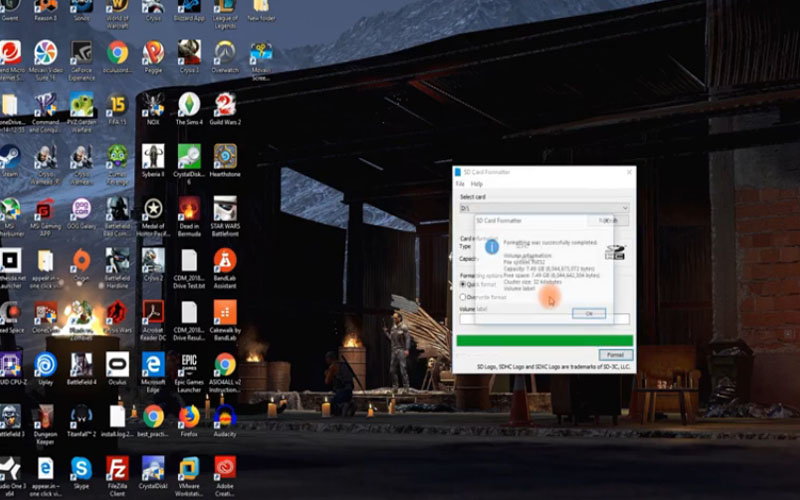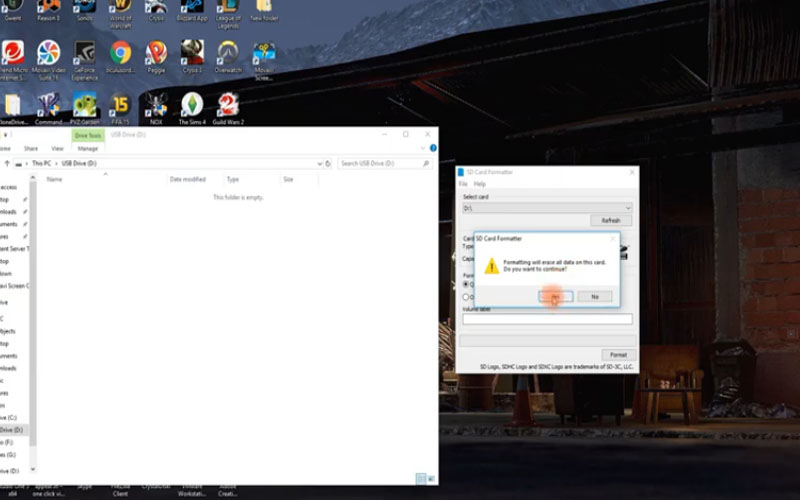SD Card Formatter 5.0.1 supports formatting memory cards, USB efficiently and quickly with many different functions. Download this application for free for PC Windows to experience formatting, data erasing… modes.

This application supports users to format memory cards, compatible with many different types of devices. It helps to restore the capacity of the memory card and increase the storage capacity. This software has the ability to connect to the computer’s USB card readers/writers and card readers.
Features:
It will display information Status, Driver, Option, Format… for users to see details. At the same time, all previous data will be erased before the formatting process is performed. Therefore, you need to copy the data to a new storage location.
The application also allows adjusting the memory card capacity after formatting. If you do not want to use this function, you can disable the Format Size Adjustment feature.
This is an essential application in formatting and recovering memory card capacity. It supports USB card readers or writers and the computer’s card reader.
- Format the memory card and restore the original capacity
- Provide multiple format modes to choose from
- Erase the data already recorded on the card
- Support with the computer’s USB card readers or writers and card readers.
Formatting Your SD Card with Ease: A Guide to SD Card Formatter
An SD card formatter is a handy tool that helps you prepare your SD card for use. Formatting erases existing data and sets up the file system, allowing your device to recognize and interact with the card efficiently. Here’s how to use the SD Card Formatter:
Downloading the Tool:
Head over to the official SD Association website: https://www.sdcard.org/downloads/formatter/.
Download the latest version of the SD Card Formatter compatible with your operating system (Windows or Mac).
Getting Started:
Insert your SD card: Make sure the SD card is properly inserted into your computer’s SD card reader or a USB card reader connected to your computer.
Launch the formatter: Open the downloaded SD Card Formatter application.
Choosing the Right Options:
Drive selection: The formatter should automatically detect your SD card. Double-check that the correct drive corresponding to your SD card is selected.
Volume Label (Optional): You can assign a name to your SD card for easier identification.
Format Options:
- Quick Format (default): This is a faster option that erases the file system but might not completely overwrite existing data. Use this for everyday formatting.
- Full (Overwrite) Format: This performs a more thorough format, writing zeros across the entire card. Choose this option if you want to ensure maximum data security or if your card is experiencing performance issues.
Formatting the Card:
- Once you’ve selected your options, click the Format button.
- A confirmation window might appear. Double-check everything and proceed if you’re sure you want to format the card (formatting erases all data).
- The formatting process will take a few moments depending on the size and speed of your SD card.
Completion and Safe Removal: - The formatter will notify you when formatting is complete.
- It’s recommended to safely eject the SD card from your computer before removing it physically. This ensures any writing processes are completed to avoid data corruption.
Download SD Card Formatter for PC Windows for free to experience the exciting features it has to offer.
Screenshots