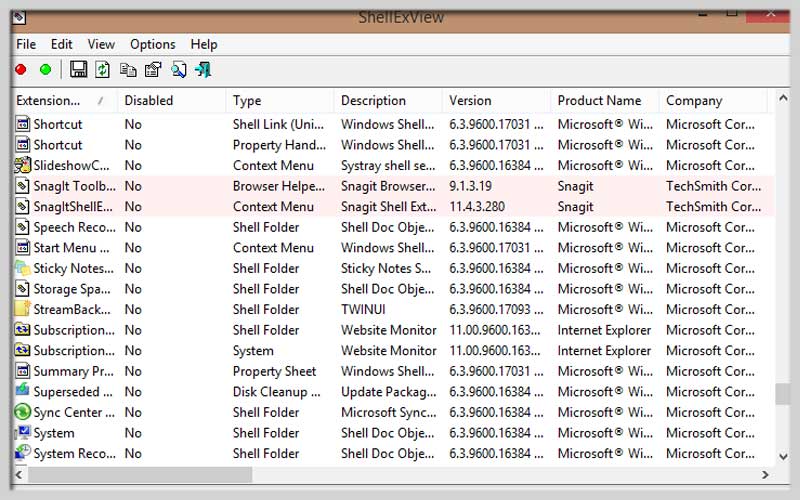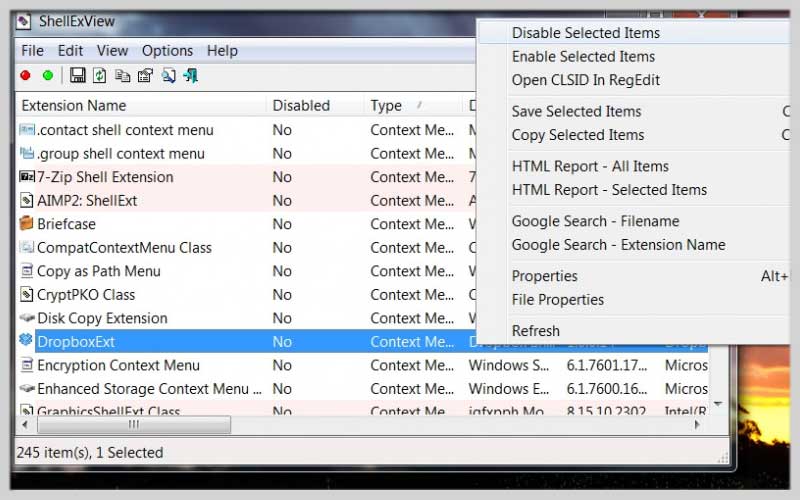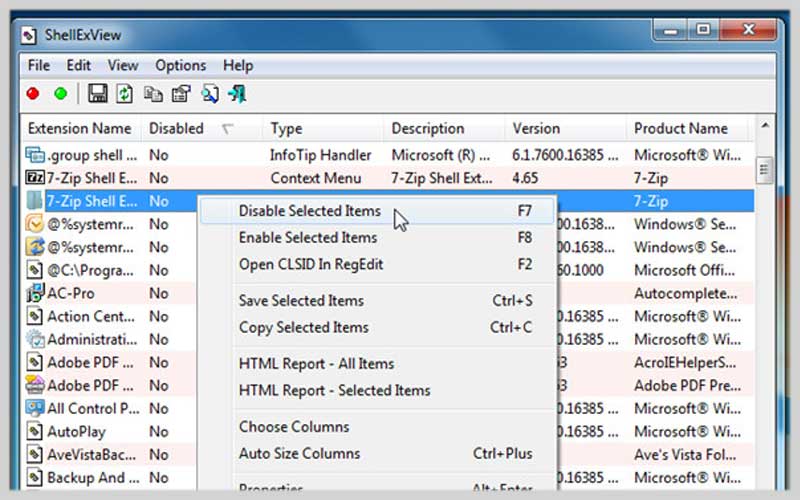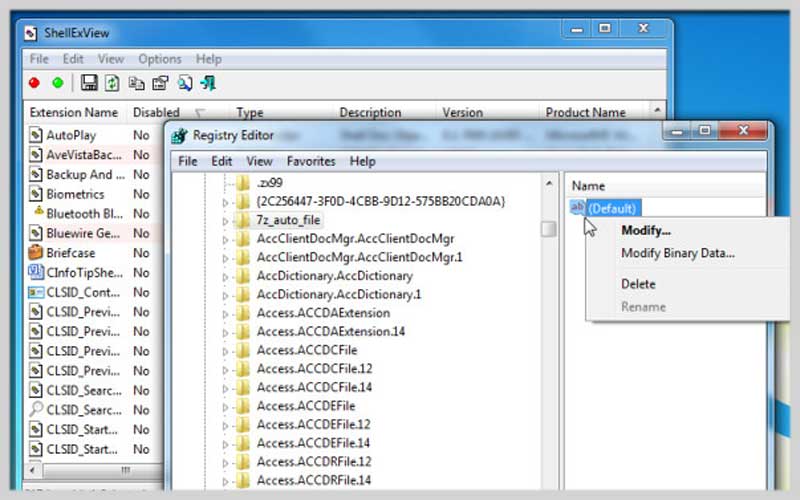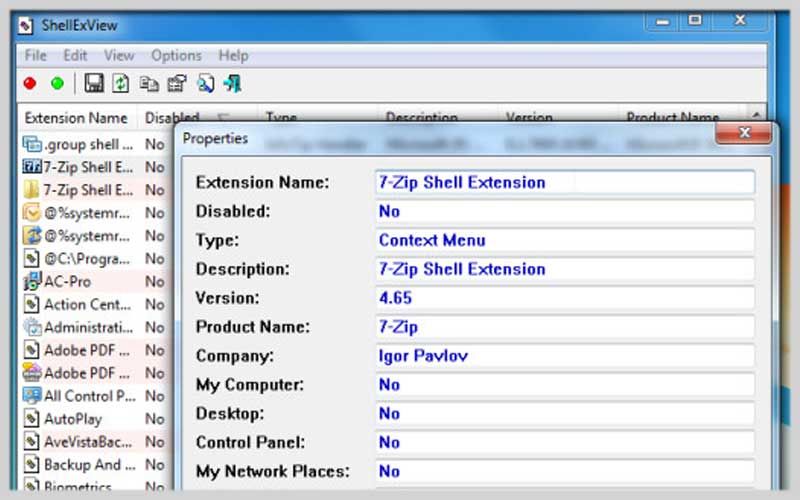ShellExView helps you access the detailed information of shell utilities installed on the operating system. Free download it for PC Windows 7/8/10/11 to own many useful tools in managing shell utilities.
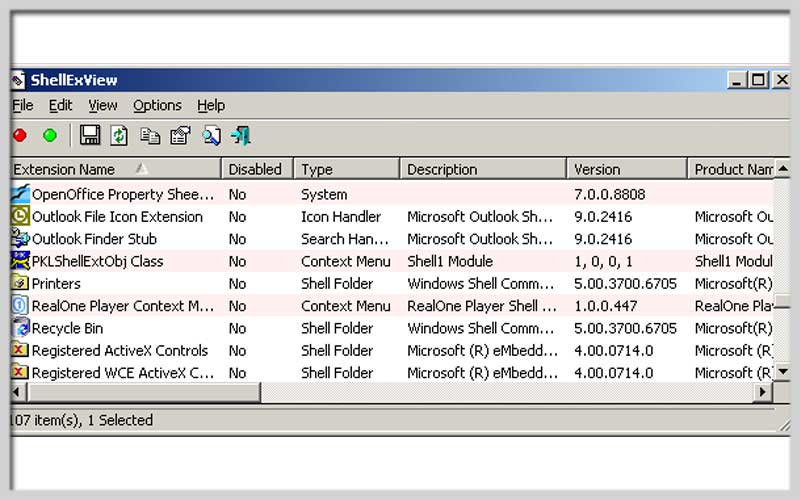
This is a command language interpreter, it makes full use of the utilities and application programs available on the system. The application has a simple, well-balanced interface. It allows you to disable the Right-Click Menu Processor to prevent potential problems with the system.
After downloading this application, it will automatically scan the system. Then show all shell utilities along with information like utility type, description, version. It even shows the product name, company, file name, file extension, attributes, and file size.
If you are looking for more control options, right-click an item and select the available tool. Which for enable/disable selected items, open CLSID in RegEdit, save or copy selected item. You search on Google by filename or extension or just go to the file’s properties.
Features:
- Displays all shell utilities along with information like extension type, description, version, product name, company, filename…
- Search and manage shell utilities installed on the system
- Provide many additional options by right-click menu
- Works great on all versions of Windows
Using ShellExView Safely:
- While ShellExView grants you control over your context menu, it’s crucial to exercise caution when disabling extensions:
- Unknown Extensions: Research unfamiliar extensions before disabling them. Some extensions might be essential for the proper functioning of certain programs.
- System Stability: Disabling critical system extensions can lead to unexpected behavior or instability. If you’re unsure about an extension’s purpose, it’s best to leave it enabled.
How to Use ShellExView:
- Download ShellExView: Obtain the latest version from the developer’s website https://www.nirsoft.net/utils/shexview.html. Be cautious of downloading from unofficial sources.
- Launch ShellExView: No installation is required. Simply run the downloaded executable file.
- Explore Shell Extensions: The main window displays a list of all shell extensions on your system. You can sort the list by various criteria like name, type, or company.
- Identify Unwanted Entries: Look for entries from programs you don’t use frequently or that add unnecessary clutter to your context menu.
- Disable Extensions (with Caution): Right-click on an extension you want to disable and select “Disable Selected Items” from the context menu. Remember to proceed with caution.
Don’t wait any longer without downloading ShellExView for PC Windows and experiencing it today.
Screenshots