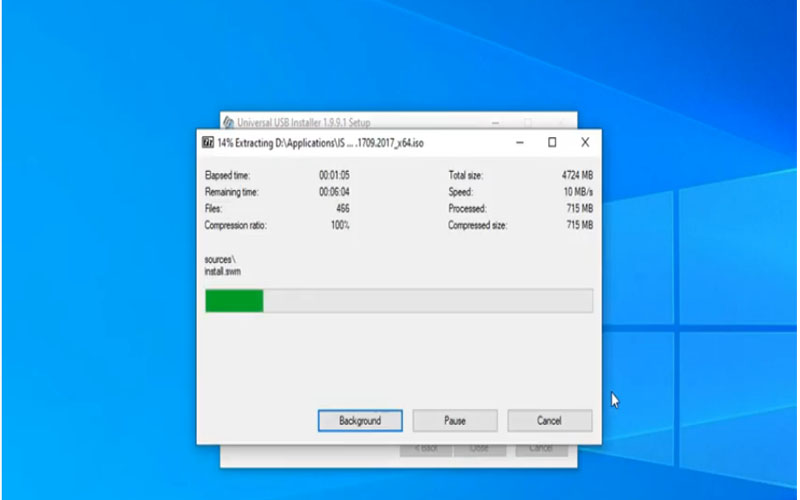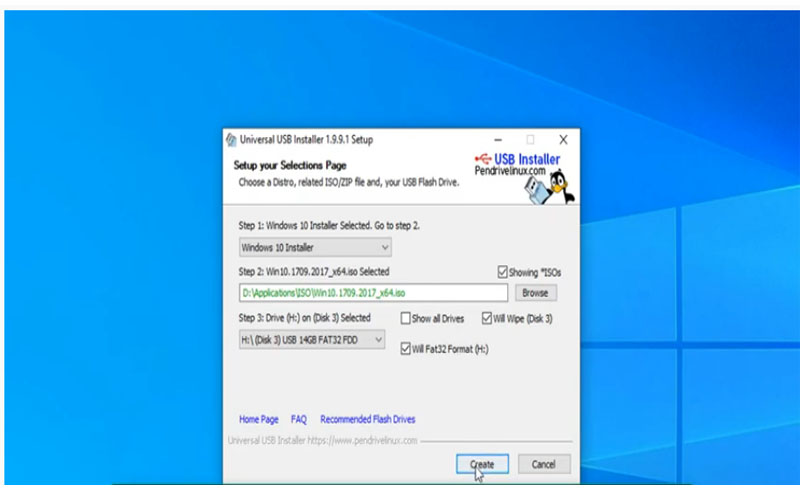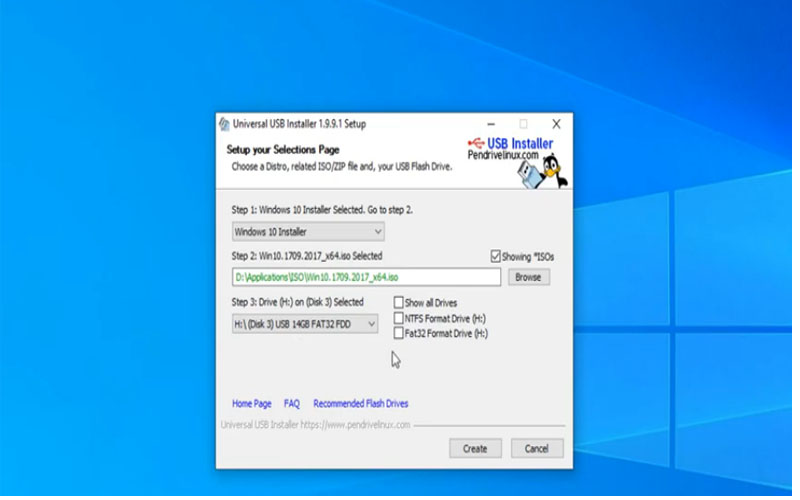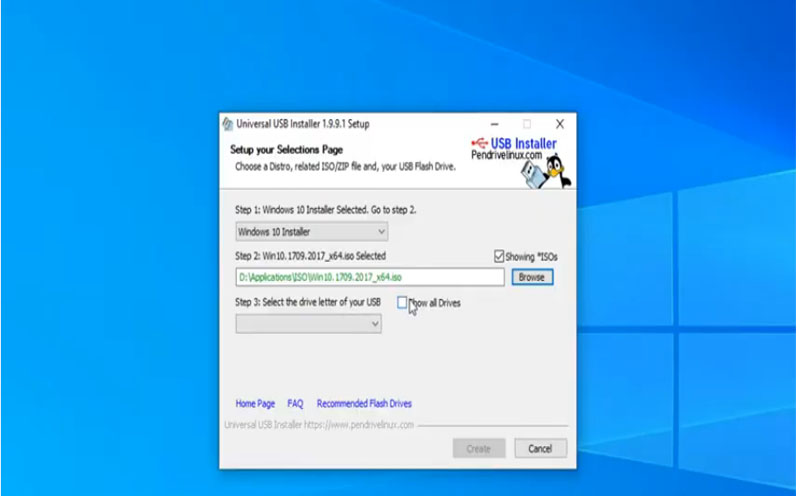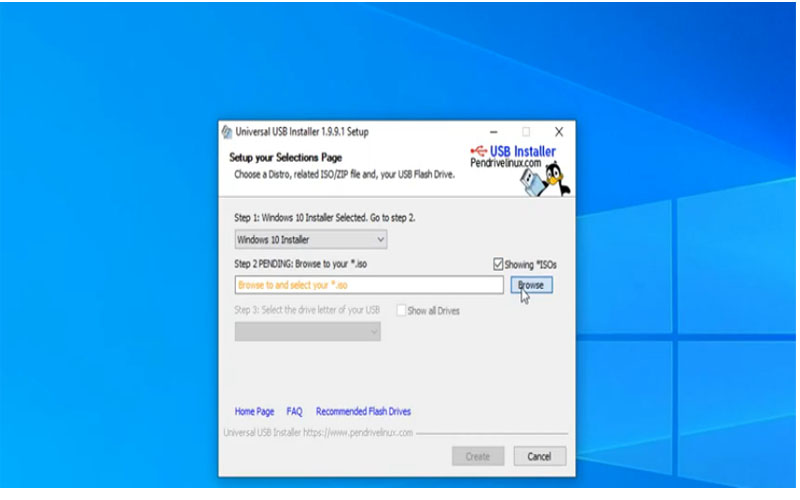Universal USB Installer 1.9.8.9 creates a USB installation of Ubuntu for your convenience in case Windows cannot access it. It allows you to free download it for PC Windows today.

This application allows users to install Ubuntu on a USB, supporting in case Windows cannot access it. This feature helps users to activate Ubuntu from USB to access the data on the hard drive. And even switch the Windows desktop to the Ubuntu interface.
Features:
This is really a utility designed to help users create a Linux installer on a USB stick. It is activated directly from the EXE file without having to be installed on the system.
If your computer has an Ubuntu CD installer, the program also allows you to download ISO files from the internet. It saves the downloaded file on a hard drive and uses it directly from there.
The application will proceed to copy the installer to USB at a fast speed. It will give you a bootable Ubuntu flash drive directly from the USB to the system.
Users only need to turn on Boot mode from USB on the system and plug in the USB to boot. Then select Boot from USB.
- Create a Linux installer on a USB stick
- Allows you to download ISO files from the Internet
- Copy the installer to USB at lightning speed
- Switch Windows desktop to Ubuntu
- Save changes on USB
- Access the data on the hard drive normally.
Effortlessly Create Bootable USB Drives with Universal USB Installer
The Universal USB Installer is a free and user-friendly tool that helps you create bootable USB drives from various operating system installation files (ISO) and other live distributions. With a bootable USB drive, you can install an operating system onto a computer, run a live version of an OS without permanent installation, or boot recovery tools.
Downloading the Tool:
While the official website no longer offers downloads, you can find Universal USB Installer on trusted software download websites. Be cautious when downloading from unofficial sources, and choose websites with a good reputation.
Getting Started:
- Download the latest version: Make sure you download the version compatible with your operating system (Windows, Mac, or Linux).
- Extract the files (if necessary): Some downloads might come in compressed formats (ZIP or RAR). Use a file archiver tool to extract the contents if needed.
- Run the application: Double-click the extracted executable file (usually named “UniversalUSBInstaller.exe” on Windows).
Choosing Your Options:
- The Universal USB Installer interface is straightforward. Here’s a breakdown of the key steps:
- Step 1: Select your OS: A dropdown menu displays various operating systems and tools. Choose the one you want to create a bootable USB drive for.
- Step 2 (Optional): If you didn’t choose a downloadable option in Step 1, browse to your downloaded ISO file using the “Browse” button.
- Step 3: Select your drive: A list of detected USB drives will be displayed. Make sure the correct drive is selected, as formatting will erase all data on the chosen drive.
- Step 4 (Optional): Some advanced options might be available depending on the chosen OS. Refer to online resources for specific options if needed.
Creating the Bootable Drive:
- Once you’ve selected your options, click the “Create” button.
- A confirmation window might appear. Double-check everything and proceed if you’re sure you want to format the USB drive.
- The creation process will take some time depending on the size of the ISO file and the speed of your USB drive.
Universal USB Installer is a cool application worth downloading now for free for PC Windows.
Screenshots