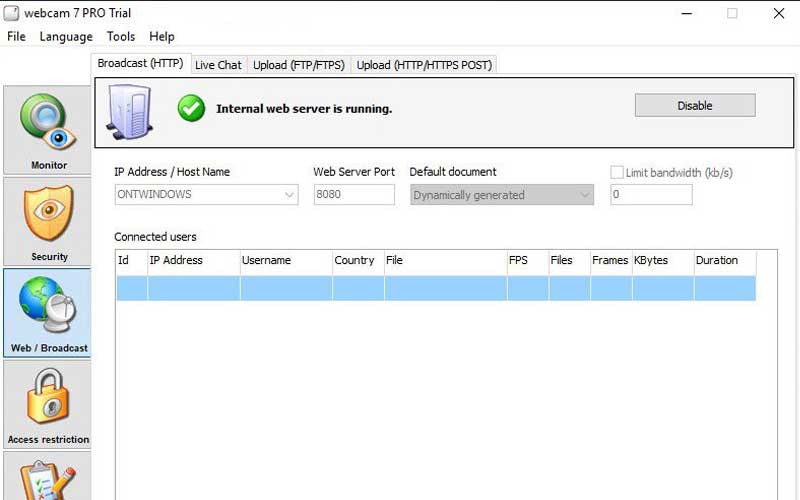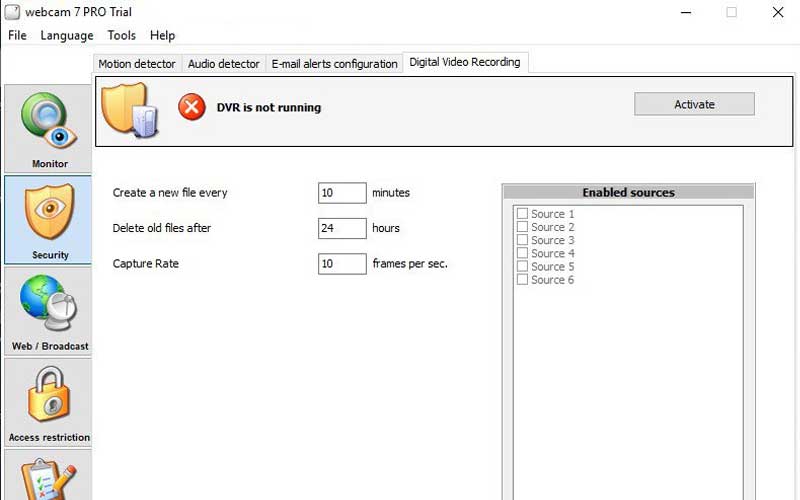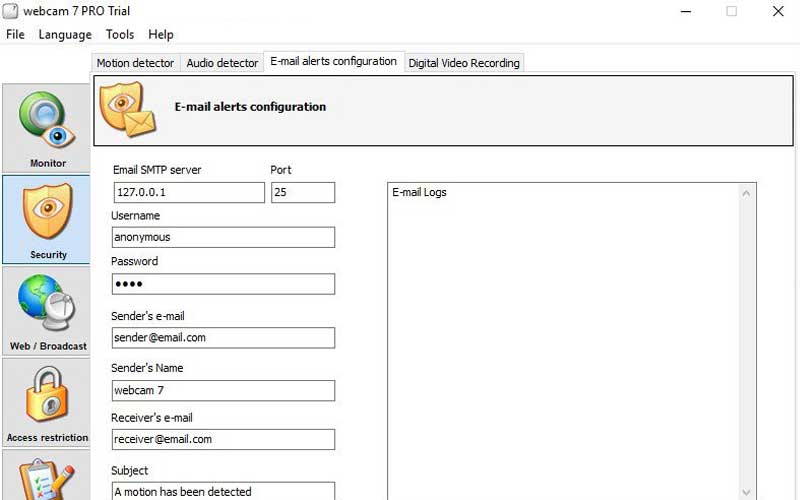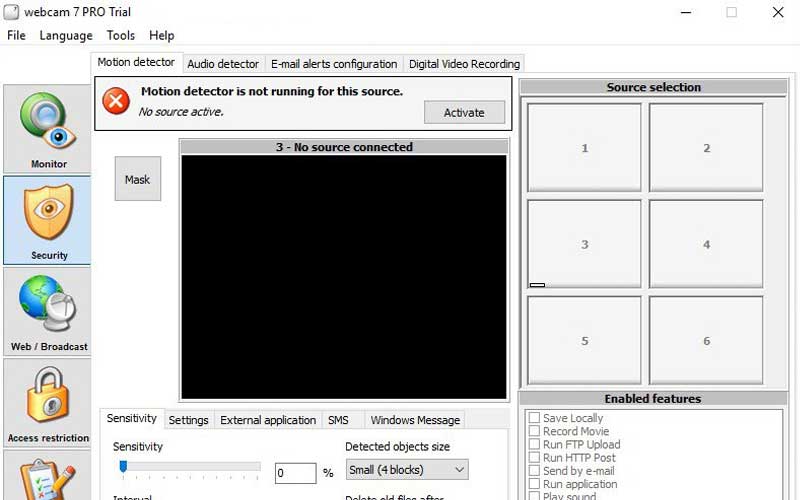Webcam 7 is one of the best tools for PC Windows 7/8/10 to change the computer into a convenient surveillance system. It’s available for all to download and use.

Webcam 7 PC Windows Description
It is a program by Moonware Studios. It’s able to control the webcam of your personal computer and other video sources that link to it. Especially, it allows you to turn your webcam into a security camera.
They are features that the author designed to help everybody switch the PC into a video surveillance system. The app can run in offices, houses, or businesses.
Aside from its convenience, it’s cheap to use.
How the application works
After setting and launching, the soft will start to record on video and stream over the Internet.
You are capable of configuring a server to stream the images that configured webcams collect.
It’s possible to keep track of the recording of the webcam in real-time through another device connected to the Internet.
The streaming process will begin and occur through some protocols, for instance, HTTP and FTP/FTPS.
Key functions
Here are a few crucial capabilities that Webcam 7 offers for PC Windows.
A useful webcam
In addition to meeting people, you can make it become a new gear to supervise your area.
Configuration
It’s completely easy for everyone to shapes equipment into a form that they expect.
A full-featured camera
In fact, you will receive a lot of utilities after you create such a camera, for example,
Simple to detect the sound together with the movement of something or somebody
Gain numerous video recordings
interact with alert systems
Support many cameras at a time
Gather images from the location that you choose
Downloading Webcam 7
- Accessing the Download:
- Visit the official Webcam 7 website or a trusted software download site like CNET or Softonic.
- Steps to Download:
- Open your web browser and navigate to the website offering Webcam 7.
- Look for the download link, typically labeled “Download Now” or “Get Webcam 7”.
- Click on the link to download the installer file.
- Save the downloaded file to a convenient location on your computer, such as the Desktop or Downloads folder.
Installing Webcam 7
Once you’ve downloaded the installer file, follow these steps to install Webcam 7 on your computer.
- Starting the Installation:
- Locate the downloaded installer file, usually named something like
webcam7_setup.exe. - Double-click the file to start the installation process.
- Locate the downloaded installer file, usually named something like
- Following the Installation Wizard:
- The setup wizard will open. Click “Next” to proceed.
- Read and accept the license agreement, then click “Next”.
- Choose the installation location or use the default path, then click “Next”.
- Select any additional components you want to install and click “Next”.
- Click “Install” to begin the installation.
- Once the installation is complete, click “Finish” to exit the wizard. You may also have the option to launch Webcam 7 immediately.
Using Webcam 7
With Webcam 7 installed, you can now start using it to manage your webcam footage.
- Launching the Application:
- Open Webcam 7 by double-clicking its icon on the desktop or finding it in the Start Menu under All Programs.
- Setting Up Your Webcam:
- When you launch Webcam 7 for the first time, it will guide you through setting up your webcam.
- Select your webcam from the list of available devices.
- Configure the video settings according to your preferences.
- Navigating the Interface:
- The main interface of Webcam 7 includes a video preview window, control panel, and various settings tabs.
- Use the control panel to start and stop recording, take snapshots, and access other features.
- Recording and Streaming:
- Recording Video: To record video, click the “Record” button in the control panel. You can choose to record continuously or only when motion is detected.
- Streaming: To stream your webcam feed to the web, go to the “Streaming” tab. Configure the streaming settings, including the stream URL and format.
- Snapshots: Take snapshots by clicking the “Snapshot” button. These images can be saved to your computer or uploaded to an FTP server.
- Motion Detection:
- Enable motion detection in the settings tab to start recording or send alerts when movement is detected in the camera’s view.
- Adjust the sensitivity and define the areas of the frame to monitor for motion.
- Configuring Alerts and Notifications:
- Set up alerts to notify you via email or SMS when motion is detected.
- Go to the “Alerts” tab and enter the necessary information, such as email addresses and phone numbers.
- Advanced Settings:
- Explore the advanced settings to configure the application further, including video quality, audio settings, and network options.
- Customize the application to suit your specific needs and preferences.
Webcam 7 is a tool that you should try for for PC Windows. It’s not free but its trial version will be accessible for 21 days.
Screenshots