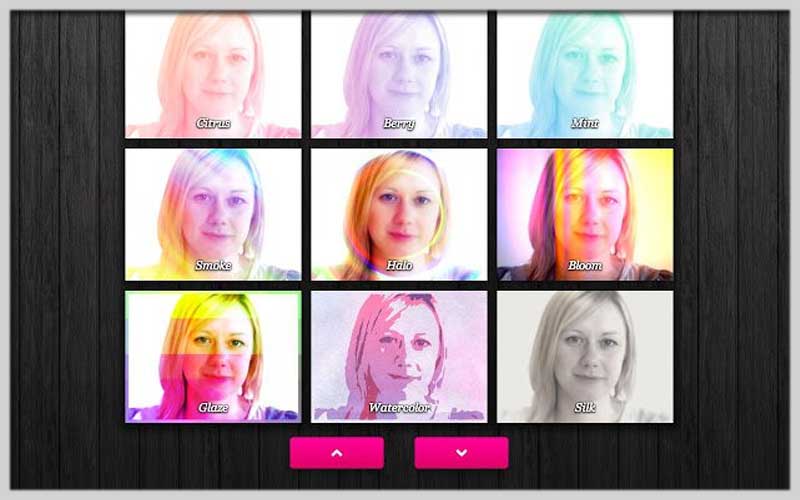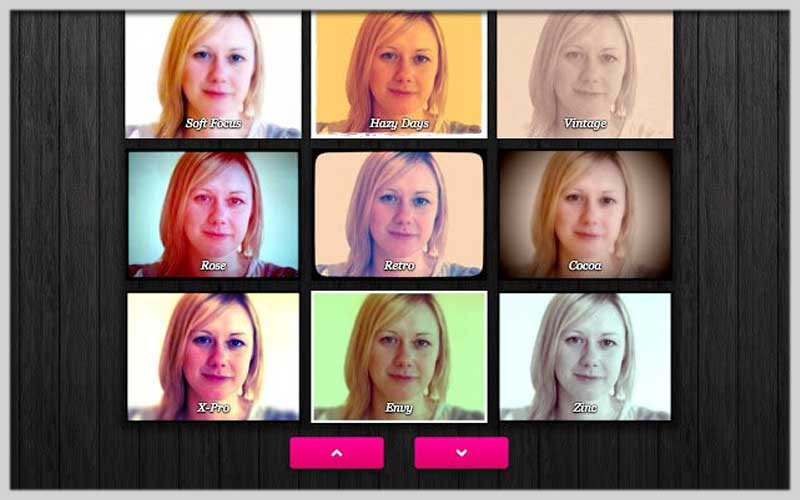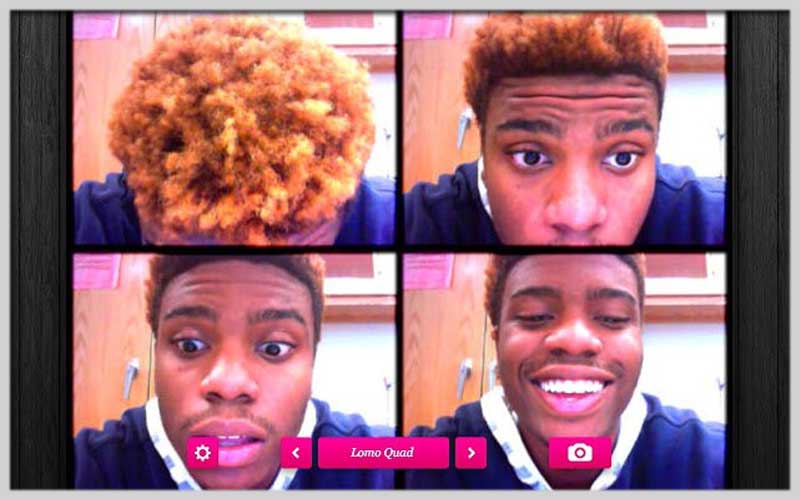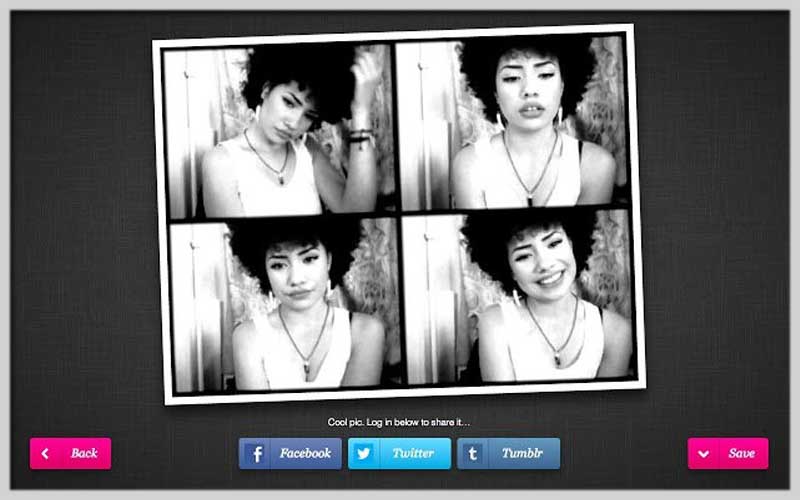It’s free for you to download Webcam Toy for PC Windows 7/8/10 and have fun with available effects! It’s time you choose filters that you love!
Webcam Toy PC – An official extension for Google Chrome
With the present utility, every user will have the chance to control their computer’s webcam easily. In other words, they can edit their images without charge and difficulty. It’s possible to carry out everything thanks to dozens of unique filters.
More than 80 filters waiting for you to use
The first step that you need to do is to get the app. Afterward, it’s feasible to open your PC’s webcam. Take selfies and remember to apply any type of the existing filters to enjoy their effects!
It’s also an editor because it allows you to make the photo different from the original. Especially, you can share the final product with whoever that you like online!
Of course, you are capable of saving any result on your hard drive.
Key Features
Webcam Toy for PC Windows is a program that appears with many hotkeys to manage its functions as follows.
Right and Left cursor arrows
They are great to support you to move to the next or previous effect
A grid
It’s the place in which you can view the photos with nine special abilities that you have used at once.
Settings Menu
It contains various options to approach without effort.
Webcam Toy Cropping
It’s effective to cut the image and make it ha a square frame. It’s suitable for creating avatars or profile pictures.
Toggle
Just switch on or switch off the flash of the camera whenever you want by using a button.
Besides, it’s not hard to enable or disable the countdown for the photo.
Mirror
It’s an active possibility for what you have taken.
Fun with Effects: Using Webcam Toy
Webcam Toy is a web-based tool that lets you add fun effects and distortions to your webcam feed in real-time, without any downloads required! Here’s how to get started:
Using Webcam Toy Online:
- Open your web browser: Fire up your favorite web browser.
- Go to Webcam Toy: Navigate to the website.
- Allow Webcam Access: The website will request permission to access your webcam. Click “Allow” to proceed.
Playing with Effects:
- See Yourself: You should now see your webcam feed displayed on the screen.
- Explore Effects: On the left side of the screen, you’ll find a menu with various effects categories. Click on a category to browse its effects.
- Apply an Effect: Click on an effect thumbnail to apply it to your webcam feed.
- Change Options (Optional): Some effects might have additional options you can adjust. Click on the gear icon next to the effect to explore these options.
- More Fun: Navigate through different effect categories and try them out!
Webcam Toy for PC Windowsis a friendly and helpful app to make the boring webcam exciting. Download and start to explore those features!
Screenshots