WiNToBootic 2.2.1 is a tool with which you can very easily create a USB stick with an installable version of Windows based on an ISO image or a DVD.

If you need to create a bootable USB for Windows 7/8/10 and 11, a good way to do that is to use WiNToBootic. With this tool, you only need an ISO or DVD image to create a USB stick ready to install Windows on any other computer.
Create Your USB Memory Using Installable Windows
You will be able to create an installable version of the operating system in just a few steps thanks to the simple design of the interface and the fact that it is accessible to almost anyone.
We simply open the files that we want to copy to the USB device and let the program do the rest of the dirty work, taking only a few minutes to complete the operation.
Previously, we would have to format the USB drive to ensure that it is completely clean and does not contain any other types of files.
Thanks to this startup disk creation software, we can have a USB drive ready to restore any computer that needs to install the operating system from scratch.
Screenshots
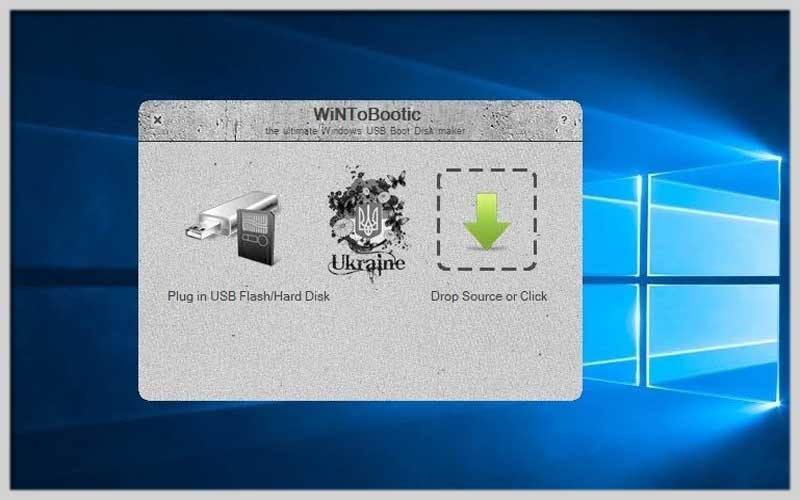
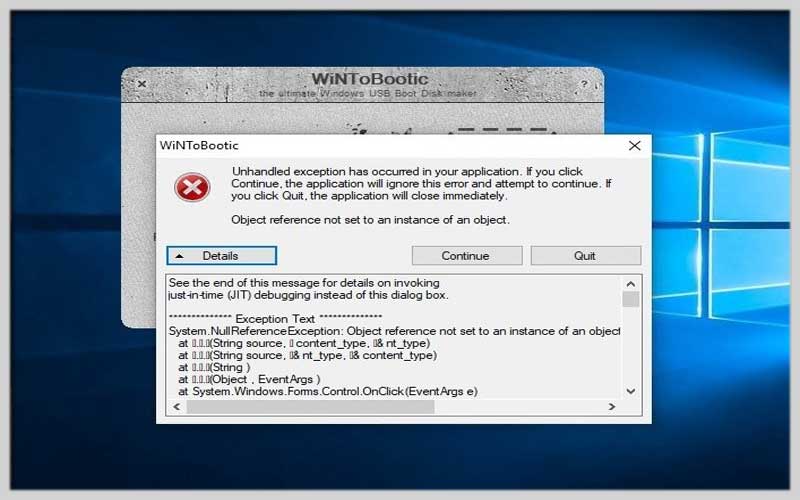
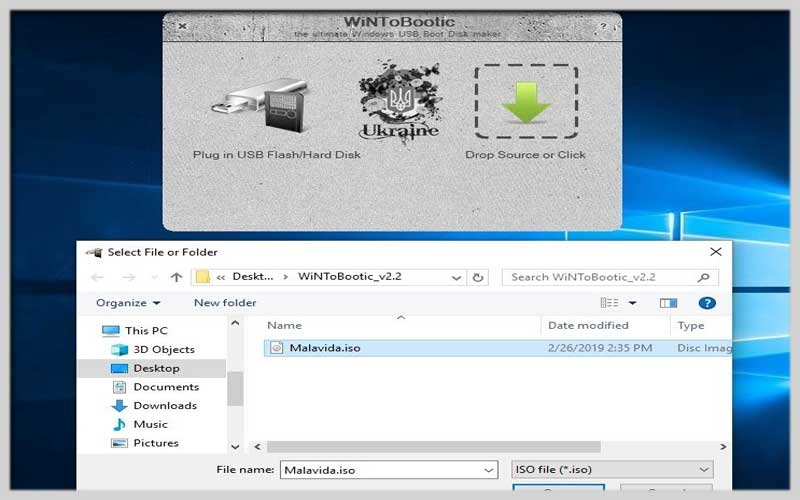
Crafting Bootable USB Drives: A Guide to Using WiNToBootic
WiNToBootic is a free and user-friendly tool that empowers you to create bootable USB flash drives for various purposes. Whether you need to install a fresh operating system, run diagnostics, or boot a recovery environment, WiNToBootic can help you achieve it in just a few clicks. Here’s a breakdown on how to leverage WiNToBootic’s functionalities to create your own bootable USB drives:
Getting Started:
Download and Installation: Head over to https://www.filecroco.com/download-wintobootic/ to download the latest version of WiNToBootic. The software is free for personal use. Follow the on-screen instructions to install it.
Preparation:
- USB Drive: Ensure you have a USB flash drive with enough capacity to hold the ISO file (operating system image) you plan to use. Back up any important data on the drive, as the creation process will erase it.
- ISO File: Obtain the ISO file for the operating system, recovery tool, or utility you want to make bootable. You can often download these files from the official websites of the respective software providers.
Creating a Bootable USB Drive:
- Launch WiNToBootic: Find WiNToBootic in your Start menu or applications list and launch the program.
- Select the ISO File: Click the “…” button next to the “Source file” field. In the file explorer window that opens, navigate to and select the downloaded ISO file.
- Choose the USB Drive: From the dropdown menu under “Destination,” select the USB drive you want to make bootable. Double-check the drive letter to ensure you’re selecting the correct one.
- Start the Creation Process: Click the “Make bootable” button. WiNToBootic will display a confirmation message. Click “Yes” to proceed.
- Formatting and Copying Files: WiNToBootic will format the USB drive (erasing all data) and copy the necessary files from the ISO image to create the bootable environment on the USB drive. This process might take some time depending on the size of the ISO file and the speed of your USB drive.
Using Your Bootable USB Drive:
- Restart Your Computer: Once the bootable USB drive is created, restart your computer.
- Boot from USB: Most computers have a key combination (often Esc, F10, F12, or Del) to access the boot menu during startup. Refer to your computer’s manual or manufacturer’s website to determine the specific key for your system.
- Select the USB Drive: Using the boot menu, select the option that corresponds to your USB drive. This will boot your computer from the bootable USB drive instead of the usual hard drive.
FULL SPECIFICATIONS
7/8/10/11













