WinToUSB is a tool that allows you to create USB units with a fully functional Windows operating system on a pendant or an external hard disk.
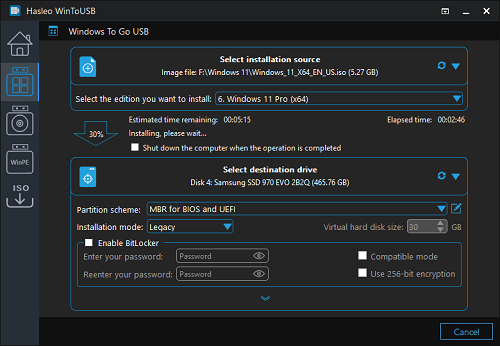
If you need a specific version of Windows for certain functions, one of the best options you have is to create that version on a USB drive. WinToUSB is a tool that allows you to create it on a drive, on a portable hard drive or on a Thunderbolt device.
From an image or clone your own OS
With Windows To Go for PC Windows, you can create portable operating systems of Windows 7, 8, and 10 directly from an image file or by copying your computer’s operating system. To run this version later, simply connect it to the computer and set the USB port to bootable in the device configuration.
These are the main features provided by this Windows Bootable USB Creator:
Simple interface to complete the process in a few steps.
Compatible with ISO, WIM, ESD, SWM, VHD and VHDX formats.
Create your portable Windows from a file or CD or DVD drive.
Copy existing operating system settings without restarting the computer.
Making Windows Mobile: A Guide to Using WinToUSB
WinToUSB is a software tool that allows you to create a bootable USB drive containing a Windows installation. This portable version of Windows can be incredibly useful for various purposes, such as installing Windows on a new computer without an optical drive, testing Windows on another machine, or performing repairs on existing systems. Here’s a breakdown on how to use it to create your very own Windows To Go drive:
Preparation:
- Download: Head over to the official Hasleo website https://www.easyuefi.com/ to download the latest version. There’s a free version with limited features, and a paid version with additional functionalities.
- Acquire a Windows ISO file: You’ll need a legitimate Windows ISO file (installation image) corresponding to the version you want to install (Windows 10, 11, etc.). Ensure you have the appropriate license for the chosen Windows version.
- Prepare your USB drive: WinToUSB will erase the target drive during the process. Back up any important data beforehand! Choose a USB drive with at least 16GB of storage capacity, preferably a USB 3.0 drive for faster transfer speeds.
Creating your Windows To Go Drive:
- Launch WinToUSB: Open the downloaded application.
- Select Installation Source: Click on “Windows To Go USB” and choose the option that aligns with your source (ISO file, CD/DVD drive, etc.). Navigate to and select your downloaded Windows ISO file.
- Choose the Target Drive: From the available drives, select the USB drive you prepared for the bootable Windows installation. WinToUSB will display a warning about data erasure; confirm only if you’ve backed up your drive.
- Additional Configurations (Optional): Depending on your version, you might have options to adjust settings like partitioning scheme, file system format, or secure boot mode. Consult the user guide for detailed explanations of these options if needed.
- Start the Creation Process: Once everything is set, click “Make Bootable” (or similar wording) to initiate the process of creating your Windows To Go USB drive. WinToUSB will format the drive, copy the Windows installation files, and make it bootable. This process might take some time depending on the size of the Windows ISO file and the speed of your USB drive.
Using your Windows To Go Drive:
- Boot from the USB drive: Restart the target computer and access the boot menu (usually by pressing a specific key during startup like F10, F12, or Del). Select the option to boot from your USB drive.
- Install or Run Windows: WinToUSB might offer options to either install Windows directly onto the computer’s hard drive or launch a temporary, portable version of Windows from the USB drive itself (Windows To Go). Choose the option that suits your needs.












