Format Factory is one of the best tools to convert the format of videos or audios. It’s free for you to download your favorite multimedia converter for PC Windows 7/8/10 now!
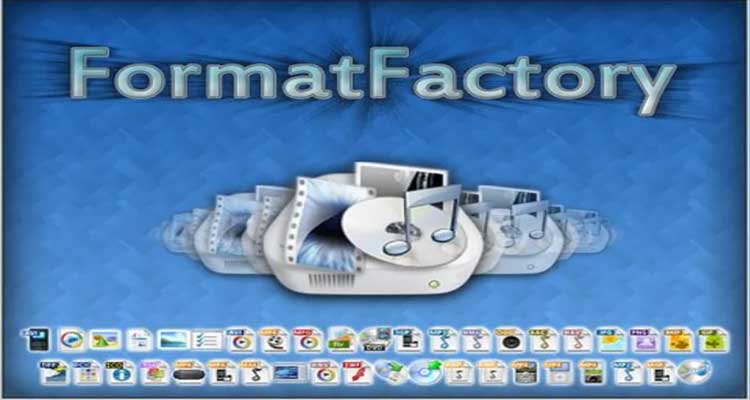
Format Factory helps PC users solve various problems
Pick Format Factory if you are going to change any video or audio on your personal computers. So, playing them will become compatible with your device without difficulty.
Your MP3 Player will be able to support the audio files that you have already downloaded. Additionally, you can turn a PDF into Epub to read everything easier on your Kindle.
It’s helpful to merge videos, generate a single audio file from numerous tracks, rename batches of files! Further, you can multiplex an audio and video file to set out a movie.
In fact, Format Factory will allow you to overcome many different issues easily. Not only that, it’s considered the most useful multimedia converter for Windows 10.
Key features
Format Factory contains a lot of interesting features. Some of their highlights are:
Converting possibility:
It is the main functionality that you can apply to transform every audio, video, image, or document into another style.
DVD contents:
Rip them to save these on the hard drive
Merging ability:
It’s effective for multiple audio or video files.
Compressing:
For multimedia files to decrease their size
Other special capabilities:
Set compatibility between songs/videos and well-known web or mobile formats
Crop them to reset the size with the length
Edit the quality
Fitting formats:
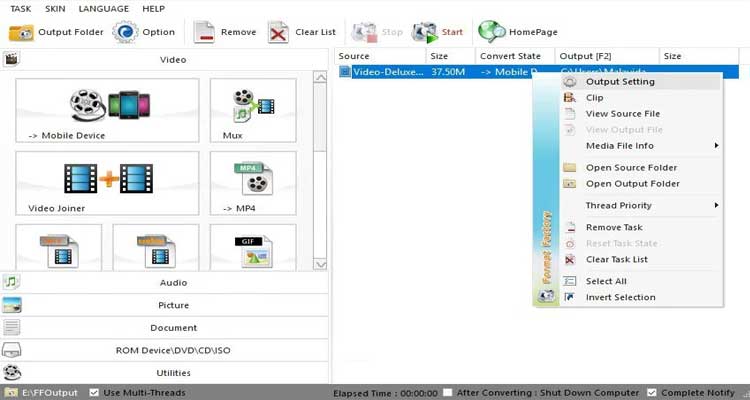
Video: MP4, MPG, 3GP, AVI, FLV, SWF, or WMV
Audio: AAC, AMR, MP3, OGG, WAV, or WMA
Images: BMP, GIF, JPEG, ICO, PNG, TGA, or TIF
Documents: AZW3, Epub, HTML, Mobi, or PDF
Download and Use Format Factory for Easy File Conversion on Windows
Format Factory is a free and versatile multimedia processing tool for Windows computers. It allows you to convert various audio, video, and image files between popular formats. Here’s a guide on downloading and using:
Downloading Safely:
- Official Website: Always download software from the official source to avoid security risks. Visit the website: http://www.pcfreetime.com/
Safe Downloading Tips:
- Beware of Third-Party Sites: Avoid downloading from unofficial websites, as they might bundle unwanted software or even malware.
- Check File Extension: The downloaded file should be an installer executable (“.exe” extension) for Windows. Don’t download files with different extensions.
Installing Format Factory:
-
Run the Installer: Once downloaded, double-click the installer file to begin the installation process.
-
Follow On-Screen Instructions: The installation wizard will guide you through the steps. Here’s what to watch for:
- License Agreement: Read the license agreement and agree to the terms if you accept them.
- Installation Location: Choose where you want to install Format Factory on your computer. The default location is usually recommended.
- Additional Software: Uncheck any boxes to avoid installing unwanted software (toolbars, adware) that might be offered during installation.
-
Complete the Installation: Click “Install” and wait for the process to finish. This might take a few minutes depending on your system.
Using for File Conversion:
- Launch the Program: Locate the icon on your desktop and double-click to open it.
- Choose the Conversion Option: The main window displays various sections for audio, video, and image conversion. Click the appropriate section based on the file type you want to convert (e.g., “Audio” for converting music files).
- Add Files: Click the “Add File(s)” button to browse your computer and select the file(s) you want to convert. You can also add multiple files for batch conversion.
- Output Format: Select the desired output format from the dropdown menu. Format Factory supports various popular formats for audio (MP3, WMA, FLAC, etc.), video (MP4, AVI, MKV, etc.), and images (JPG, PNG, BMP, etc.).
- Optional Settings: Click the “Option” button next to the output format for advanced settings like adjusting audio quality or video resolution (available for some formats). However, these settings might be overwhelming for beginners, so starting with the default settings is recommended.
- Start Conversion: Click the “Start” button to begin the conversion process. The progress will be displayed in the window. Converted files are usually saved in a default output folder (you can check the program’s settings to specify a custom location).
Download Format Factory for PC Windows free and embark on your job as soon as possible! Lots of awesome functions are awaiting you!







