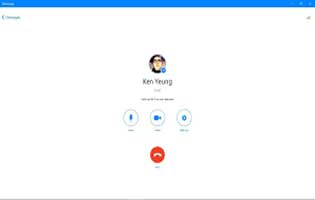You need to Remove Vocals from Songs Using Audacity? This section will give you the guide to do this super-easy process.
Sometimes, when we have recorded an audio, that we really like it but it appears some unexpected sound. Audacity will support you to brush away this problem. Absolutely, this app will blow your mind with this feature.
Read more: How to Record Audio From Any Windows 10 App Using Audacity
Feature

- Load Audio File into Audacity: Run the Audacity app, then select File/Open and choose the track you wish to eliminate vocals from
- Split the Track: When your track has been loaded already into Audacity, choose the drop-down menu for the track, and then select the choice Split Stereo Track. Now your song is divided into its left and right channels.
- Invert the Bottom Channel: Hit on the bottom channel to choose it, and then select the option for Effect/Invert from the menu bar.
- Set Each Track to Mono: The last thing you need to do is to set every track as mono. Choose the drop-down choice for the upper track, and then choose Mono. Now, do the same with the bottom track.
That’s done. Now you could select File from the menu bar and save the track.
Read more: Audacity
More to the point, you should notice that you could still listen to the bare vocals. If this happens, come to Effect/Amplify and select a negative level worth – you will desire to play surrounding with the certain worth until you discover one that operates best for your unique tracks
These are all steps related to Remove Vocals from Songs Using Audacity. We all hope that is helpful for you. If yes, please add a comment and share it with your friends.