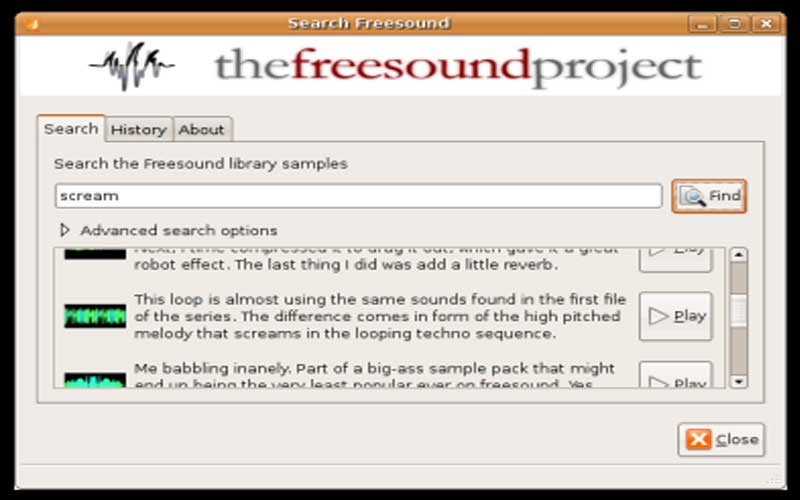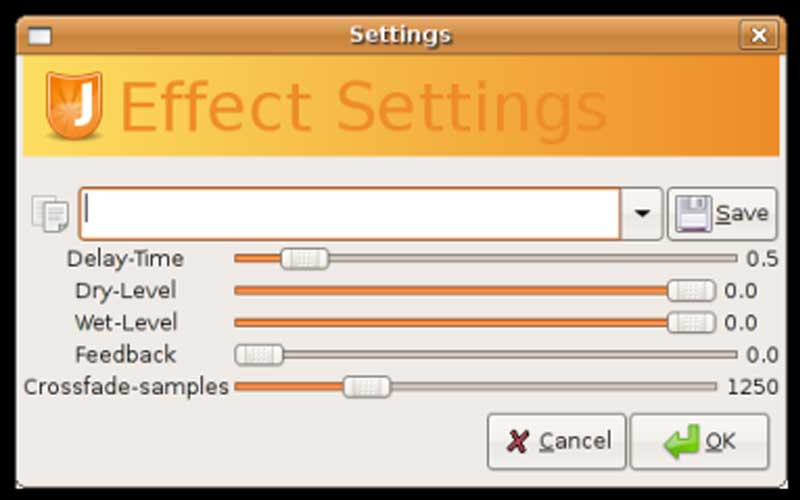Jokosher Free Download for PC Windows 7/8/10 is an audio editor that serves people who want to create songs. You can edit audio with various tracks.

Make your own songs to your likings using an effective multitrack audio editor
Editing music seems to be an easy thing now. The good thing is that you can completely edit various music files right on your computer. You do this through the use of a tool called Jokosher. It is a tool that aims to give you the ability to edit your audio files.
There are lots of things for you to use with this app. For instance, you can record music, edit it, mix as well as export it. The too comes with a simple yet functional interface. This means you can edit your songs easily without any complications. You are able to cut a piece, repeat a chorus, or even add lots of instruments. There are several instruments you can add, including bass drum, acoustic guitars, harmonica, etc. Just simply add your favorite things then change the tempo.
Features of Jokosher
There are several features of this audio editor that you can use, for instance:
- The tool comes with a simple interface as well as utilizes concepts with language that are familiar to users, especially musicians.
- You can edit as well as add more instruments to all musical compositions.
- There are various tools for you to edit, like splitting, trimming, as well as moving tools.
- Thanks to the Audio Import feature, you can import your music files into your projects. Make sure the files are in the formats of MP3, Ogg, Vorbis, FLAC, and WAV, or any files supported by GStreamer.
- There are some VU sliders for you to mix the volumes of various tracks.
- You can export the audio files to lots of formats like MP3, Vorbis, Ogg, FLAC, WAV, or even files that GStreamer supports.
- Other features you can use are Documentation (including User Guide, FAQ, and Tutorial) as well as User Community (including Forums and IRC).
Downloading Jokosher
- Accessing the Download:
- Visit the official Jokosher website or a trusted software repository like GitHub or SourceForge.
- Steps to Download:
- Open your web browser and navigate to the Jokosher download page.
- Look for the download link, typically labeled “Download Now” or similar.
- Click on the link to download the installer file.
- Save the downloaded file to a convenient location on your computer, such as the Desktop or Downloads folder.
Installing Jokosher
Once you’ve downloaded the installer file, follow these steps to install Jokosher on your computer.
- Starting the Installation:
- Locate the downloaded installer file, usually named something like
jokosher-setup.exefor Windows or a corresponding package for Linux. - Double-click the file to start the installation process.
- Locate the downloaded installer file, usually named something like
- Following the Installation Wizard (Windows):
- The setup wizard will open. Click “Next” to proceed.
- Read and accept the license agreement, then click “Next”.
- Choose the installation location or use the default path, then click “Next”.
- Click “Install” to begin the installation.
- Once the installation is complete, click “Finish” to exit the wizard. You may also have the option to launch Jokosher immediately.
- Installing on Linux:
- Jokosher is often available through the default package manager.
- Open your terminal and type:
sh
sudo apt-get install jokosher
for Debian-based distributions, or use the appropriate package manager command for your Linux distribution.
Using Jokosher
With Jokosher installed, you can now start creating and editing audio projects.
- Launching the Application:
- Open Jokosher by double-clicking its icon on the desktop or finding it in the Start Menu under All Programs (Windows) or via the application menu (Linux).
- Setting Up Your Project:
- Upon launching Jokosher, you can start a new project by selecting “New Project” from the File menu.
- Name your project and choose the save location.
- Set the sample rate and other project settings according to your needs.
- Navigating the Interface:
- The main interface of Jokosher includes the timeline, track controls, and toolbars.
- Use the timeline to arrange and edit your audio clips.
- The track controls allow you to add, delete, and manage different audio tracks.
- Adding Audio Tracks:
- To add an audio track, click “Project” > “Add Instrument” and choose the type of track (e.g., voice, drums, guitar).
- You can import audio files by dragging them into the timeline or using the “Import Audio” option in the File menu.
- Editing Audio:
- Cutting and Splitting: Select the audio clip you want to edit. Use the scissors tool to cut or split the audio at the desired points.
- Moving and Arranging: Click and drag audio clips to move them around the timeline and arrange your tracks.
- Volume and Effects: Adjust the volume of each track using the track controls. Add effects like fade in/out, reverb, and more from the Effects menu.
- Recording Audio:
- Connect your microphone or instrument to your computer.
- Select the track you want to record on, and click the “Record” button.
- Start recording your audio, and click “Stop” when you’re done. Your recording will appear as a new clip in the timeline.
- Mixing and Exporting:
- Use the mixing controls to balance the levels of your tracks and add final touches to your project.
- Once you’re satisfied with your mix, export your project by selecting “Export” from the File menu.
- Choose the desired file format (e.g., WAV, MP3) and save location, then click “Export”.
Jokosher on PC Windows helps you compose songs in a simple way. You can make use of it to mix songs as well as edit the sound quality.
Screenshots