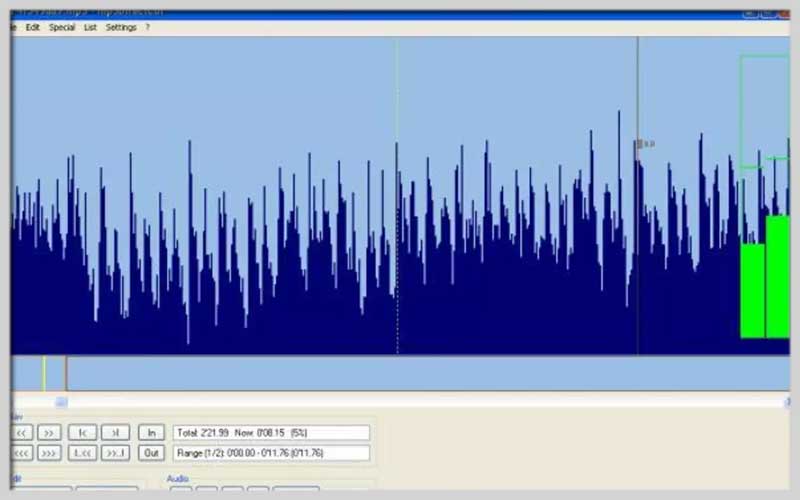mp3DirectCut Free Download for PC Windows 7/8/10 brings you options to cut music, change, and edit it in a simple way.
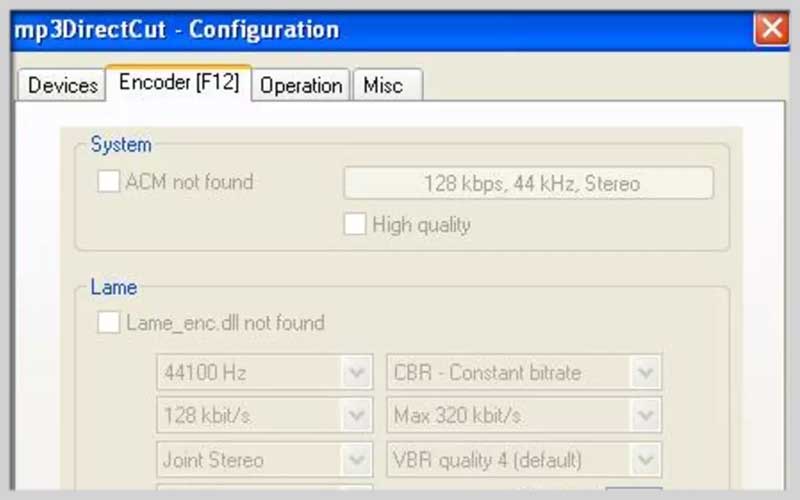
Cut your music files for making nice ringtones
Editing music files can be done in a simple way now. It is all thanks to a popular audio editor called mp3DirectCut. This handy tool lets you edit your MP3 files in lots of ways without any complications. By cutting some music files, you will have great experiences. More importantly, you can set them as your phone’s ringtones.
As you know, songs with MP3 format have become a part of music history. Most songs are made in this format and played by lots of users in the world. Due to this advancement, lots of tools for music have been released. Among them, the tool mentioned above should be your pick. It lets you do stuff to your music files through various options it provides. Besides the main function, you can use those options for editing music. You can record some segments of a song that is played on your phone for making ringtones. Or, you can converse audio files into the MP3 format. You will find it easy to crop files, add some changes, edit the volumes, as well as the ID3 tags. Everything about the music can be done easily with this tool!
What does mp3DirectCut feature?
The tool features some functions such as:
- It is able to copy data directly without needing to re-encode.
- It changes the level, fade, as well as normalizes MP3 files.
- You can use it to cut, copy then paste files. This does not leave any influence on the quality of the original files.
- All MP3 files can be recorded and encoded with AC or Lame.
- You will find it easy to navigate and visualize MPEG.
- The tool is able to process a lot of files at the same time and gives support to AAC and MP2, and Cue Sheet.
- The file searching can be paused.
- The tool processes audio files automatically based on time value.
- It is able to split tracks with file names and tags.
- You can use it to crop, playback, as well as repeat playback of the files.
- It also features a VU measurement tool as well as bitrate visualization.
Editing Your Audio with mp3DirectCut
mp3DirectCut is a free, user-friendly program for editing MP3 files. It allows you to cut, crop, and adjust audio levels without affecting the overall audio quality, unlike some editing software that re-encodes the file. Here’s a guide to installing and using mp3DirectCut:
Installation:
- Download mp3DirectCut: Head over to the mp3DirectCut website https://sourceforge.net/directory/?q=mp3%20editor and download the latest version compatible with your operating system (Windows only).
- Run the installer: Double-click the downloaded installer file and follow the on-screen instructions. The installation process is usually straightforward.
Using mp3DirectCut:
- Open your MP3 file: Launch mp3DirectCut. Click on “File” and then “Open Audio File” (or use the keyboard shortcut Ctrl+O) to browse your computer and select the MP3 file you want to edit.
- Navigating the Audio: The visual representation of the audio file will be displayed in the main window. You can use the following tools to navigate the audio:
- Scrollbar: Click and drag the scrollbar to move through the audio file.
- Play Buttons: Use the play and pause buttons to preview specific sections of the audio.
- Zoom Buttons: Zoom in and out of the waveform to see specific parts of the audio in more detail.
- Selecting Audio: Click and hold the mouse on the waveform to select the portion of the audio you want to edit. You can drag the selection handles at the beginning and end of the selection to adjust it.
- Editing Options: Once you’ve selected the audio you want to edit, you can perform various actions from the “Edit” menu:
- Cut: Removes the selected portion of the audio from the file.
- Copy: Copies the selected portion of the audio to the clipboard. You can then paste it elsewhere in the same file or another file.
- Paste: Inserts the audio copied to the clipboard at the current cursor position.
- Fade In/Out: Gradually increase or decrease the volume at the beginning or end of the selection to create a smoother transition.
- Saving Your Edits: Once you’re satisfied with your edits, click on “File” and then “Save Audio File” (or use Ctrl+S) to save the edited MP3 file. You can choose to save it as a new file or overwrite the original one.
One of the best ways to normalize and edit your MP3 files is to use mp3DirectCut for PC Windows. Download then make use of it to handle your music files.
Screenshots