GIMP is an editor that is free to download for PC Windows 7/8/10. Connect to the soft and begin to edit every image that you love!
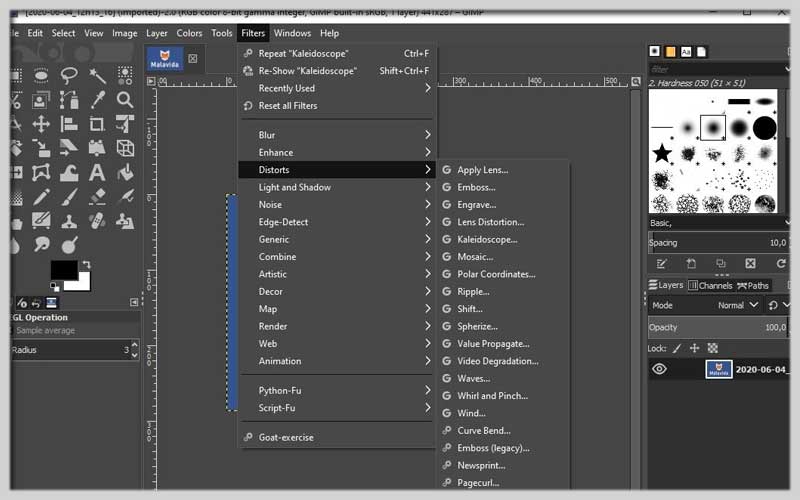
GIMP PC Free Download
GIMP aka GNU Image Manipulation Program is an open-source raster graphics editor. It’s good at manipulating, editing, drawing, and transcoding pics between file formats.
It’s available under GPLv3+ license and workable for Linux, macOS, and Microsoft Windows. It can be an alternative to Adobe Photoshop.
Another good option to replace Photoshop
We often think of Photoshop if we want to find a photo enhancement and editing app. That’s quite normal when it is one of the top products and an ideal reference within the field.
But, it’s not free. Therefore, you can select GIMP if you have not enough money to buy it. It’s capable of giving us a high performance.
At present, it owns a huge user community to develop and update the original regularly.
Key features
GIMP PC Windows contains a lot of features. The most impressive highlights are here.
Compatibility
It exists with popular formats, for example, JPEG, PSD, TIFF, PDF, PNG, GIF, and more. It can work with independent channels and layers as well.
It contains a raw image import that is compatible with Darktable.
Simple-to-use interface
It’s friendly and adjustable. It has floating windows that help you open areas freely.
Various settings
Through plug-ins and complements, you are able to improve your choices. There are plenty of off-canvas point ones.
Supports
They are useful for macros and commands. It also assists some languages. It’s possible to access an addition for GeoTIFF metadata.
Tweaks
Make the metadata viewer and editor, the agreement with multiple image formats.
And more
Unleash Your Creativity: Installing and Using GIMP
GIMP, the GNU Image Manipulation Program, is a free and powerful open-source image editing software perfect for beginners and professionals alike. Here’s a guide to installing and getting started with GIMP:
Installation:
- Download GIMP: Head over to the official GIMP website: https://www.gimp.org/downloads/. There, you’ll find download options for various operating systems (Windows, macOS, and Linux). Choose the version compatible with your system.
- Run the installer: Double-click the downloaded installer file and follow the on-screen instructions. The installation process is usually straightforward. For Windows users, be mindful of any options to install additional unwanted software during the installation.
Getting Familiar with the Interface:
- Launch GIMP: Once installed, find the GIMP icon in your applications list and launch the program.
- Workspace Layout: GIMP’s interface consists of several key areas:
- Toolbox: This panel on the left contains tools for various image editing tasks like selection, painting, erasing, and more.
- Image Window: This is the main workspace where you’ll see the image you’re editing.
- Layers Panel: This panel lets you manage different layers in your image, allowing for non-destructive editing.
- Dialogs and Brushes: These additional windows appear when you select specific tools and offer customization options for brushes, filters, and effects.
Basic Editing Techniques:
- Opening an Image: Go to “File” -> “Open” (or use Ctrl+O) and select the image file you want to edit from your computer.
- Using Tools: Select a tool from the Toolbox based on your editing needs. For example, use the “Crop Tool” to trim unwanted areas or the “Paintbrush Tool” to add color. Each tool usually comes with configurable options in the tool options bar below the Toolbox.
- Layers: Layers are like transparent sheets stacked on top of each other. You can edit each layer independently, allowing for flexibility and non-destructive editing. Explore the Layers panel to add, remove, and manage layers in your image.
- Saving Your Work: Frequently save your edits! Go to “File” -> “Save” (or use Ctrl+S) to save the image as a GIMP project file (.xcf) to preserve layer information. You can also export your edited image in various formats like JPEG or PNG for sharing or further use.
GIMP is a free-to-download design and photography soft for PC Windows that you should try out. It promises to bring back professional results.
Screenshots

















